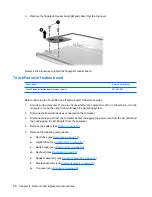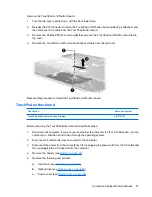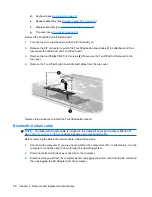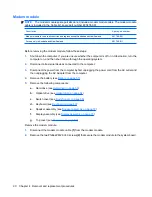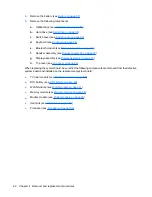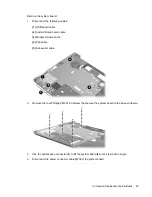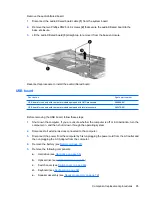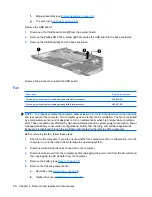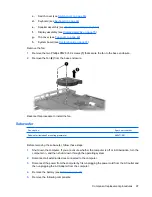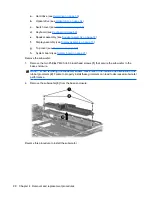3.
Remove the eight Phillips PM2.5×4.0 screws secure the top cover to the computer.
4.
Disconnect the Bluetooth module cable
(1)
from the system board.
5.
Release the ZIF connector to which the TouchPad cable
(2)
is attached and disconnect the cable
from the system board.
6.
Release the ZIF connector to which the fingerprint reader board cable
(3)
is attached and
disconnect the cable from the system board.
Component replacement procedures
83
Содержание Pavilion dv7-1100 - Entertainment Notebook PC
Страница 1: ...HP Pavilion dv7 Entertainment PC Maintenance and Service Guide ...
Страница 4: ...iv Safety warning notice ...
Страница 26: ...Computer major components 18 Chapter 3 Illustrated parts catalog ...
Страница 113: ...Reverse this procedure to install the heat sink Component replacement procedures 105 ...
Страница 142: ...Where used 2 screws that secure the modem module to the system board 134 Chapter 7 Screw listing ...
Страница 153: ...Where used 6 screws that secure the top cover to the base enclosure Phillips PM2 5 6 0 screw 145 ...
Страница 167: ...Universal Serial Bus Pin Signal 1 5 VDC 2 Data 3 Data 4 Ground Universal Serial Bus 159 ...
Страница 181: ......