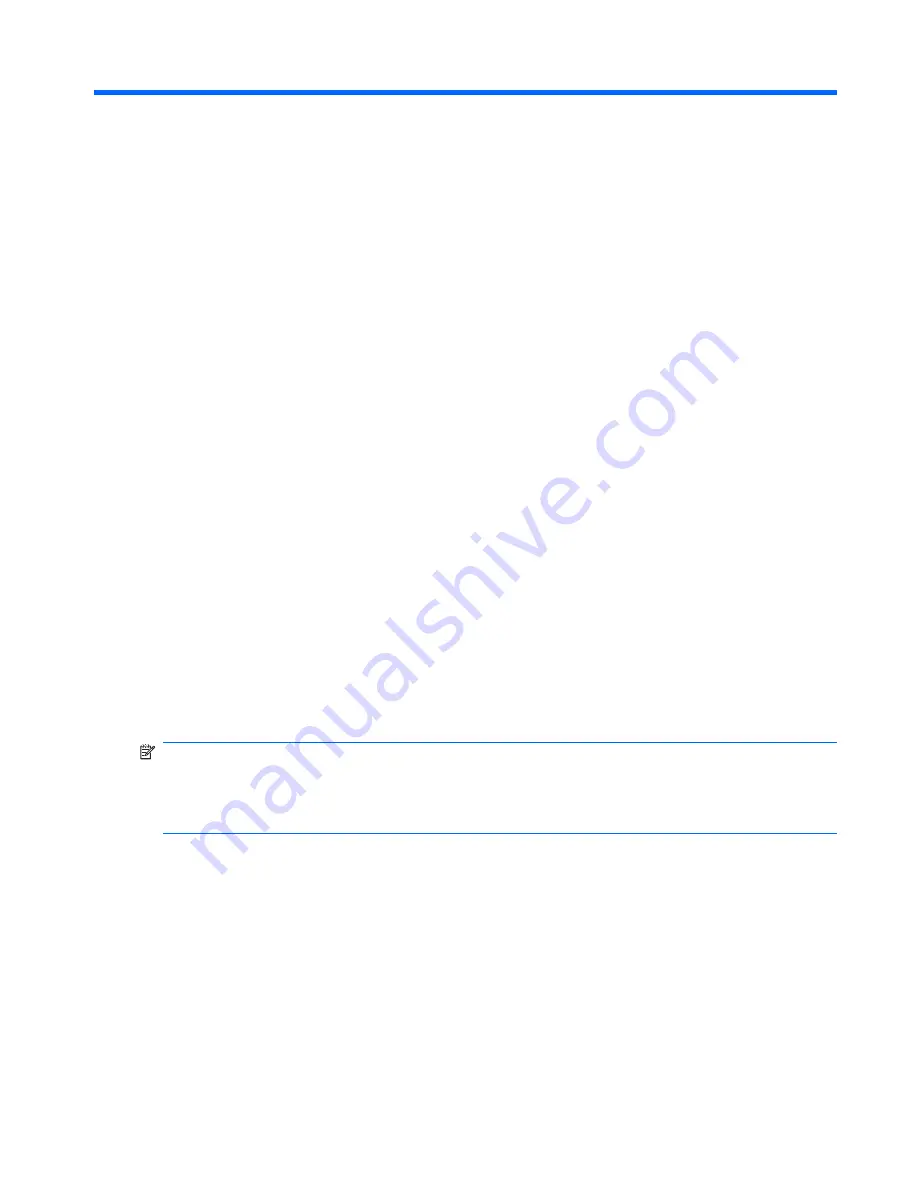
8
Backup and Recovery
Recovering system information
Recovery after a system failure is as complete as your most current backup. HP recommends that you
create recovery discs immediately after software setup. As you add new software and data files, you
should continue to back up your system on a regular basis to maintain a reasonably current backup.
Tools provided by the operating system and Recovery Manager software are designed to help you with
the following tasks for safeguarding your information and restoring it in case of a system failure:
●
Making a set of recovery discs (Recovery Manager software feature). Recovery discs are used to
start up (boot) your computer and restore the operating system and software programs to factory
settings in case of system failure or instability.
●
Backing up your information regularly to protect your important system files.
●
Creating system restore points (operating system feature). System restore points allow you to
reverse undesirable changes to your computer by restoring the computer to an earlier state.
●
Recovering a program or driver (Recovery Manager software feature). This feature helps you
reinstall a program or driver without performing a full system recovery.
●
Performing a full system recovery (Recovery Manager software feature). With Recovery Manager,
you can recover your full factory image if you experience system failure or instability. Recovery
Manager works from a dedicated recovery partition (select models only) on the hard drive or from
recovery discs you create.
NOTE:
If your computer includes a solid-state drive (SSD), you may not have a recovery partition.
Recovery discs have been included for computers that do not have a partition. Use these discs to recover
your operating system and software. To check for the presence of a recovery partition, select
Start >
Computer
. If the partition is present, an HP Recovery drive is listed in the Hard Disk Drives section of
the window.
Recovering system information 149
Содержание Pavilion dv7-1100 - Entertainment Notebook PC
Страница 1: ...HP Pavilion dv7 Entertainment PC Maintenance and Service Guide ...
Страница 4: ...iv Safety warning notice ...
Страница 26: ...Computer major components 18 Chapter 3 Illustrated parts catalog ...
Страница 113: ...Reverse this procedure to install the heat sink Component replacement procedures 105 ...
Страница 142: ...Where used 2 screws that secure the modem module to the system board 134 Chapter 7 Screw listing ...
Страница 153: ...Where used 6 screws that secure the top cover to the base enclosure Phillips PM2 5 6 0 screw 145 ...
Страница 167: ...Universal Serial Bus Pin Signal 1 5 VDC 2 Data 3 Data 4 Ground Universal Serial Bus 159 ...
Страница 181: ......




































