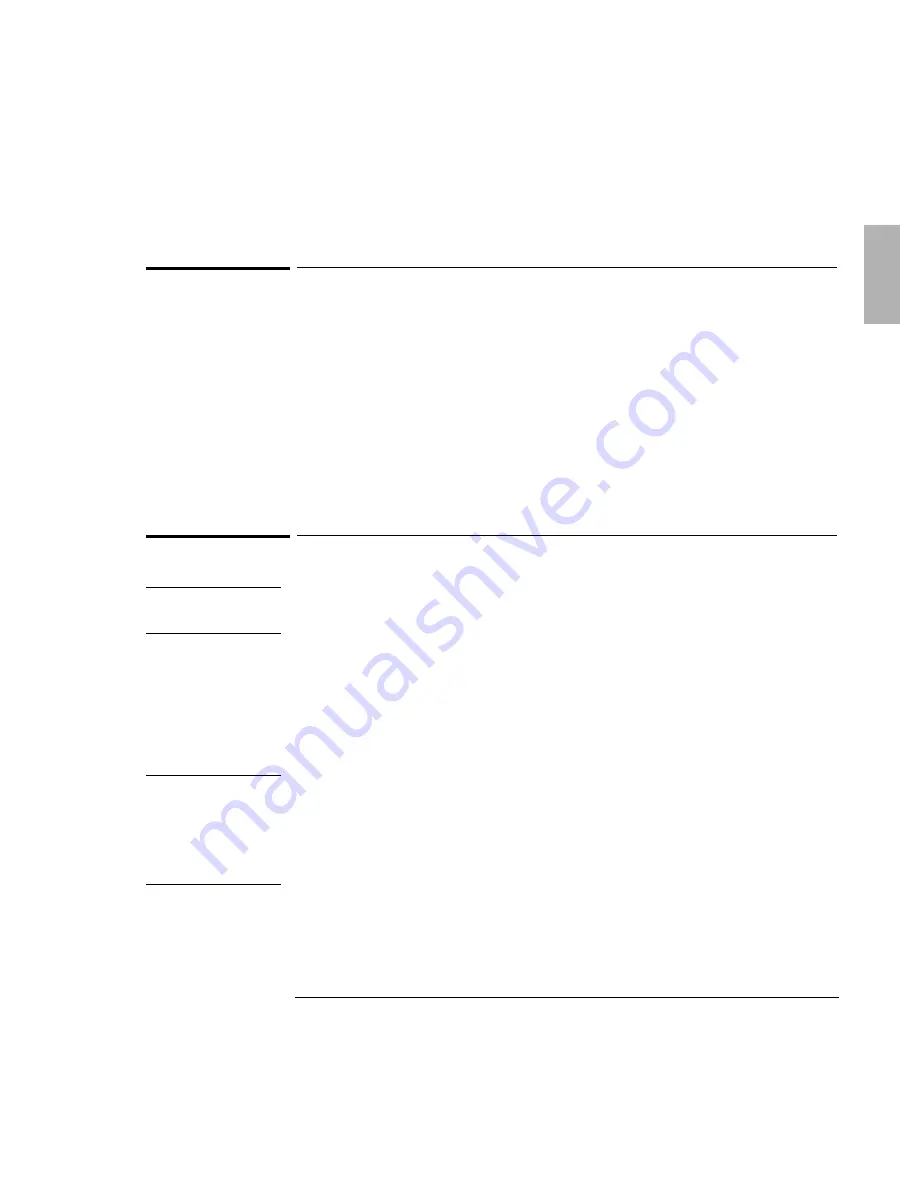
Making Connections
Connecting External Devices
1-71
To connect an external keyboard or PS/2 mouse
The 6-pin PS/2 port allows you to attach an external keyboard or a PS/2-compatible
mouse to the OmniBook.
1. From the Start menu, shut down the OmniBook.
2. Plug the mouse or keyboard PS/2 cable into the PS/2 port on the OmniBook
•
To connect both a mouse and keyboard, use the HP F1469A Y adapter.
•
To connect a device that has a PC-type jack, first connect its cable to an
adapter cable with a PS/2 jack.
3. Press the blue power button to turn on the OmniBook.
To connect USB devices
Note
Windows NT 4.0 does not support universal serial bus (USB) devices.
Windows 95 A (OSR1) does not support universal serial bus (USB) devices.
Universal serial bus (USB) provides a bi-directional serial interface for adding
peripheral devices such as game controllers, serial and parallel ports, and scanners
on a single bus. The OmniBook provides one USB port; the OmniBook docking
products provide two USB ports.
•
Attach the USB cable to the USB port. Windows 95 automatically recognizes the
USB device. Some USB devices can be connected to the OmniBook in series
with other USB devices—this is called a “daisy-chain” connection.
Note
I
f you have problems making this connection, contact the vendor of
the peripheral device, as well as the HP website, for the latest versions of the USB
drivers. The USB technology is dynamic and continues to develop.
If the device is not recognized, you may need to install a driver. Contact your device
vendor.
Содержание OmniBook 4100
Страница 1: ...1 1 HP OmniBook 4100 Reference Guide ...
Страница 9: ...1 9 1 Introducing the OmniBook ...
Страница 26: ......
Страница 27: ...1 27 2 Operating the OmniBook ...
Страница 49: ...1 49 3 Managing Battery Power ...
Страница 60: ......
Страница 61: ...1 61 4 Making Connections ...
Страница 79: ...1 79 5 Expanding the OmniBook ...
Страница 88: ......
Страница 89: ...1 89 6 Using the Recovery CD ...
Страница 109: ...1 109 7 Troubleshooting ...
Страница 126: ......
Страница 127: ...1 127 8 Specifications and Regulatory Information ...
Страница 140: ......
Страница 148: ...1 148 ...






























