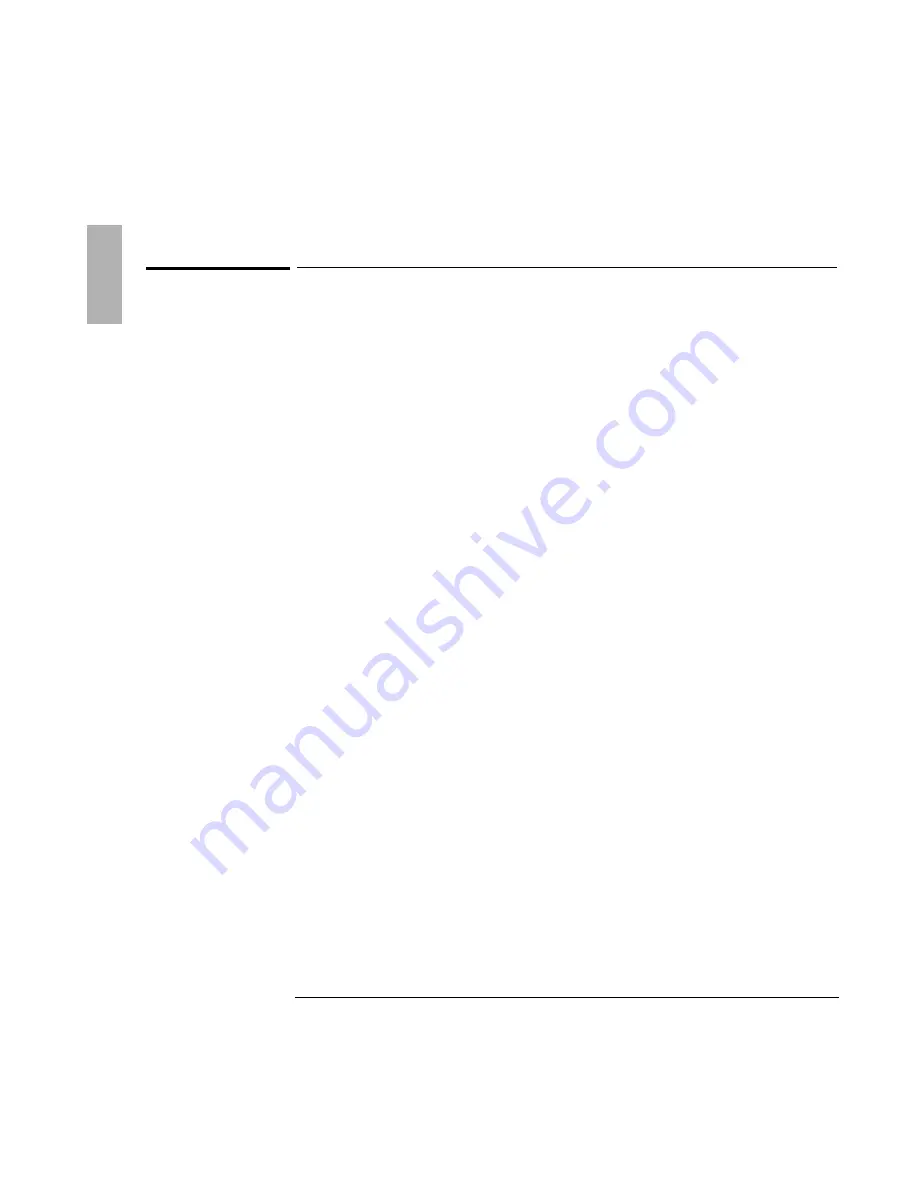
Troubleshooting
Solving Problems
1-122
Serial, Parallel, and USB Problems
If the serial mouse doesn’t work
•
First, make certain you followed the manufacturer’s installation instructions
completely and have installed the mouse properly.
•
Check the port connection (may be loose).
•
Check settings in Control Panel (and in Windows NT Diagnostics).
If a serial modem doesn’t work properly
•
In Windows Help use the modem troubleshooter.
•
Check the port connection (may be loose).
•
Check settings in Control Panel (and in Windows NT Diagnostics).
If an I/O card stops communicating properly
•
It may have been reset if the OmniBook suspended or turned off. Exit and restart
the application.
•
Check settings in Control Panel (and in Windows NT Diagnostics).
If the serial or parallel port is not working
•
Check the port connection (may be loose).
•
Check settings in Control Panel (and in Windows NT Diagnostics).
•
Check settings in BIOS Setup.
1. From the Start menu, shut down, then restart the OmniBook.
2. When you see the HP logo, press F2 to enter the BIOS Setup utility.
3. From the System Devices menu, check that Parallel and Serial are enabled.
If the USB port is not working
•
Windows NT 4.0 does not support USB devices.
•
Check settings in Control Panel.
Содержание OmniBook 4100
Страница 1: ...1 1 HP OmniBook 4100 Reference Guide ...
Страница 9: ...1 9 1 Introducing the OmniBook ...
Страница 26: ......
Страница 27: ...1 27 2 Operating the OmniBook ...
Страница 49: ...1 49 3 Managing Battery Power ...
Страница 60: ......
Страница 61: ...1 61 4 Making Connections ...
Страница 79: ...1 79 5 Expanding the OmniBook ...
Страница 88: ......
Страница 89: ...1 89 6 Using the Recovery CD ...
Страница 109: ...1 109 7 Troubleshooting ...
Страница 126: ......
Страница 127: ...1 127 8 Specifications and Regulatory Information ...
Страница 140: ......
Страница 148: ...1 148 ...






























