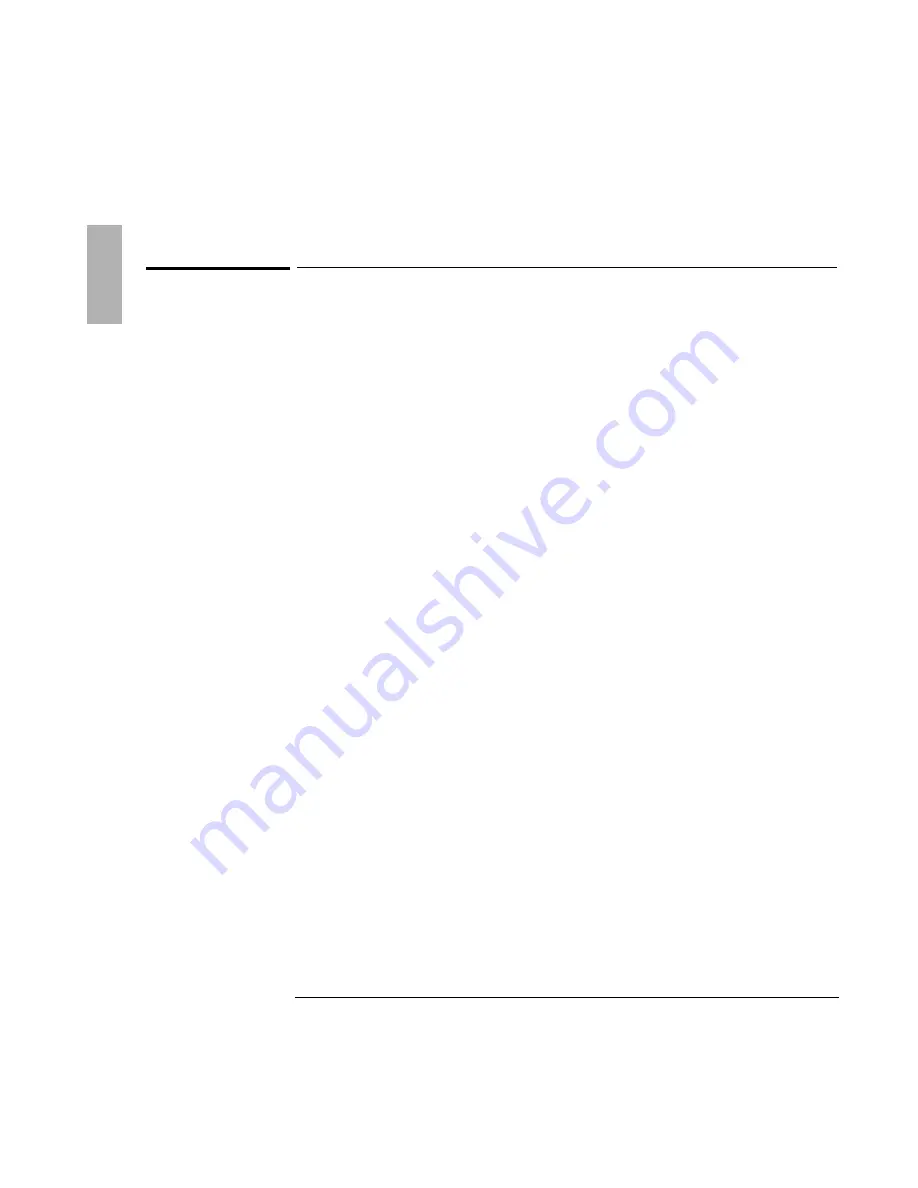
Using the Recovery CD
Installing Retail Windows NT 4.0
1-104
To install audio support for retail Windows NT 4.0
If you’ve installed a
retail
version of Windows NT 4.0, you’ll need to install audio
support. The driver is located on the
Recovery CD
in \Omnibook\Drivers\Nt40\Audio.
1. Insert the
Recovery CD
into the CD-ROM drive.
2. From Control Panel, double-click Multimedia, then click Devices.
3. Select Audio Devices, then click Add.
4. Select Unlisted or Updated Driver, then click OK.
5. Type the CD-ROM drive letter followed by \Omnibook\Drivers\Nt40\Audio, then
click OK.
For example: D:\Omnibook\Drivers\Nt40\Audio.
6. When prompted to install the CrystalWare Audio Driver, then click OK.
7. If prompted that a driver exists, choose New to install the new driver.
8. Click OK to close the CrystalWare Audio Driver window.
9. When prompted, restart Windows NT to activate the sound driver. (If you need
to install other components, do not restart at this time.)
Содержание OmniBook 4100
Страница 1: ...1 1 HP OmniBook 4100 Reference Guide ...
Страница 9: ...1 9 1 Introducing the OmniBook ...
Страница 26: ......
Страница 27: ...1 27 2 Operating the OmniBook ...
Страница 49: ...1 49 3 Managing Battery Power ...
Страница 60: ......
Страница 61: ...1 61 4 Making Connections ...
Страница 79: ...1 79 5 Expanding the OmniBook ...
Страница 88: ......
Страница 89: ...1 89 6 Using the Recovery CD ...
Страница 109: ...1 109 7 Troubleshooting ...
Страница 126: ......
Страница 127: ...1 127 8 Specifications and Regulatory Information ...
Страница 140: ......
Страница 148: ...1 148 ...






























