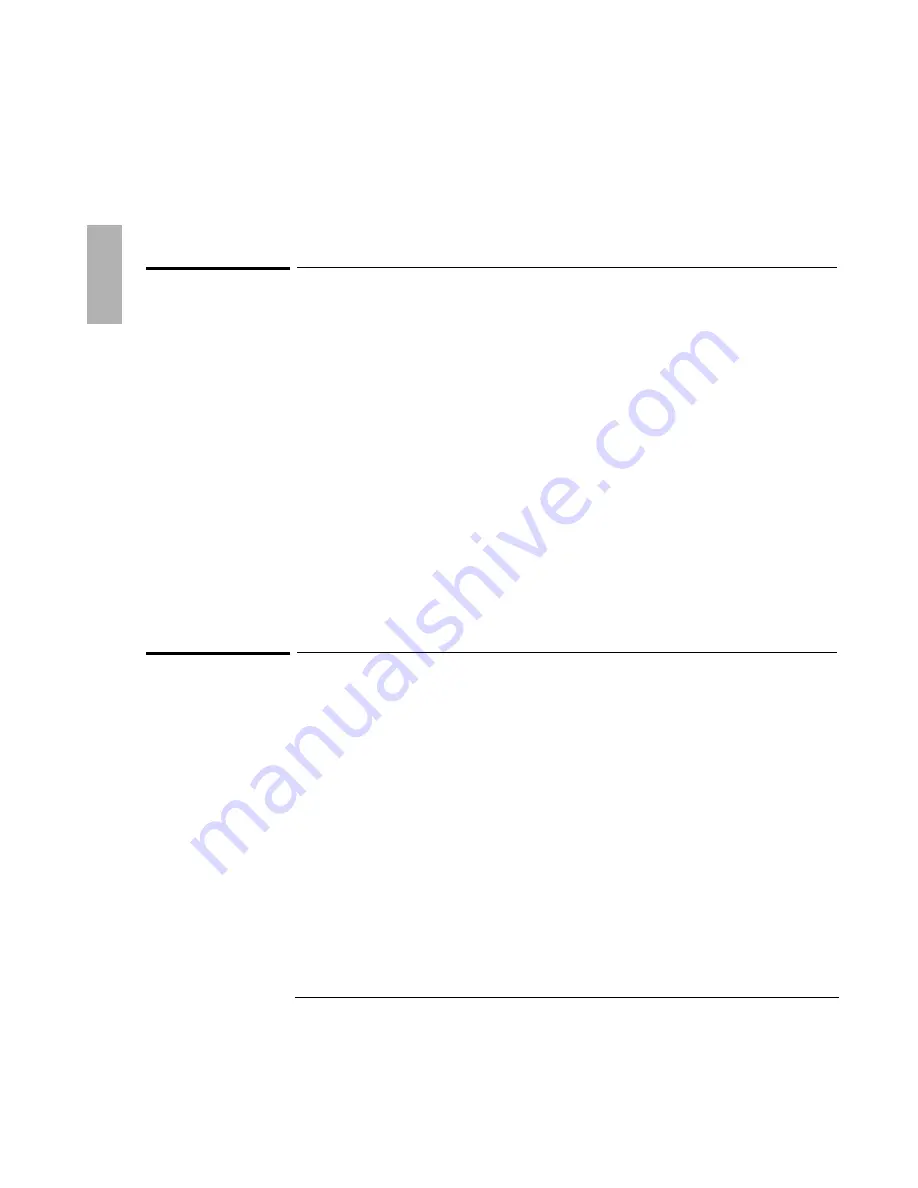
Managing Battery Power
Monitoring Battery Power
1-52
To check the battery status
From the Windows Taskbar
•
Move the pointer onto the power icon at the right end of the taskbar. If you are
using Windows NT 4.0, you’ll need to install Advanced Power Management to
display the power icon (see page 1-105). The approximate battery charge is
displayed as a percentage or in hours.
•
Double-click the power icon on the taskbar to open the Battery Meter window.
From Windows
•
Click My Computer, Control Panel, Power. This provides access to all options
associated with reporting of power information by Windows.
On the Battery
•
While the battery is out of the computer, press the button on the rear of the
battery. The lights show the approximate charge level—each light representing
20% of a full charge.
To respond to a low-battery warning
When battery power is critically low, you are alerted by one or more of the following:
•
The computer emits a warning beep. This reminds you to save your work.
•
If the OmniBook has been off, you will not be able to turn it on.
The OmniBook automatically hibernates to preserve your current session. (If
Hibernate is disabled in the BIOS Setup utility, then your data is not protected.)
However, unsaved data could be affected if the battery runs down completely while
writing data to the drive. You won’t be able to restart until you restore power by one
of the following actions:
•
Plug in the ac adapter.
•
Replace the main battery with one that is charged.
•
Install a charged second battery in the plug-in module bay.
Содержание OmniBook 4100
Страница 1: ...1 1 HP OmniBook 4100 Reference Guide ...
Страница 9: ...1 9 1 Introducing the OmniBook ...
Страница 26: ......
Страница 27: ...1 27 2 Operating the OmniBook ...
Страница 49: ...1 49 3 Managing Battery Power ...
Страница 60: ......
Страница 61: ...1 61 4 Making Connections ...
Страница 79: ...1 79 5 Expanding the OmniBook ...
Страница 88: ......
Страница 89: ...1 89 6 Using the Recovery CD ...
Страница 109: ...1 109 7 Troubleshooting ...
Страница 126: ......
Страница 127: ...1 127 8 Specifications and Regulatory Information ...
Страница 140: ......
Страница 148: ...1 148 ...






























