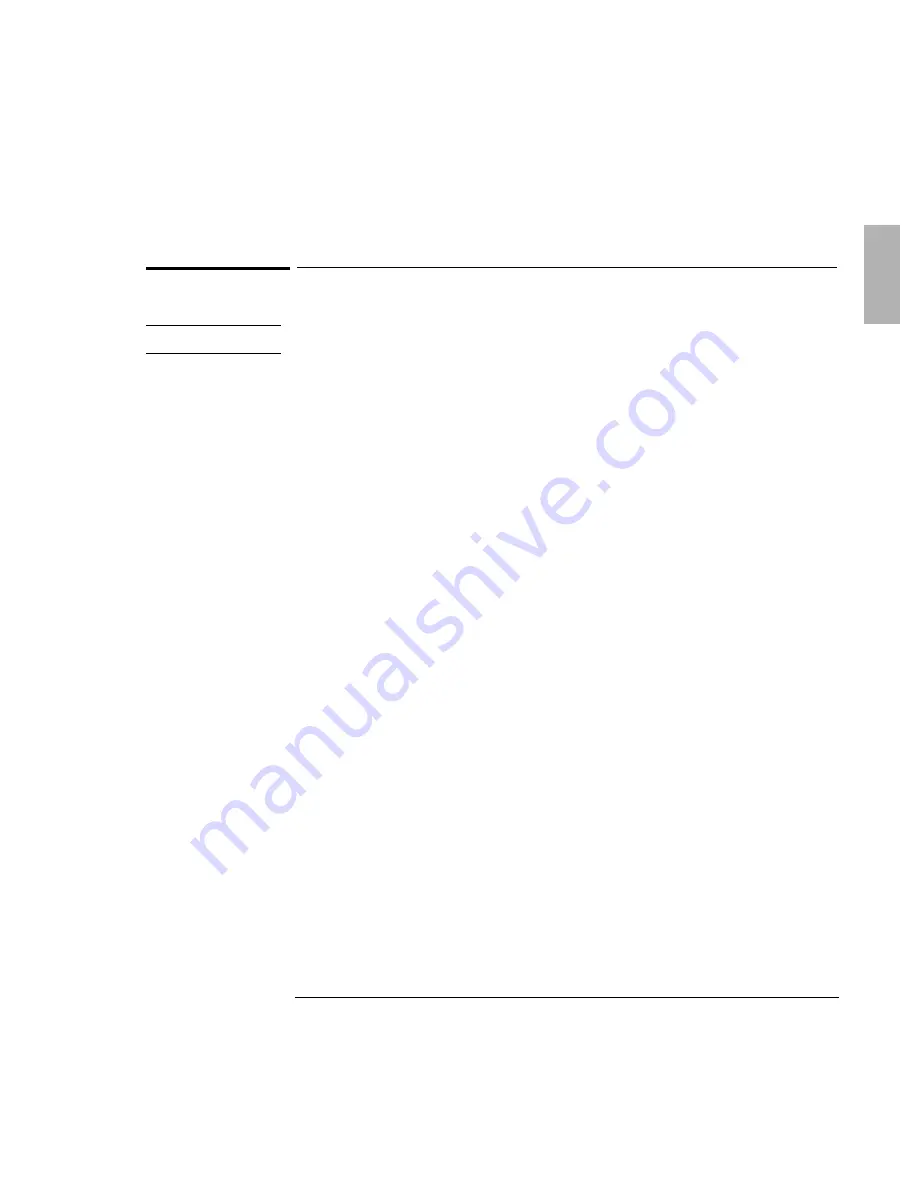
Troubleshooting
Solving Problems
1-121
Printing Problems
Hint
For most printing problems, use the Print Troubleshooter in Windows Help.
If a serial or parallel printer doesn’t print
•
Check that you are using a proper cable or cable adapter, and that the printer is
on.
•
Check for paper in the printer or other printer errors.
•
Make sure the printer cable is secure at both ends.
If an infrared printer doesn’t print
•
Windows NT 4.0 does not support infrared devices.
•
Make sure the infrared light path is not blocked.
•
Check for paper in the printer or other printer errors.
•
Make sure Windows is running—infrared printing is supported only while
Windows is running.
•
An infrared driver must be installed and the BIOS Setup setting must be enabled.
For details, refer to the driver’s Readme file (located in \Omnibook\Drivers).
•
In Windows Help, use the Print Troubleshooter.
If the left edge of printed output is missing
•
If the printer you are using is a 600-dpi (dots per inch) printer, try selecting a
compatible printer driver for a 300-dpi printer. For example, for a 600-dpi
HP LaserJet printer, try using the HP LaserJet IIIsi driver (300-dpi). Certain
applications may not work properly with 600-dpi printers.
Содержание OmniBook 4100
Страница 1: ...1 1 HP OmniBook 4100 Reference Guide ...
Страница 9: ...1 9 1 Introducing the OmniBook ...
Страница 26: ......
Страница 27: ...1 27 2 Operating the OmniBook ...
Страница 49: ...1 49 3 Managing Battery Power ...
Страница 60: ......
Страница 61: ...1 61 4 Making Connections ...
Страница 79: ...1 79 5 Expanding the OmniBook ...
Страница 88: ......
Страница 89: ...1 89 6 Using the Recovery CD ...
Страница 109: ...1 109 7 Troubleshooting ...
Страница 126: ......
Страница 127: ...1 127 8 Specifications and Regulatory Information ...
Страница 140: ......
Страница 148: ...1 148 ...






























