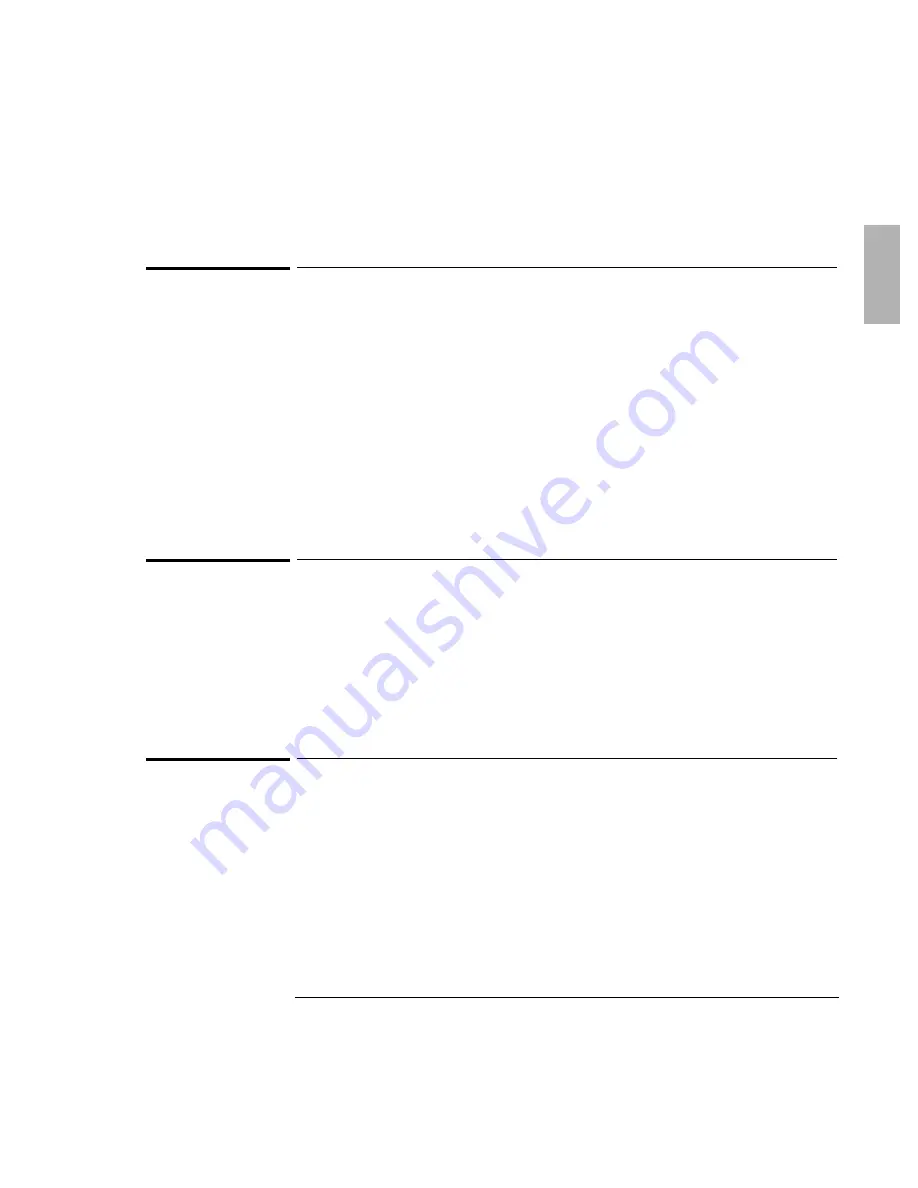
Making Connections
Connecting External Devices
1-69
To connect an external monitor
You can connect a VGA, SVGA, XGA, or an SXGA monitor to your OmniBook. The
OmniBook’s internal display supports standard XGA mode (1024 by 768 pixels).
1. Press the blue power button for one second to suspend the OmniBook.
2. Connect the monitor cable to the monitor, then to the VGA port on the back of
the OmniBook.
3. Connect the monitor to a power source and turn it on.
4. Press the blue power button to turn on the OmniBook.
5. If the external monitor has a different resolution from the internal display, adjust
the display properties (My Computer, Control Panel, Display, Settings).
To enable the built-in and external displays
•
For a temporary change, press Fn+F5 to cycle through the display options
(Internal, External, Both).
--or--
For a permanent change, change the settings in the BIOS Setup utility (see the
following topic).
To change display settings in the BIOS Setup utility
1. From the Start menu, shut down, then restart the OmniBook.
2. When you see the HP logo, press F2 to enter the BIOS Setup utility.
3. From the Main menu, use the down arrow to highlight Video Display Device.
4. Press ENTER to view choices.
5. Select Auto (automatically detects external monitor) or Both.
6. Press F10 to save settings and exit Setup.
Содержание OmniBook 4100
Страница 1: ...1 1 HP OmniBook 4100 Reference Guide ...
Страница 9: ...1 9 1 Introducing the OmniBook ...
Страница 26: ......
Страница 27: ...1 27 2 Operating the OmniBook ...
Страница 49: ...1 49 3 Managing Battery Power ...
Страница 60: ......
Страница 61: ...1 61 4 Making Connections ...
Страница 79: ...1 79 5 Expanding the OmniBook ...
Страница 88: ......
Страница 89: ...1 89 6 Using the Recovery CD ...
Страница 109: ...1 109 7 Troubleshooting ...
Страница 126: ......
Страница 127: ...1 127 8 Specifications and Regulatory Information ...
Страница 140: ......
Страница 148: ...1 148 ...






























