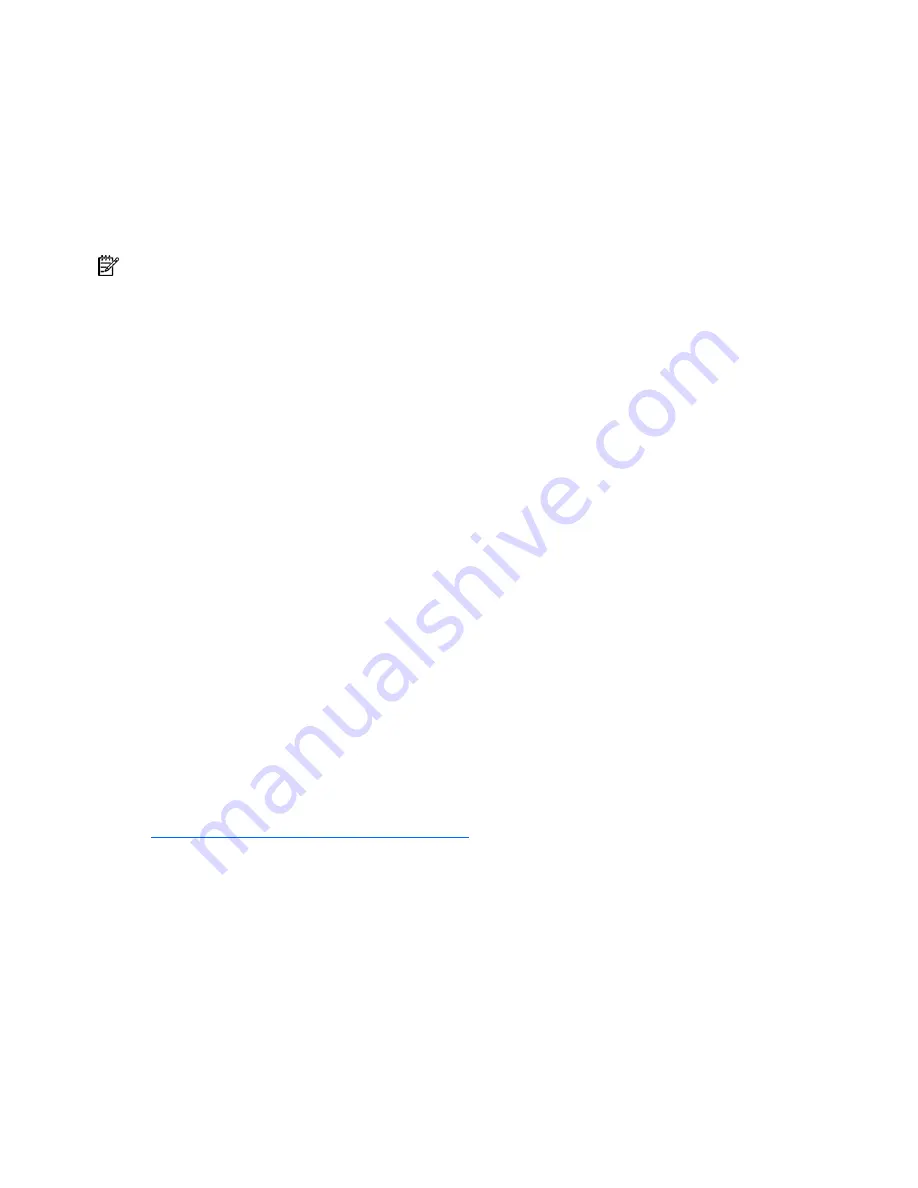
Troubleshooting 97
a.
Exit any applications.
b.
Exit the operating system.
c.
Power down the server (on page
27
).
5.
Disconnect any peripheral devices not required for testing (any devices not necessary to power up
the server). Do not disconnect the printer if you want to use it to print error messages.
6.
Collect all tools and utilities, such as a Torx screwdriver, loopback adapters, ESD wrist strap, and
software utilities, necessary to troubleshoot the problem.
•
You must have the appropriate Health Drivers and Management Agents installed on the server.
NOTE:
To verify the server configuration, connect to the System Management homepage and select
Version Control Agent
. The VCA gives you a list of names and versions of all installed HP drivers,
Management Agents, and utilities, and whether they are up to date.
•
HP recommends you have access to the SmartStart CD for value-added software and drivers
required during the troubleshooting process.
•
HP recommends you have access to the server documentation for server-specific information.
Symptom information
Before troubleshooting a server problem, collect the following information:
•
What events preceded the failure? After which steps does the problem occur?
•
What has been changed since the time the server was working?
•
Did you recently add or remove hardware or software? If so, did you remember to change the
appropriate settings in the server setup utility, if necessary?
•
How long has the server exhibited problem symptoms?
•
If the problem occurs randomly, what is the duration or frequency?
To answer these questions, the following information may be useful:
•
Run HP Insight Diagnostics (on page
91
) and use the survey page to view the current configuration
or to compare it to previous configurations.
•
Refer to your hardware and software records for information.
•
Refer to server LEDs and their statuses.
Service notifications
To find out the latest service notifications, refer to the HP website
(
http://www.hp.com/products/servers/platforms
). Select the appropriate server model, and then click the
Documentation
link on the product page.
Loose connections
Action
:
•
Be sure all power cords are securely connected.
•
Be sure all cables are properly aligned and securely connected for all external and internal
components.
•
Remove and check all data and power cables for damage. Be sure no cables have bent pins or
damaged connectors.
Содержание ML570 - ProLiant - G2
Страница 1: ...HP ProLiant ML570 Generation 3 Server User Guide February 2006 Fourth Edition Part Number 374178 004 ...
Страница 26: ...Server component identification 26 Status Green Operating normally Amber Failed Off No power ...
Страница 68: ...Hardware options installation 68 7 Remove the memory board and place on a flat surface ...
Страница 85: ...Server cabling 85 IMPORTANT Install the RILOE II board into slot 3 or 4 for ease of cabling ...
Страница 103: ...Troubleshooting 103 ...
Страница 127: ...Acronyms and abbreviations 127 WOL Wake on LAN ...















































