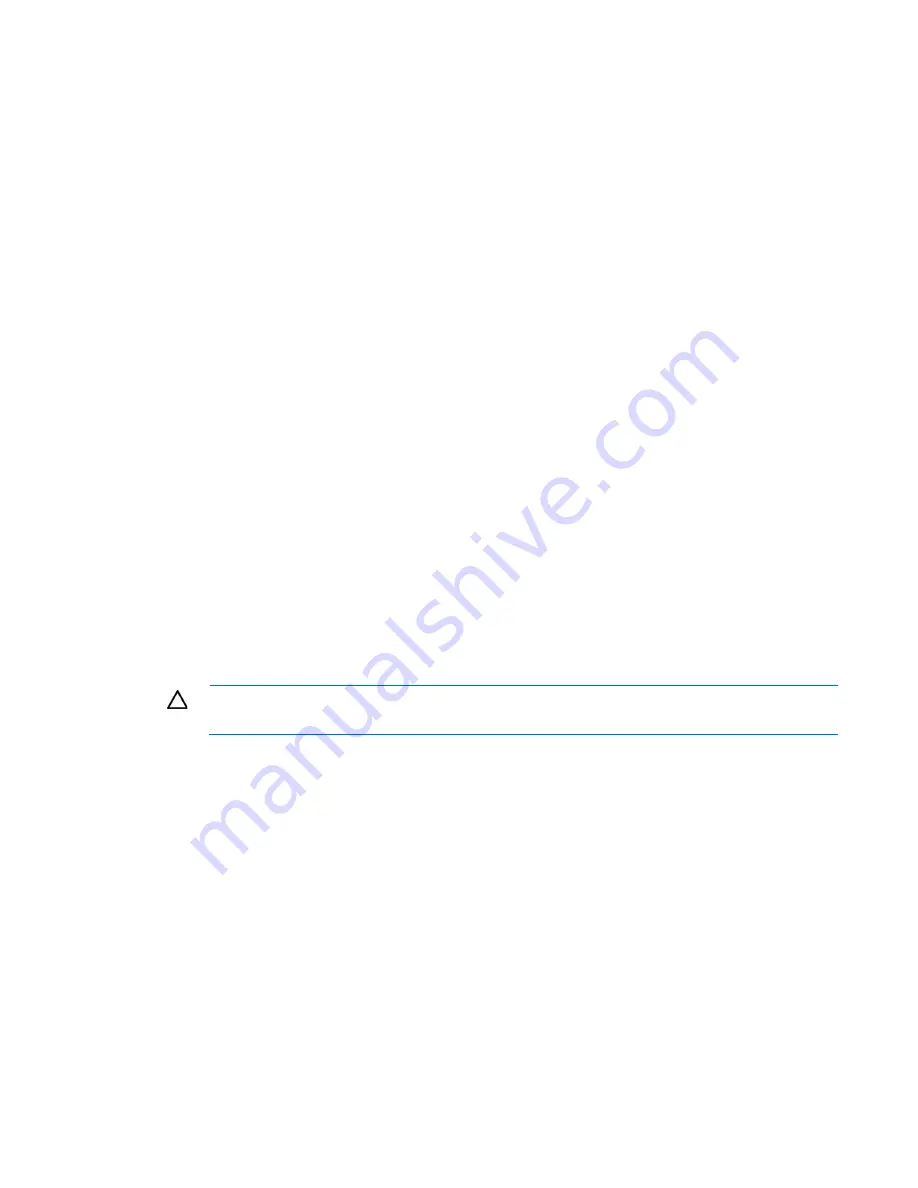
Hardware options installation 51
o
Do not populate slots C, F, or I.
•
UDIMM
o
First: A and B
o
Last: D and E
o
Do not populate slots C, F, G, H, or I.
After installing the DIMMs, use RBSU to configure the system for Lockstep memory support ("
Configuring
lockstep memory
" on page
94
).
Multi-processor Lockstep population order
For Lockstep memory mode configurations with multiple processors, populate the DIMM slots for each
processor in the following order:
•
RDIMM
o
First: A and B
o
Next: D and E
o
Last: G and H
o
Do not populate slots C, F, or I.
•
UDIMM
o
First: A and B
o
Last: D and E
o
Do not populate slots C, F, G, H, or I.
After installing the DIMMs, use RBSU to configure the system for Lockstep memory support ("
Configuring
lockstep memory
" on page
94
).
Installing DIMMs
CAUTION:
To avoid damage to the hard drives, memory, and other system components, the air
baffle, drive blanks, and access panel must be installed when the server is powered up.
1.
Power down the server (on page
24
).
2.
Do one of the following:
o
Open or remove the tower bezel, as needed ("
Open or remove the tower bezel
" on page
25
).
o
Extend the server from the rack (on page
24
).
3.
Remove the access panel (on page
26
).
4.
Remove the large redundant fan air baffle, if installed ("
Remove the large redundant fan air baffle
" on
page
27
).
5.
Remove the DIMM baffle, if installed ("
Remove the DIMM baffle
" on page
28
).
6.
Remove a fan, if necessary.
7.
Open the DIMM slot latches.
Содержание ML350 - ProLiant - G2
Страница 89: ...Hardware options installation 89 c Slide them back and away from the chassis ...
Страница 112: ...Troubleshooting 112 ...
Страница 130: ...Server specifications 130 Maximum peak power 460 W at 100V to 120V AC input 460 W at 200V to 240V AC input ...
Страница 137: ...Technical support 137 ...
Страница 138: ...Technical support 138 ...
















































