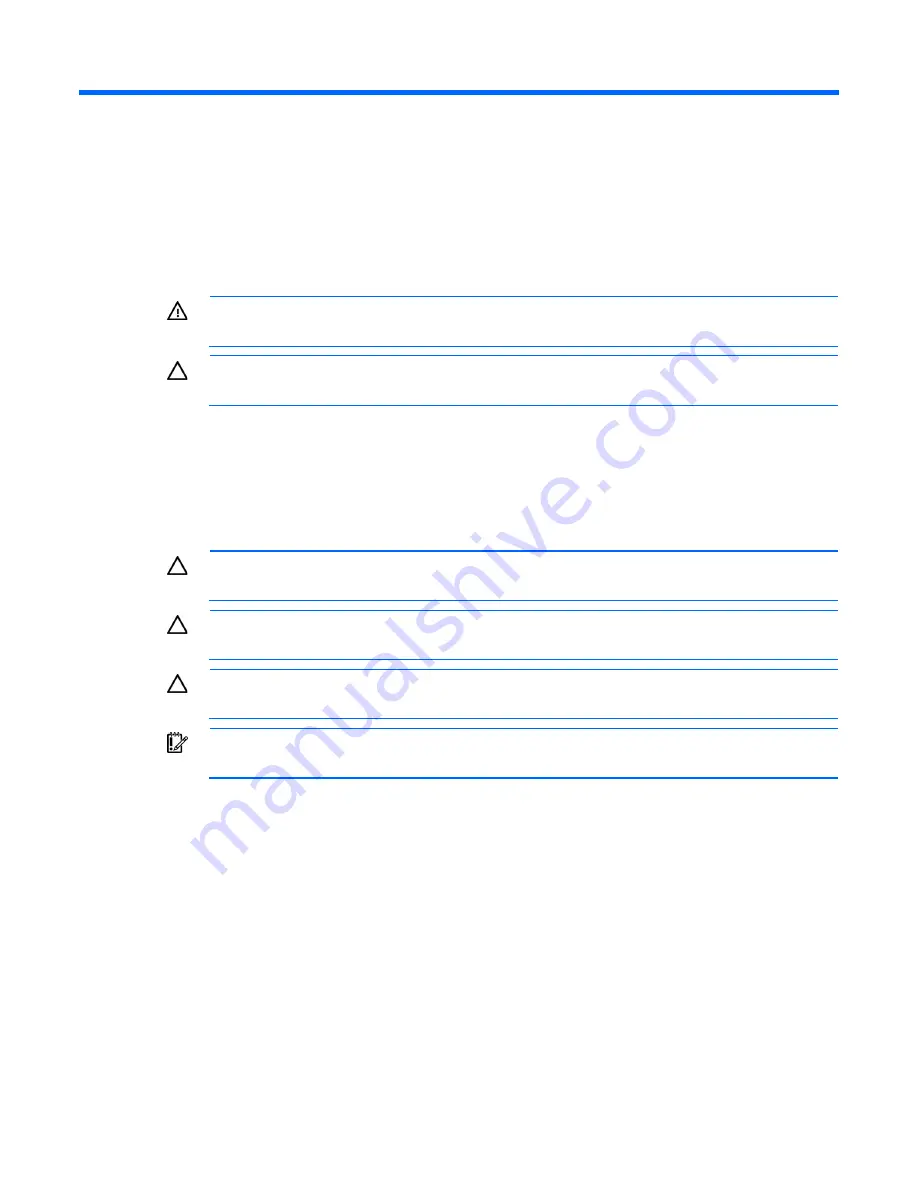
Hardware options installation 37
Hardware options installation
Introduction
If more than one option is being installed, read the installation instructions for all the hardware options and
identify similar steps to streamline the installation process.
WARNING:
To reduce the risk of personal injury from hot surfaces, allow the drives and the
internal system components to cool before touching them.
CAUTION:
To prevent damage to electrical components, properly ground the server before
beginning any installation procedure. Improper grounding can cause electrostatic discharge.
Processor option
The server supports single-processor and dual-processor operation. With two processors installed, the server
supports boot functions through the processor installed in processor socket 1. However, if processor 1 fails,
the system automatically boots from processor 2 and provides a processor failure message.
CAUTION:
To avoid damage to the processor and system board, only authorized personnel
should attempt to replace or install the processor in this server.
CAUTION:
To help avoid damage to the processor and system board, do not install the
processor without using the processor installation tool.
CAUTION:
To prevent possible server malfunction and damage to the equipment, multiprocessor
configurations must contain processors with the same part number.
IMPORTANT:
If installing a processor with a faster speed, update the system ROM before
installing the processor.
To install the component:
1.
Update the system ROM.
Locate and download the latest ROM version from the HP website (
http://www.hp.com/support
).
Follow the instructions on the website to update the system ROM.
2.
Power down the server (on page
24
).
3.
Do one of the following:
o
Open or remove the tower bezel, as needed ("
Open or remove the tower bezel
" on page
25
).
o
Extend the server from the rack (on page
24
).
4.
Remove the access panel (on page
26
).
5.
Remove the large redundant fan air baffle, if installed ("
Remove the large redundant fan air baffle
" on
page
27
).
Содержание ML350 - ProLiant - G2
Страница 89: ...Hardware options installation 89 c Slide them back and away from the chassis ...
Страница 112: ...Troubleshooting 112 ...
Страница 130: ...Server specifications 130 Maximum peak power 460 W at 100V to 120V AC input 460 W at 200V to 240V AC input ...
Страница 137: ...Technical support 137 ...
Страница 138: ...Technical support 138 ...






























