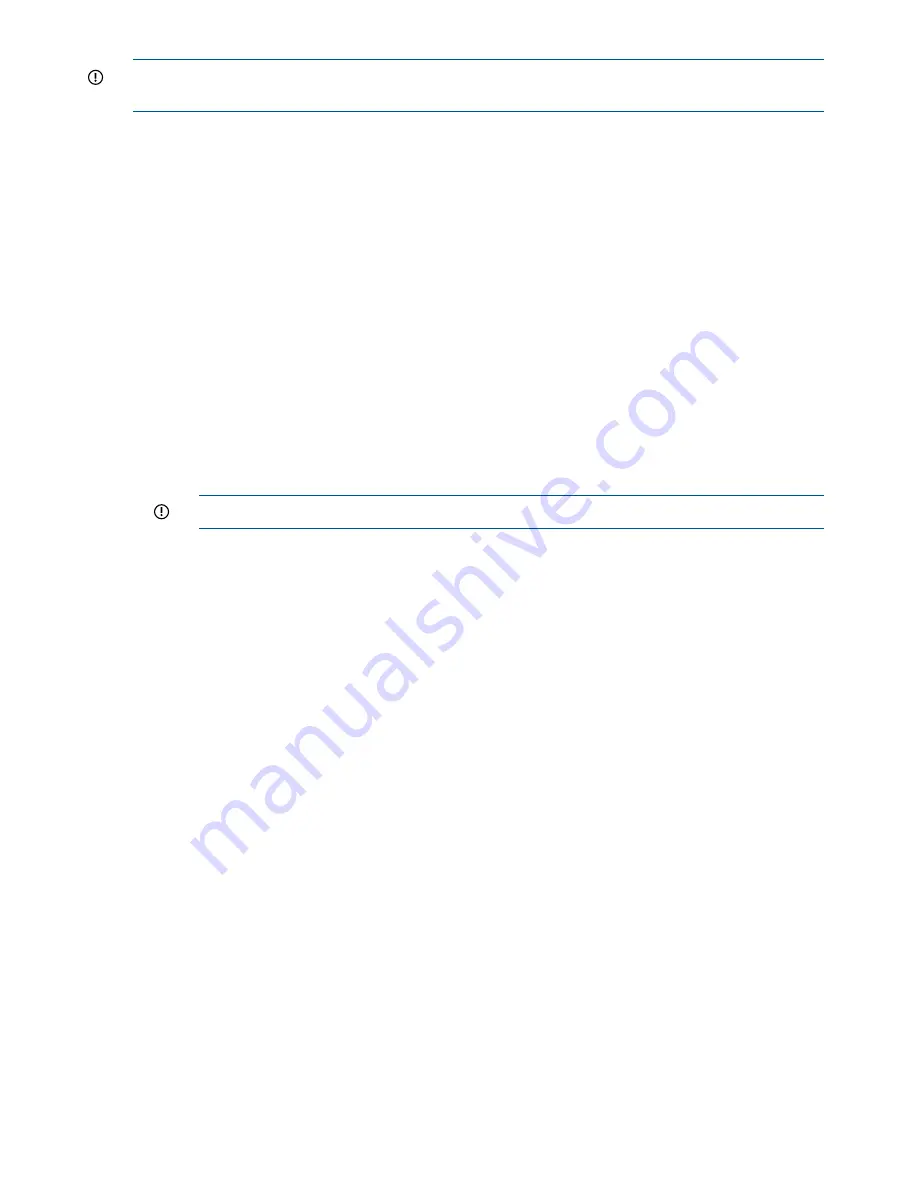
IMPORTANT:
Ensure you have a console connection through the RS-232 serial port or a network
connection through the LAN to access the iLO 2 MP and use the
LC
command.
To assign a static IP address using the
LC
command, follow these steps:
1.
Ensure the emulation software device is properly configured. The terminal emulation device
runs software that interfaces with the server. The software emulates console output as it would
appear on an ASCII terminal screen and displays it on a console device screen. To ensure
the emulation software is correctly configured, follow these steps:
a.
Verify that the communication settings are configured as follows:
•
8/none (parity)
•
9600 baud
•
None (receive)
•
None (transmit)
b.
Verify that the terminal type is configured appropriately. Supported terminal types are:
•
hpterm
•
vt100
•
vt100+
•
vt-utf8
IMPORTANT:
Do not mix hpterm and vt100 terminal types at the same time.
There are many different emulation software applications. Consult the help section of the
emulation software application for instructions on how to configure the software options.
2.
Determine the required connection components, and the ports used to connect the server to
the console device.
3.
Connect the cables from the appropriate ports to the server.
4.
Start the emulation software on the console device.
5.
Log in to the iLO 2 MP. See
“Logging In to the iLO 2 MP” (page 84)
.
6.
At the MP Main Menu, enter
CM
and press
Enter
to select command mode.
7.
At the command mode prompt, enter
LS
and press
Enter
. The screen displays the default LAN
configuration values. Write down the default values, or log the information to a file. You may
need the information for future troubleshooting.
8.
Use the
LC
command to disable DHCP.
a.
From the
LC
command menu, enter
D
and press
Enter
.
b.
Follow the instructions on the screen to change the DHCP status from Enabled to Disabled.
c.
Enter
XD -R
to reset the iLO 2 MP.
9.
Use the
LC
command to enter information for the IP address, host, subnet mask, gateway
parameters, and so on.
10. Enter
XD -R
to reset the iLO 2 MP.
11. After the iLO 2 MP resets, log in to the iLO 2 MP again and enter
CM
at the
MP:>
prompt.
12. Enter
LS
to confirm that DHCP is disabled and display a list of updated LAN configuration
settings.
Logging In to the iLO 2 MP
To log in to the iLO 2 MP, follow these steps:
1.
Access the iLO 2 MP using the LAN, RS-232 serial port, telnet, SSH, or web method. The iLO
2 MP login prompt displays.
84
Installing the System
















































