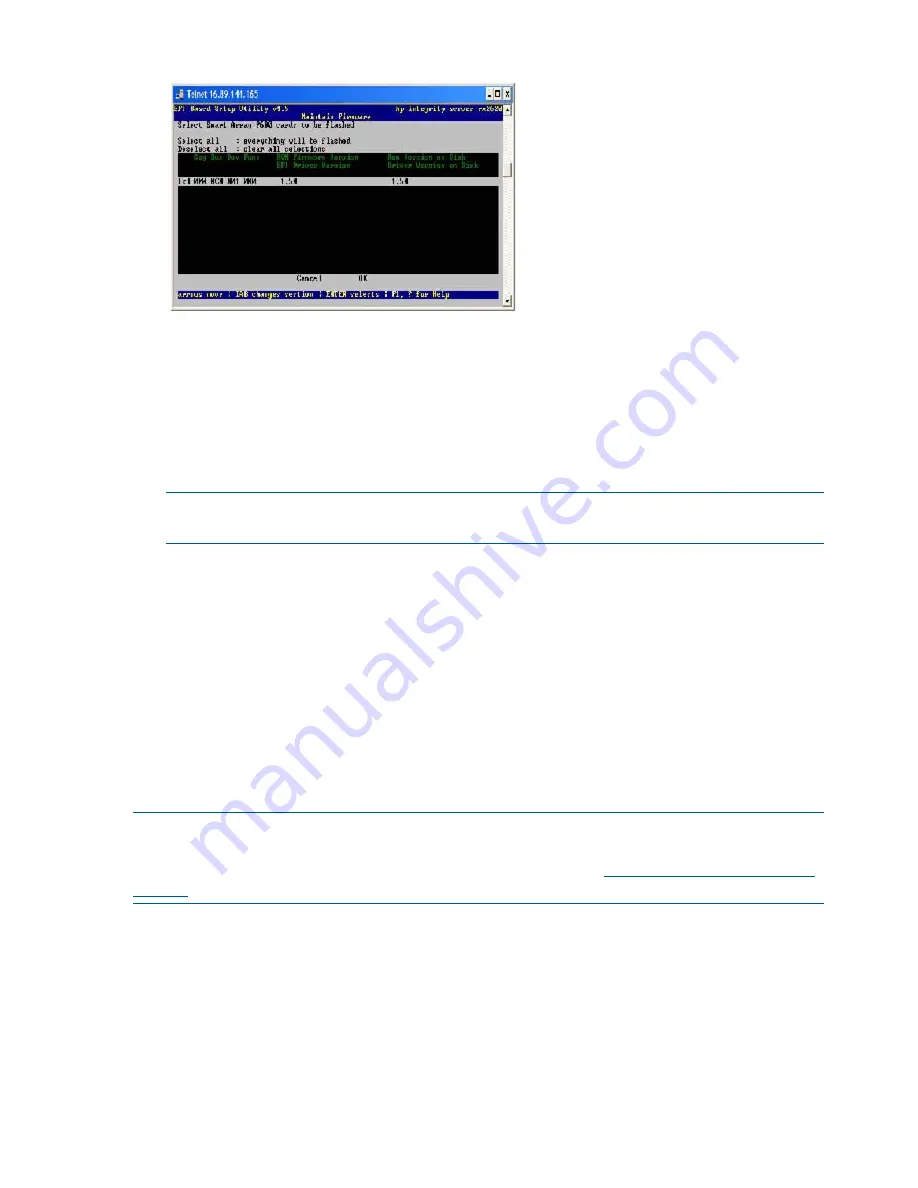
Figure 47 EBSU Maintain Firmware Update Screen
9.
Compare the two version numbers and perform one of the following options:
•
If the number in the first column is the same or higher than the number in the second
column, your installed firmware is current. You do not need to update the firmware for
this device! You can exit EBSU and quit this procedure.
•
If the number in the first column is less than the number in the second column, your installed
firmware is older than the version on your Smart Setup media. You must update the
firmware for this device! Proceed to Step 9 and continue from there.
NOTE:
The utility does not allow you to flash the firmware if the installed version is the same
or higher than the version on the Smart Setup media.
10. Use the tab key to scroll down into the
Device
section and highlight the device name.
11. Press
Enter
to select the device (this puts an “X” inside the box on the left side of the device
name).
12. Use the tab key to move to the
OK
selection and press
Enter
.
The firmware update begins and proceeds automatically to completion.
Configuring the Array
HP provides two utilities for manually configuring an array on a Smart Array controller:
•
ORCA
, a simple ROM-based configuration utility.
•
Array Configuration Utility (
ACU
), a versatile, browser-based utility that provides maximum
control over configuration parameters
NOTE:
To copy a particular array configuration to several other servers on the same network,
use the Array Configuration Replicator (ACR) or the scripting capability of
ACU
. ACR is provided
in the SmartStart Scripting Toolkit, available on the HP website at:
http://www.hp.com/servers/
sstoolkit
.
Whichever utility you use, the following limitations apply:
•
For the most efficient use of drive space, do not mix drives of different capacities within the
same array. The configuration utility treats all physical drives in an array as if they have the
same capacity as the smallest drive in the array. The excess capacity of any larger drives is
wasted because it is unavailable for data storage.
•
The probability that an array will experience a drive failure increases with the number of
physical drives in the array. If you configure a logical drive with RAID 5, keep the probability
of failure low by using no more than 14 physical drives in the array.
For conceptual information about arrays, logical drives, and fault-tolerance methods, and for
information about default array configuration settings, see the HP Array Configuration Utility User
110
Installing the System






























