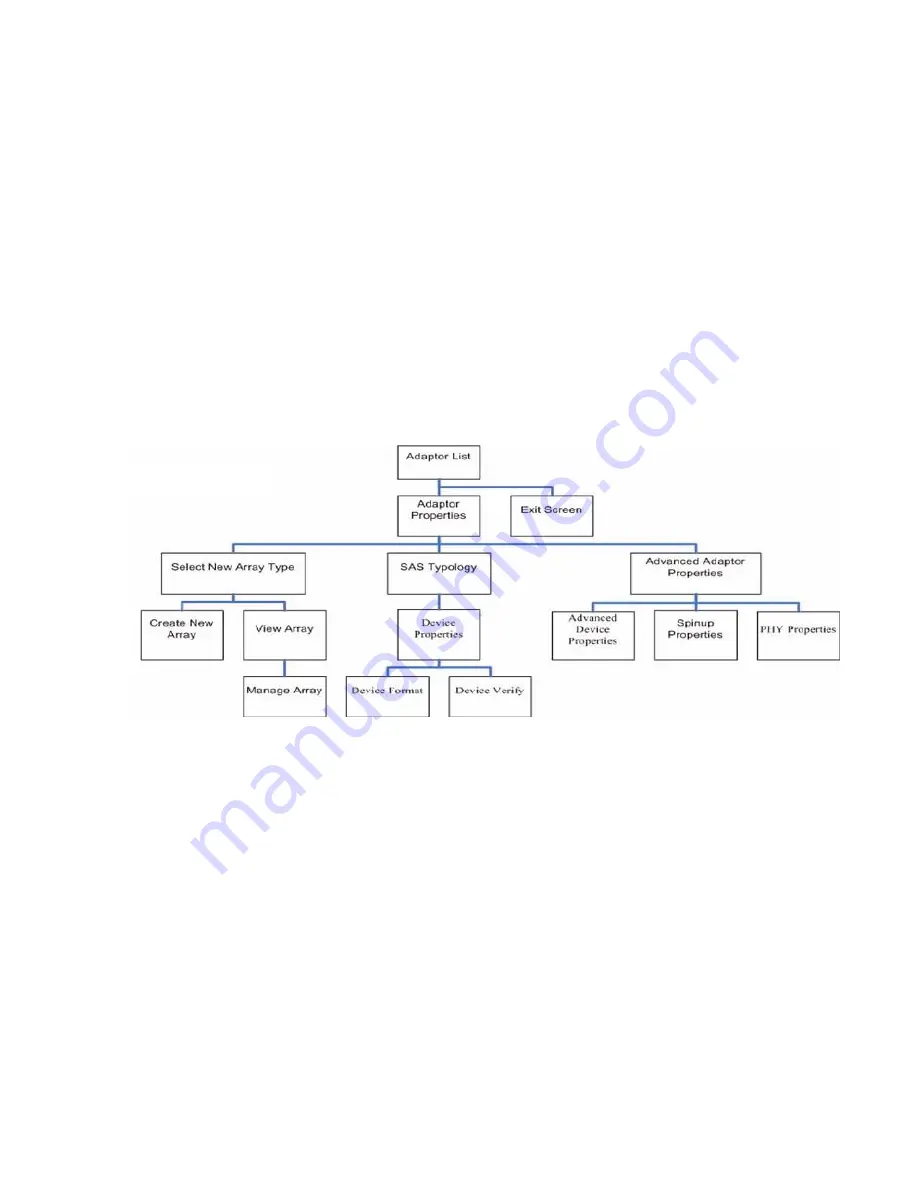
Esc
Abort/Exit - Escape aborts the current context operation and/or exits the current
screen. User confirmation is solicited as required if changes have been made by
user. If you are using a serial console, pressing
Esc
causes a delay of several
seconds before it takes effect. This is normal system behavior and is not an error.
Enter
Execute <item> - Executable items are indicated by highlighted text and a different
background color. Press
Enter
to execute the field's associated function.
Configuration Utility Screens
All SAS BIOS configuration utility screens contain the following areas, starting at the top of the
screen:
Header area
Identifies the utility and version number.
Menu area
Gives the title of the current screen, and on screens other than the Adapter List
screen also identifies the adapter.
Main area
The main area for presenting data. This area has a cursor for item selection,
and horizontal and vertical scroll bars if necessary.
Footer area
Provides general help information text.
Figure 90
provides a map of how screens are accessed in the
DRVCFG
utility.
Figure 90 Accessed Screens in the DRVCFG Utility
DRVCFG Screens
Adapter List Screen
The Adapter List screen displays when the configuration utility is first started. This screen displays
a scrolling list of up to 256 SAS controllers in the system, and information about each of them.
Use the arrow keys to select a SAS controller, and press
Enter
to view and modify the selected
SAS controller's properties.
You can view and modify the SAS controller whether it is enabled or disabled. You can use the
Boot Support setting in the Adapter Properties menu to change the status of this setting. You must
reconnect the EFI Driver in order for a new Boot Support setting to take effect.
The following are the descriptions for the Adapter List screen.
Adapter
Indicates the specific SAS Controller type.
PCI Bus
Indicates the PCI Bus number assigned by the system BIOS to an adapter (0x00
- 0xFF, 0 - 255 decimal)
PCI Dev
Indicates the PCI Device assigned by the system BIOS to an adapter (range
0x00 - 0x1F, 0 - 31 decimal)
PCI Fnc
Indicates the PCI Function assigned by the system BIOS to an adapter (range
0x00 - 0x7, 0 - 7 decimal)
FW Revision
Displays the Fusion MPT firmware version and type (IR or IT)
280 Core I/O Card Utilities
















































