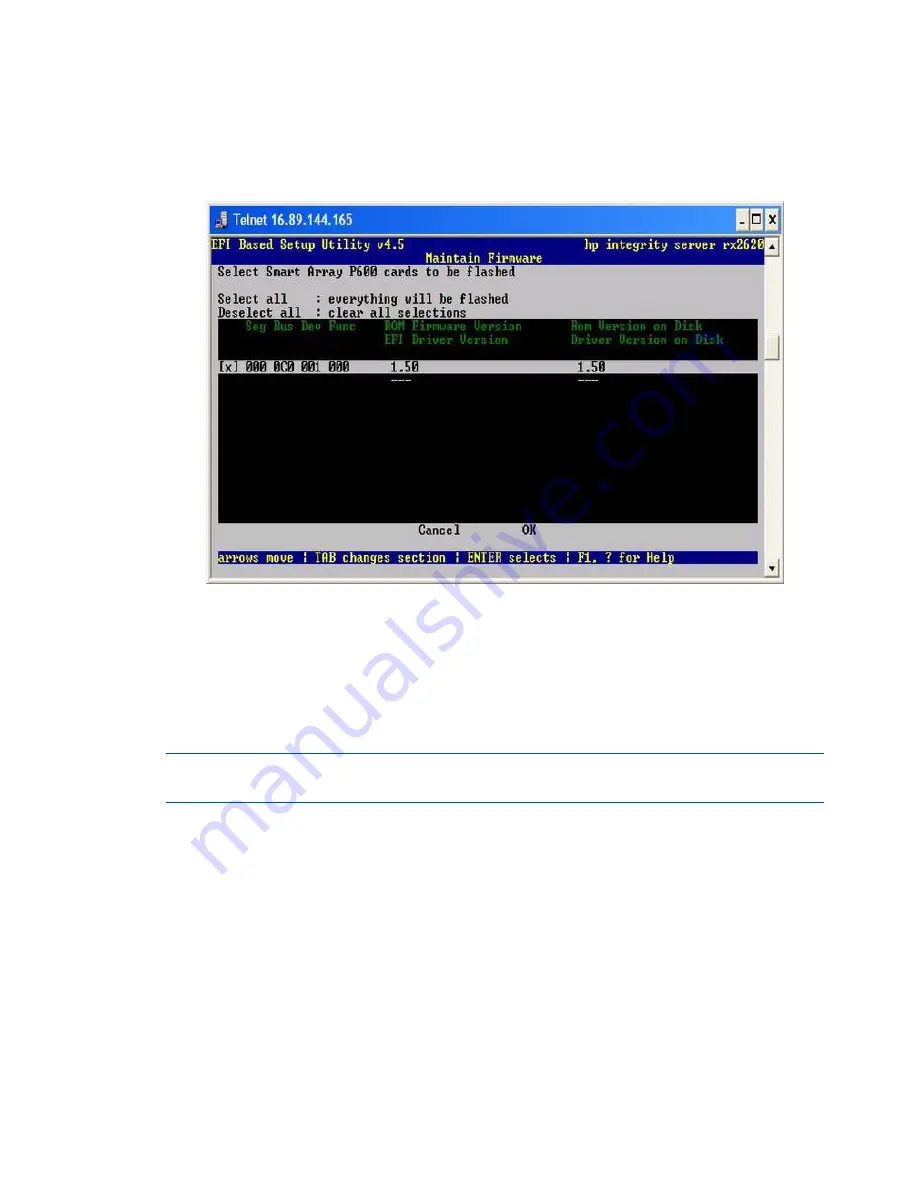
EBSU displays the firmware update screen for the selected device.
•
The version number in the first column (ROM Firmware Version) is the one currently
installed on your system.
•
The version number in the second column (ROM Version on Disk) is the one available on
your Smart Setup media.
Figure 99 EBSU Maintain Firmware Update Screen
9.
Compare the two version numbers and perform one of the following options:
•
If the number in the first column is the same or higher than the number in the second
column, your installed firmware is current. You do not need to update the firmware for
this device! You can exit EBSU and quit this procedure.
•
If the number in the first column is less than the number in the second column, your installed
firmware is older than the version on your Smart Setup media. You must update the
firmware for this device! Proceed to Step 9 and continue from there.
NOTE:
The utility does not allow you to flash the firmware if the installed version is the same
or higher than the version on the Smart Setup media.
10. Use the tab key to scroll down into the
Device
section and highlight the device name.
11. Press
Enter
to select the device (this puts an “X” inside the box on the left side of the device
name).
12. Use the tab key to move to the
OK
selection and press
Enter
.
The firmware update begins and proceeds automatically to completion.
Configuring the Array
Provides two utilities for manually configuring an array on a Smart Array controller:
•
ORCA
, a simple ROM-based configuration utility.
•
Array Configuration Utility (
ACU
), a versatile, browser-based utility that provides maximum
control over configuration parameters
306 Core I/O Card Utilities






























