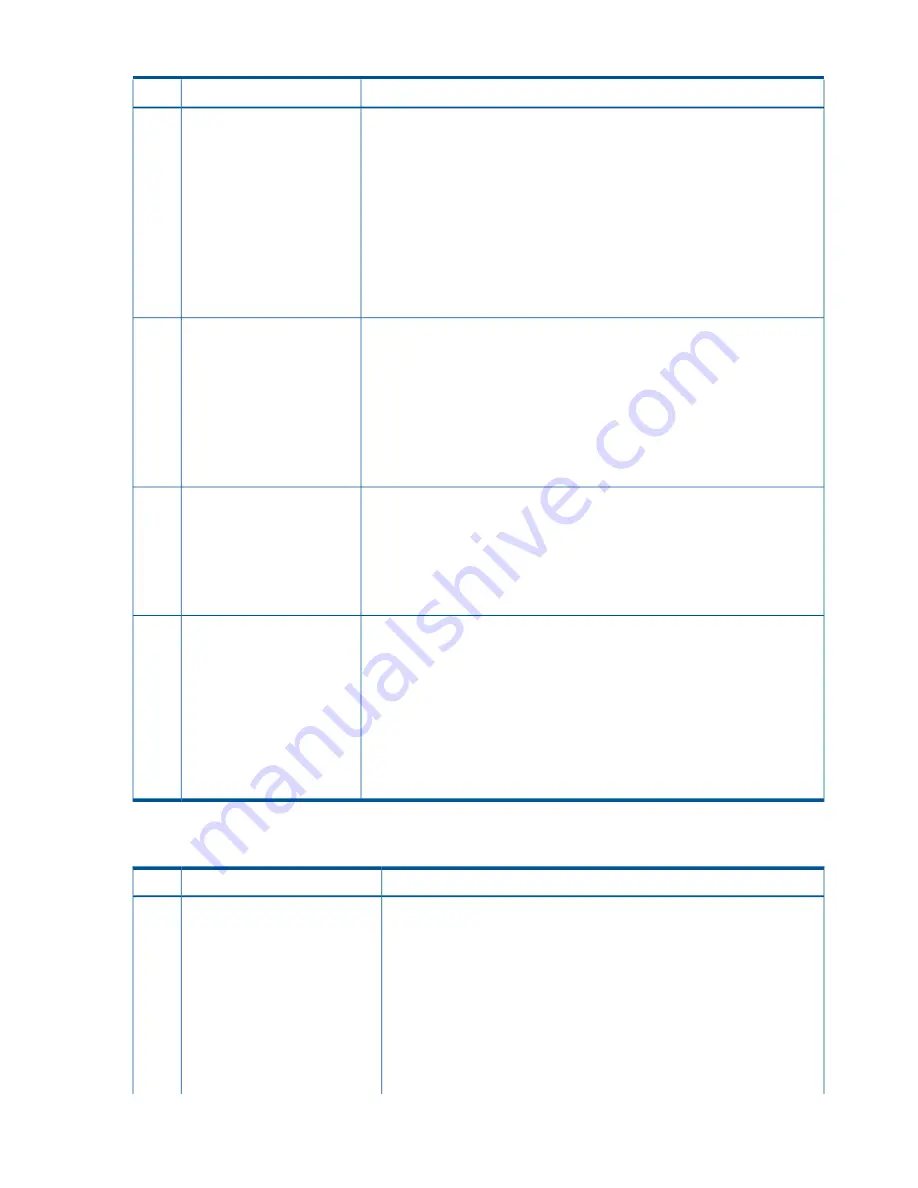
Table 39 Basic Entry Class Troubleshooting
(continued)
Action
Condition
Step
Nothing may be logged for this condition (System Health is Off, Internal Health
is Steady Green, External Health is Steady Green, and Power is Steady Green).
Front panel LEDs indicate that the server is either booting or running the OS.
Cannot see EFI prompt on
system console.
4b
1.
Examine the state (for example, flashing or solid on) of the three LEDs,
located in the back left corner of the chassis, visible through the perforations
in the chassis. Server (logic and system firmware) stages are tracked by the
PDH FPGA, using these three LEDs (see
“Troubleshooting Tools” (page 142)
).
2.
Examine the iLO 2 MP logs for entries related to processors, processor power
modules (PPMs), shared memory, and core I/O devices (see
“Errors and
Reading Error Logs” (page 149)
).
Preceding problem is fixed when EFI menu appears on the system console, and
system firmware booting completes.
Nothing may be logged for this condition (System Health is Off, Internal Health
is Steady Green, External Health is Steady Green, and Power is Steady Green).
Cannot find a boot disk or
removable media drive.
4c
1.
Examine the boot device, to determine if it is plugged into its drive bay
properly.
2.
Examine the drive’s cabling for any problems.
3.
Examine the boot path settings.
4.
Examine the iLO 2 MP logs for entries related to processors, processor power
modules (PPMs), shared memory, and core I/O devices.
Preceding problem is fixed, when all boot devices are found.
Nothing is logged for this condition (System Health is Off, Internal Health is
Steady Green, External Health is Steady Green, and Power is Steady Green)
1.
Examine the LED next to each RAID connector, and replace the RAID HBA
(if this LED is either Steady Amber or Steady Red, it indicates RAID drives
are degraded or corrupted, respectively).
Preceding problem is fixed when all of these LEDs remain Off, after next power
on.
There are RAID channel
redundancy failures.
4d
Front panel LEDs indicate that the server’s power is turned on, and that the
server is either booting or running the OS. Nothing may be logged for this
Cannot see OS prompt on
system console.
5
condition (System Health is Steady Green, Internal Health is Steady Green,
External Health is Steady Green, Power is Steady Green).
1.
Examine the iLO 2 MP logs for entries related to processors, processor power
modules (PPMs), shared memory, and core I/O devices (see
“Errors and
Reading Error Logs” (page 149)
).
NOTE:
Be sure to check the console settings from the Boot Manager for your
OS.
Preceding problem is fixed when OS prompt appears on the system console.
Table 40
lists the advanced entry class troubleshooting conditions and actions.
Table 40 Advanced Entry Class Troubleshooting
Action
Symptom/Condition
Step
System event logging has stopped and a BMC malfunction is assumed
(System Health is Steady Green, Internal Health is Steady Green, External
Health is Steady Green, and Power is Steady Green).
Cannot read System Event Log
from the system console.
6
1.
Examine console messages for any EFI errors or warnings about BMC
operation or communications.
2.
Examine the BMC’s Heartbeat LED; if it is not Flashing Green, replace
the core I/O board FRU (see
“Management Subsystem (iLO 2 MP/BMC)”
(page 167)
).
3.
Test the operation of the BMC by toggling the UID locator switch LED
on the front panel -- the Blue LED is turned On/Off by the BMC, when
this switch is toggled.
140 Troubleshooting
















































