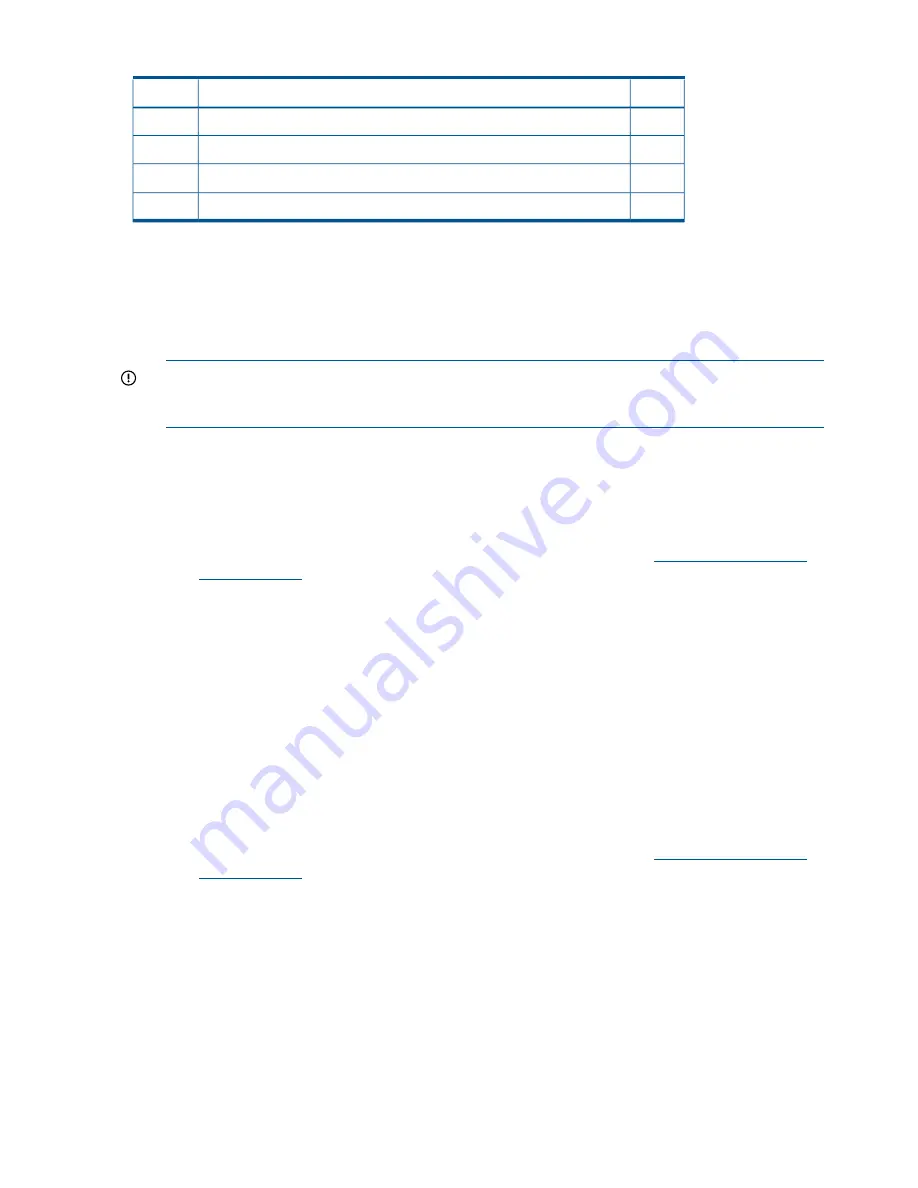
Table 81 I/O Backplane Upgrade Checklist
(continued)
X
Action
Step
View any warnings
11
Verify all I/O cards are recognized
12
Install the Operating System (if necessary)
1
13
Boot to the Operating System
14
1
HP-UX, Windows, and Linux require reinstallation of the OS with the upgrade of the IOBP. See
Figure 89 (page 258)
for
more information.
1.
Updating the Operating System
Refer to your operating system documentation for procedures on updating the operating
system.
2.
Updating the Firmware
IMPORTANT:
When performing a firmware upgrade that contains system programmable
hardware (FPGA, EFI, PSOC, BMC), you must properly shut down any OS that is running
before starting the firmware upgrade process.
Procedure 2 SFW, iLO and BMC
Follow these steps to update the SFW, BMC and iLO2 MP firmware:
1.
Power on the system and get to the EFI Shell prompt.
2.
Execute the following EFI command at the EFI Shell prompt to determine the current
firmware version:
Shell> info fw
3.
Look for the latest firmware updates for Itanium-based servers at
http://www.hp.com/
go/bizsupport
.
4.
If a new version of the firmware is available, download it. Save it to CD, or copy it over
the network to the system you are going to update.
5.
Choose one of the following two options to update the firmware:
•
On the system you are updating, follow the instructions provided in the firmware
release notes to download and execute the appropriate files to update your firmware.
•
Initiate a firmware upgrade from the HP System Insight Manager (SIM) as a “Group
Action”
Procedure 3 FPGA
The FPGA firmware upgrade is performed using FTP over the iLO 2 MP LAN, which must be
operational. Follow these steps to update the FPGA firmware:
1.
Execute the following EFI command at the EFI Shell prompt to determine the current
firmware version:
Shell> info fw
2.
Look for the latest firmware updates for Itanium-based servers at
http://www.hp.com/
go/bizsupport
.
3.
If a new version of the firmware is available, copy the firmware image file onto your own
FTP server.
4.
Follow the instructions provided in FPGA release notes to Initiate a firmware upgrade
from the iLO 2 MP user interface; the iLO 2 MP pulls its image from the FTP server that
you specify.
Procedure 4 vBios
If the server has UCIO with VGA the vBios must be updated. Follow these steps to update the
vBios firmware:
1.
Power on the system and get to the EFI Shell prompt.
2.
Execute the following EFI command at the EFI Shell prompt to determine the current
firmware version:
Shell> info fw
260 Upgrades






























