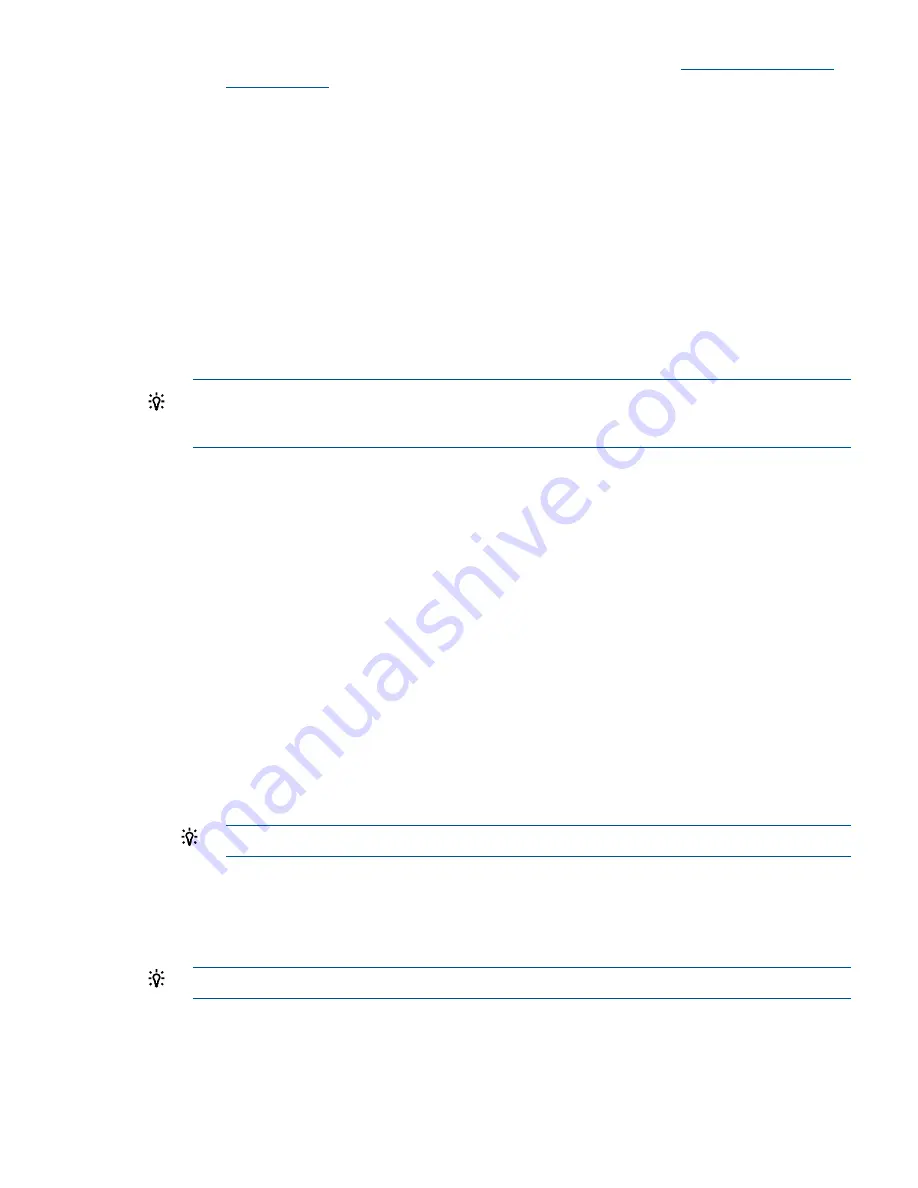
3.
Look for the latest firmware updates for Itanium-based servers at
http://www.hp.com/
go/bizsupport
.
4.
If a new version of the Video Graphics Adapter (VGA) firmware is available, download
it. Save it to CD, or copy it over the network to the system you are going to update.
5.
From the EFI Shell, move to the directory in which the downloaded firmware file is located.
6.
Follow the installation instructions provided in the firmware release notes to update the
VGA firmware using the provided flasher,
efiflash_1p15.efi
.
3.
Performing a System Backup
Record the boot configuration settings. To find the settings, use the
INFO ALL
EFI Shell
command.
Use
Figure 80: “TPM Location on I/O Board”
, to determine if there is a TPM on the I/O board
assembly. If so, record the TPM settings to transfer to the replacement I/O board assembly.
See the HP-UX operating system documentation for instructions.
Back up the current TPM settings. See the HP-UX operating system documentation for more
information.
TIP:
Running the
info io
command from the EFI shell will allow you to record the device
codes, given in HEX, for your I/O devices. This may be helpful in verifying I/O cards after
the upgrade.
4.
Shutting Down the Operating System
See
Chapter 4 (page 118)
for this procedure.
5.
Powering Off the Server
See
“Powering Off the Server” (page 90)
for this procedure.
6.
Removing the I/O Backplane
See
“Removing the I/O Board Assembly” (page 223)
for this procedure.
7.
Moving Backplane Components
a.
Move the Trusted Platform Module. See
“Removing and Replacing the Trusted Platform
Module” (page 230)
for this procedure.
b.
Move the I/O Voltage Regulator Module. See
“Removing and Replacing the I/O Voltage
Regulator Module” (page 229)
for this procedure.
c.
Move the Core I/O Board. See
“Removing and Replacing the Core I/O Board” (page 233)
for this procedure.
d.
Move the LAN Core I/O Card. See
“Removing and Replacing the LAN Core I/O Card”
(page 237)
for this procedure.
e.
Move the SAS Core I/O Card.
TIP:
If you are not migrating PCI-X SAS core I/O, skip this procedure.
See
“Removing and Replacing the SAS Core I/O Card” (page 236)
for this procedure.
f.
Move PCI/PCI-X Cards. See
“Removing and Replacing a Hot-Pluggable PCI/PCI-X/PCIe
Card” (page 192)
for this procedure.
8.
Installing New SAS Core I/O
TIP:
If you are not installing new SAS core I/O, skip this procedure.
Section (page 263)
contains installation procedures for new SAS core I/O cards. There are
four types of SAS core I/O cards supported on the server:
•
Half length generic PCI-X SAS card supported on HP-UX and OpenVMS, see
“Installing
the HP Eight-Internal Port SAS Host Bus Adapter” (page 264)
for installation instructions.
•
Full length PCI-X SAS card with RAID capability, supported on Windows and Linux,
see
“Installing the HP Smart Array P600” (page 265)
for installation instructions.
I/O Backplane Upgrade
261
















































