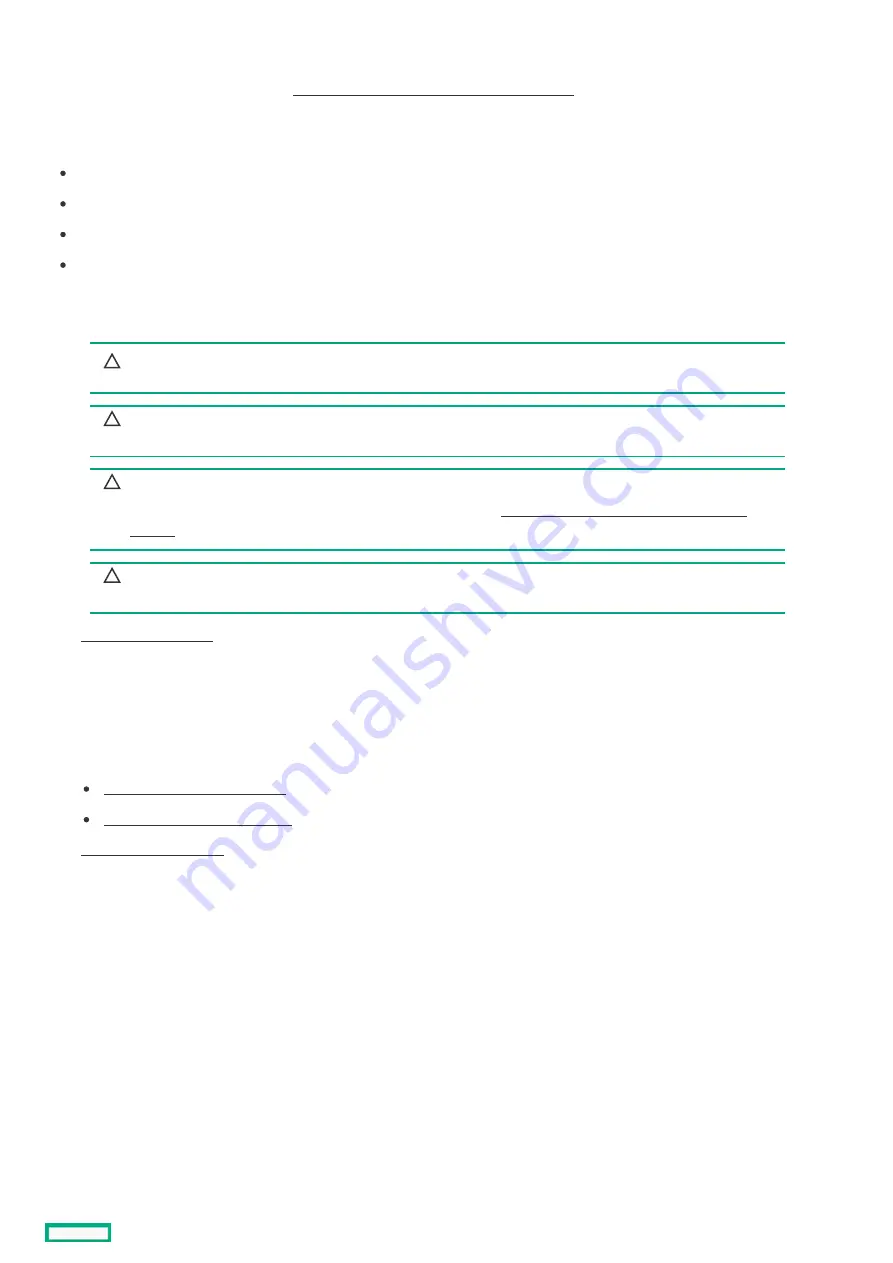
Installing a processor
Installing a processor
Hewlett Packard Enterprise recommends identifying the processor and socket components before performing this procedure.
Prerequisites
Prerequisites
Before you perform this procedure, make sure that you have the following items available:
The components included with the hardware option kit
T-20 Torx screwdriver
1.0 gm (0.5 ml) or two 0.5 gm (0.25 ml) of thermal grease
Alcohol wipe
Procedure
Procedure
1. Observe the following alerts:
CAUTION:
CAUTION: To avoid damage to the processor or system board, only authorized personnel should attempt to replace
or install the processor in this server.
CAUTION:
CAUTION: To prevent possible server malfunction and damage to the equipment, multiprocessor configurations
must contain processors with the same part number.
CAUTION:
CAUTION: If installing a processor with a faster speed, update the system ROM before installing the processor.
Hewlett Packard Enterprise Support Center
CAUTION:
CAUTION: THE CONTACTS ARE VERY FRAGILE AND EASILY DAMAGED.
THE CONTACTS ARE VERY FRAGILE AND EASILY DAMAGED. To avoid damage to the socket or
processor, do not touch the contacts.
3. Remove all power:
a. Disconnect each power cord from the power source.
b. Disconnect each power cord from the server.
4. Do one of the following:
Extend the server from the rack .
Remove the server from the rack .
6. Remove the air baffle
7. Remove the heatsink blank.
8. Use a T-20 Torx screwdriver to loosen the three captive screws in the sequence shown in the following image, and then pivot the
force frame upward.
Installing a processor
121
Содержание HPE ProLiant DL365 Gen10 Plus Server
Страница 7: ...10 5 Regulatory information 10 6 Documentation feedback ...
Страница 8: ...Component identification Component identification 8 ...
Страница 24: ...Device numbers 8 SFF device bay numbering 8 SFF 2 SFF device bay numbering Device numbers 24 ...
Страница 25: ...Drives Drives 25 ...
Страница 29: ...Fan bay numbering Fan bay numbering 29 ...
Страница 30: ...Operations Operations 30 ...
Страница 45: ...Setup Setup 45 ...
Страница 62: ...Hardware options installation Hardware options installation 62 ...
Страница 78: ...Installing an 8 SFF optical drive 78 ...
Страница 79: ...Universal media bay options Universal media bay options 79 ...
Страница 97: ...Secondary PCI riser options Secondary PCI riser options 97 ...
Страница 104: ...Full length Installing an expansion board in the secondary riser cage 104 ...
Страница 118: ...Installing an HPE Smart Array P816i a SR Gen10 Controller option 118 ...
Страница 119: ...Processor and heatsink options Processor and heatsink options 119 ...
Страница 143: ...HPE Trusted Platform Module 2 0 Gen10 Plus option HPE Trusted Platform Module 2 0 Gen10 Plus option 143 ...
Страница 146: ...Installing and enabling the HPE TPM 2 0 Gen10 Plus option Installing and enabling the HPE TPM 2 0 Gen10 Plus option 146 ...
Страница 147: ...Installing the Trusted Platform Module board Installing the Trusted Platform Module board 147 ...
Страница 156: ...Software and configuration utilities Software and configuration utilities 156 ...
Страница 185: ...Keeping the system current Keeping the system current 185 ...
Страница 198: ...Troubleshooting Troubleshooting 198 ...
Страница 200: ...Cabling Cabling 200 ...
Страница 217: ...Support and other resources Support and other resources 217 ...






























