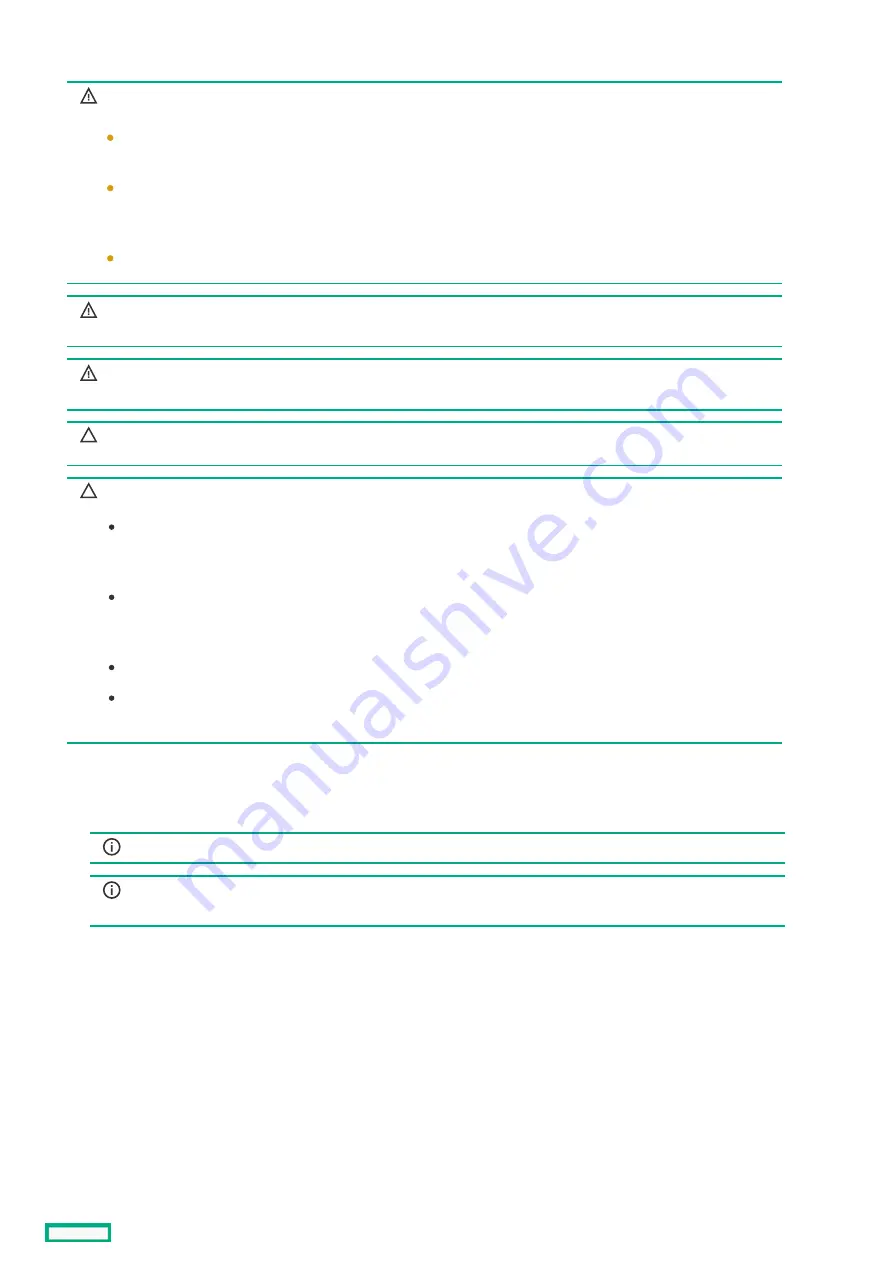
Connecting a DC power cable to a DC power source
Connecting a DC power cable to a DC power source
WARNING:
WARNING:
To reduce the risk of electric shock or energy hazards:
This equipment must be installed by trained service personnel, as defined by the NEC and
IEC 60950-1, Second Edition, the standard for Safety of Information Technology Equipment.
Connect the equipment to a reliably grounded Secondary circuit source. A Secondary circuit
has no direct connection to a Primary circuit and derives its power from a transformer,
converter, or equivalent isolation device.
The branch circuit overcurrent protection must be rated 27 A.
WARNING:
WARNING: When installing a DC power supply, the ground wire must be connected before the
positive or negative leads.
WARNING:
WARNING: Remove power from the power supply before performing any installation steps or
maintenance on the power supply.
CAUTION:
CAUTION: The server equipment connects the earthed conductor of the DC supply circuit to the earthing conductor at
the equipment. For more information, see the documentation that ships with the power supply.
CAUTION:
CAUTION: If the DC connection exists between the earthed conductor of the DC supply circuit and the earthing
conductor at the server equipment, the following conditions must be met:
This equipment must be connected directly to the DC supply system earthing electrode conductor or to a bonding
jumper from an earthing terminal bar or bus to which the DC supply system earthing electrode conductor is
connected.
This equipment should be located in the same immediate area (such as adjacent cabinets) as any other equipment
that has a connection between the earthed conductor of the same DC supply circuit and the earthing conductor, and
also the point of earthing of the DC system. The DC system should be earthed elsewhere.
The DC supply source is to be located within the same premises as the equipment.
Switching or disconnecting devices should not be in the earthed circuit conductor between the DC source and the
point of connection of the earthing electrode conductor.
To connect a DC power cable to a DC power source:
1. Cut the DC power cord ends no shorter than 150 cm (59.06 in).
2. If the power source requires ring tongues, use a crimping tool to install the ring tongues on the power cord wires.
IMPORTANT:
IMPORTANT: The ring terminals must be UL approved and accommodate 12 gauge wires.
IMPORTANT:
IMPORTANT: The minimum nominal thread diameter of a pillar or stud type terminal must be 3.5 mm (0.138 in); the
diameter of a screw type terminal must be 4.0 mm (0.157 in).
3. Stack each same-colored pair of wires and then attach them to the same power source. The power cord consists of three wires
(black, red, and green).
For more information, see the documentation that ships with the power supply.
Connecting a DC power cable to a DC power source
51
Содержание HPE ProLiant DL365 Gen10 Plus Server
Страница 7: ...10 5 Regulatory information 10 6 Documentation feedback ...
Страница 8: ...Component identification Component identification 8 ...
Страница 24: ...Device numbers 8 SFF device bay numbering 8 SFF 2 SFF device bay numbering Device numbers 24 ...
Страница 25: ...Drives Drives 25 ...
Страница 29: ...Fan bay numbering Fan bay numbering 29 ...
Страница 30: ...Operations Operations 30 ...
Страница 45: ...Setup Setup 45 ...
Страница 62: ...Hardware options installation Hardware options installation 62 ...
Страница 78: ...Installing an 8 SFF optical drive 78 ...
Страница 79: ...Universal media bay options Universal media bay options 79 ...
Страница 97: ...Secondary PCI riser options Secondary PCI riser options 97 ...
Страница 104: ...Full length Installing an expansion board in the secondary riser cage 104 ...
Страница 118: ...Installing an HPE Smart Array P816i a SR Gen10 Controller option 118 ...
Страница 119: ...Processor and heatsink options Processor and heatsink options 119 ...
Страница 143: ...HPE Trusted Platform Module 2 0 Gen10 Plus option HPE Trusted Platform Module 2 0 Gen10 Plus option 143 ...
Страница 146: ...Installing and enabling the HPE TPM 2 0 Gen10 Plus option Installing and enabling the HPE TPM 2 0 Gen10 Plus option 146 ...
Страница 147: ...Installing the Trusted Platform Module board Installing the Trusted Platform Module board 147 ...
Страница 156: ...Software and configuration utilities Software and configuration utilities 156 ...
Страница 185: ...Keeping the system current Keeping the system current 185 ...
Страница 198: ...Troubleshooting Troubleshooting 198 ...
Страница 200: ...Cabling Cabling 200 ...
Страница 217: ...Support and other resources Support and other resources 217 ...
















































