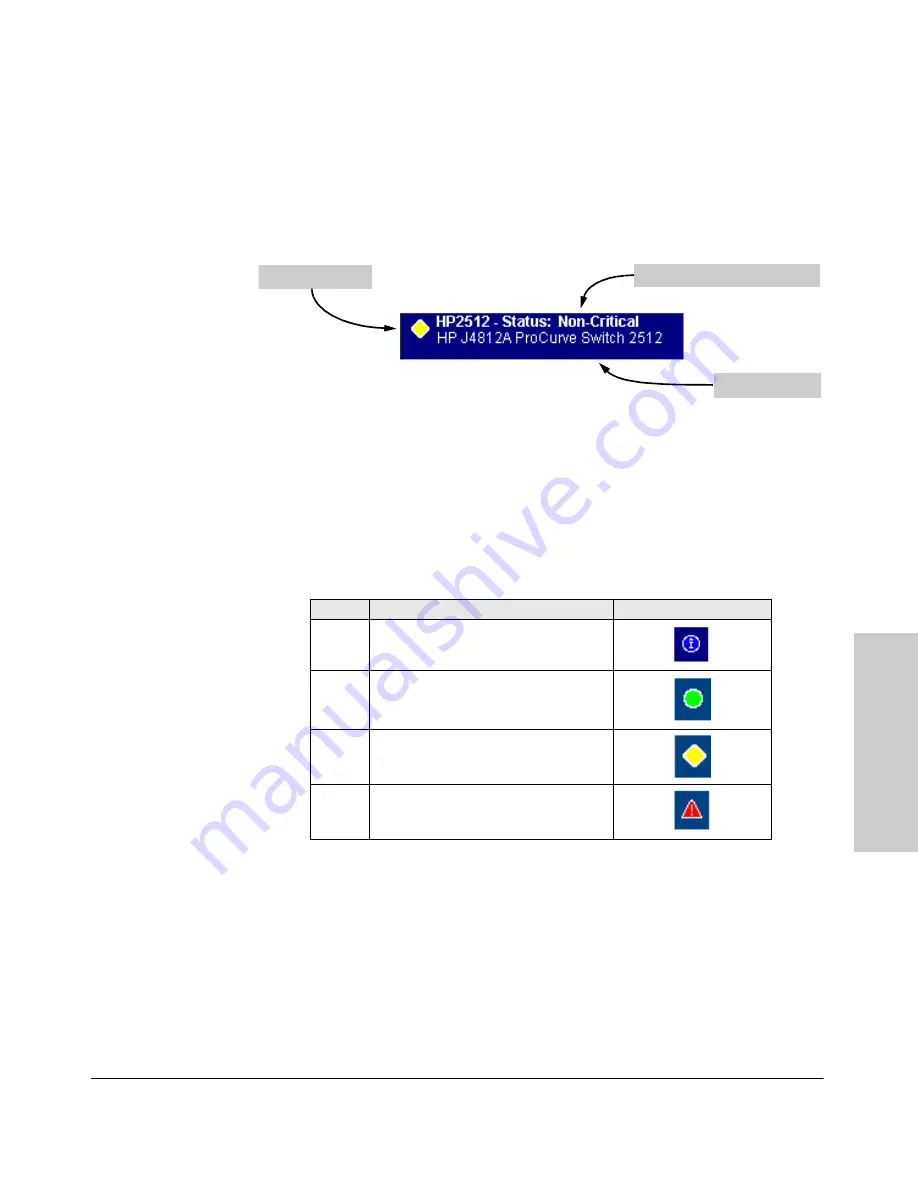
4-23
Using the HP Web Browser Interface
Status Reporting Features
Usin
g t
h
e HP
Web
Bro
w
ser
In
te
rfa
c
e
The Status Bar
The Status Bar is displayed in the upper left corner of the web browser
interface screen. Figure 4-15 shows an expanded view of the status bar.
Figure 4-15. Example of the Status Bar
The Status bar consists of four objects:
■
Status Indicator.
Indicates, by icon, the severity of the most critical alert
in the current display of the Alert Log. This indicator can be one of three
shapes and colors as shown in the following table.
Table 4-3.
Status Indicator Key
■
System Name.
The name you have configured for the switch by using
Identity screen,
system name
command, or the switch console
System
Information
screen.
■
Most Critical Alert Description.
A brief description of the earliest,
unacknowledged alert with the current highest severity in the Alert Log,
appearing in the right portion of the Status Bar. In instances where
multiple critical alerts have the same severity level, only the earliest
unacknowledged alert is deployed in the Status bar.
Color
Switch Status
Status Indicator Shape
Blue
Normal Activity; "First time installation"
information available in the Alert log.
Green
Normal Activity
Yellow
Warning
Red
Critical
Status Indicator
Most Critical Alert Description
Product Name
Содержание HP ProCurve series 2500
Страница 1: ...hp procurve series 2500 switches management and configuration guide www hp com go procurve ...
Страница 2: ......
Страница 3: ...HP ProCurve Switches 2512 and 2524 Management and Configuration Guide Software Release F 01or Greater ...
Страница 6: ......
Страница 18: ...xvi Contents ...
Страница 42: ...2 16 Using the Menu Interface Where To Go From Here Using the Menu Interface ...
Страница 84: ...4 26 Using the HP Web Browser Interface Status Reporting Features Using the HP Web Browser Interface ...
Страница 306: ...9 112 Configuring Advanced Features Spanning Tree Protocol STP Configuring Advanced Features ...
Страница 382: ......
















































