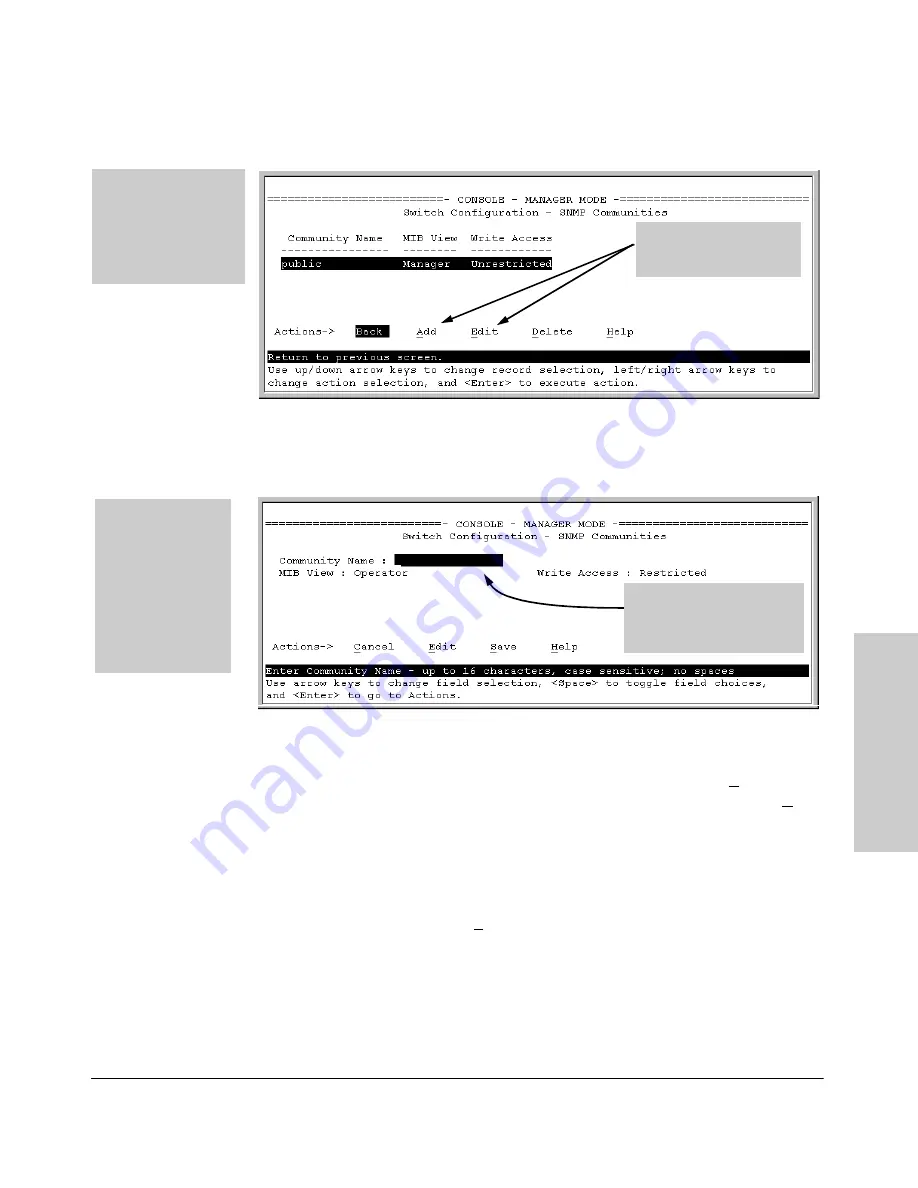
8-7
Configuring for Network Management Applications
SNMP Communities
Mo
ni
to
ri
ng
a
nd
Ma
nag
in
g
th
e
Sw
it
c
h
Figure 8-1. The SNMP Communities Screen (Default Values)
2.
Press
[A]
(for
Add
) to display the following screen:
Figure 8-2. The SNMP Add or Edit Screen
Need Help?
If you need information on the options in each field, press
[Enter]
to move the cursor to the Actions line, then select the
Help
option
on the Actions line. When you are finished with Help, press
[E]
(for Edit)
to return the cursor to the parameter fields.
3.
Enter the name you want in the Community Name field, and use the Space
bar to select the appropriate value in each of the other fields. (Use the
[Tab]
key to move from one field to the next.)
4.
Press
[Enter]
, then
[S]
(for
Save
).
Add and Edit options are
used to modify the SNMP
options. See figure 8-2.
Note:
This screen gives
an overview of the
SNMP communities
that are currently
configured. All fields in
this screen are read-
only.
If you are adding a
community, the
fields in this screen
are blank.
If you are editing an
existing community,
the values for the
currently selected
Community appear
in the fields.
Type the value for this field..
Use the Space bar to select
values for other fields
Содержание HP ProCurve series 2500
Страница 1: ...hp procurve series 2500 switches management and configuration guide www hp com go procurve ...
Страница 2: ......
Страница 3: ...HP ProCurve Switches 2512 and 2524 Management and Configuration Guide Software Release F 01or Greater ...
Страница 6: ......
Страница 18: ...xvi Contents ...
Страница 42: ...2 16 Using the Menu Interface Where To Go From Here Using the Menu Interface ...
Страница 84: ...4 26 Using the HP Web Browser Interface Status Reporting Features Using the HP Web Browser Interface ...
Страница 306: ...9 112 Configuring Advanced Features Spanning Tree Protocol STP Configuring Advanced Features ...
Страница 382: ......






























