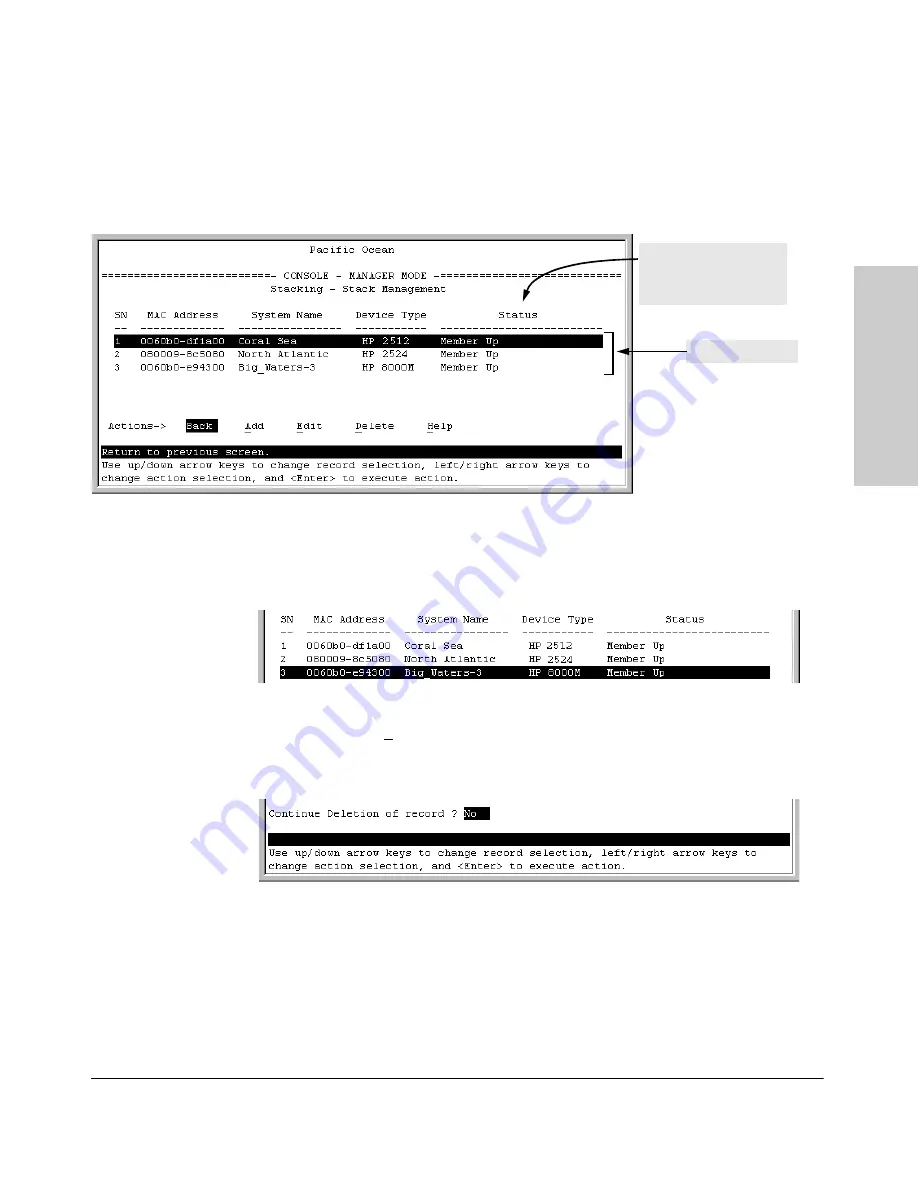
9-25
Configuring Advanced Features
HP ProCurve Stack Management
Co
n
fig
u
rin
g
Ad
va
n
c
e
d
Featu
res
4. Stack Management
You will then see the Stack Management screen:
Figure 9-13. Example of Stack Management Screen with Stack Members Listed
2.
Use the downarrow key to select the Member you want to remove from
the stack.
Figure 9-14. Example of Selecting a Member for Removal from the Stack
3.
Type
[D]
(for
Delete
) to remove the selected Member from the stack. You
will then see the following prompt:
Figure 9-15. The Prompt for Completing the Deletion of a Member from the Stack
4.
To continue deleting the selected Member, press the Space bar once to
select
Yes
for the prompt, then press
[Enter]
to complete the deletion. The
Stack Management screen updates to show the new stack Member list.
Stack Member List
For status descriptions,
see the table on page
9-49.
Содержание HP ProCurve series 2500
Страница 1: ...hp procurve series 2500 switches management and configuration guide www hp com go procurve ...
Страница 2: ......
Страница 3: ...HP ProCurve Switches 2512 and 2524 Management and Configuration Guide Software Release F 01or Greater ...
Страница 6: ......
Страница 18: ...xvi Contents ...
Страница 42: ...2 16 Using the Menu Interface Where To Go From Here Using the Menu Interface ...
Страница 84: ...4 26 Using the HP Web Browser Interface Status Reporting Features Using the HP Web Browser Interface ...
Страница 306: ...9 112 Configuring Advanced Features Spanning Tree Protocol STP Configuring Advanced Features ...
Страница 382: ......






























