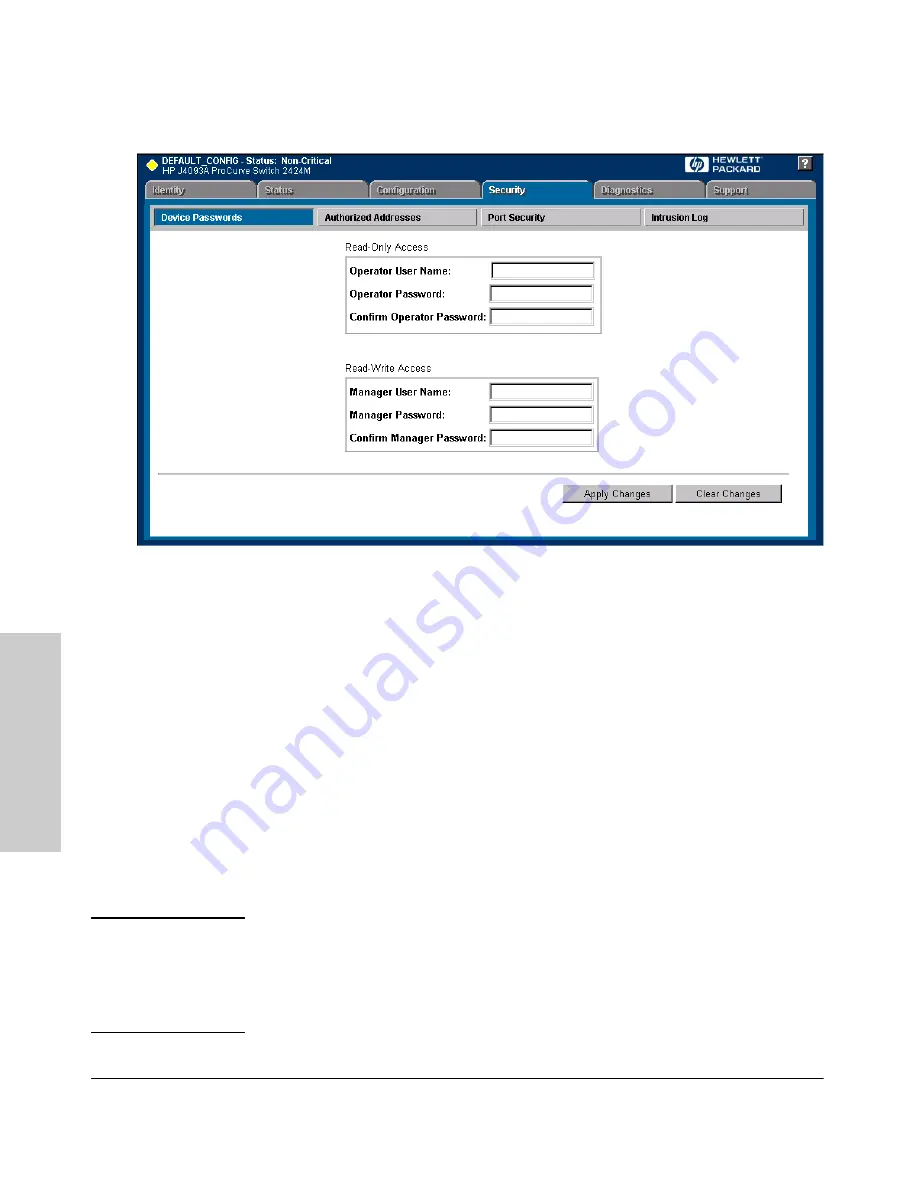
4-10
Using the HP Web Browser Interface
Tasks for Your First HP Web Browser Interface Session
Us
in
g t
h
e HP
Web
Bro
w
ser
In
te
rf
a
c
e
Figure 4-3. The Device Passwords Window
To set the passwords:
1.
Access the Device Passwords screen by one of the following methods:
•
If the Alert Log includes a “First Time Install” event entry, double
click on this event, then, in the resulting display, click on the
secure access to the device
link.
•
Select the
Security
tab.
2.
Click in the appropriate box in the Device Passwords window and enter
user names and passwords. You will be required to repeat the password
strings in the confirmation boxes.
Both the user names and passwords can be up to 16 printable ASCII
characters.
3.
Click on
[Apply Changes]
to activate the user names and passwords.
N o t e
Passwords you assign in the web browser interface will overwrite previous
passwords assigned in either the web browser interface, the Command
Prompt, or the switch console. That is, the most recently assigned passwords
are the switch’s passwords, regardless of which interface was used to assign
the string.
Содержание HP ProCurve series 2500
Страница 1: ...hp procurve series 2500 switches management and configuration guide www hp com go procurve ...
Страница 2: ......
Страница 3: ...HP ProCurve Switches 2512 and 2524 Management and Configuration Guide Software Release F 01or Greater ...
Страница 6: ......
Страница 18: ...xvi Contents ...
Страница 42: ...2 16 Using the Menu Interface Where To Go From Here Using the Menu Interface ...
Страница 84: ...4 26 Using the HP Web Browser Interface Status Reporting Features Using the HP Web Browser Interface ...
Страница 306: ...9 112 Configuring Advanced Features Spanning Tree Protocol STP Configuring Advanced Features ...
Страница 382: ......






























