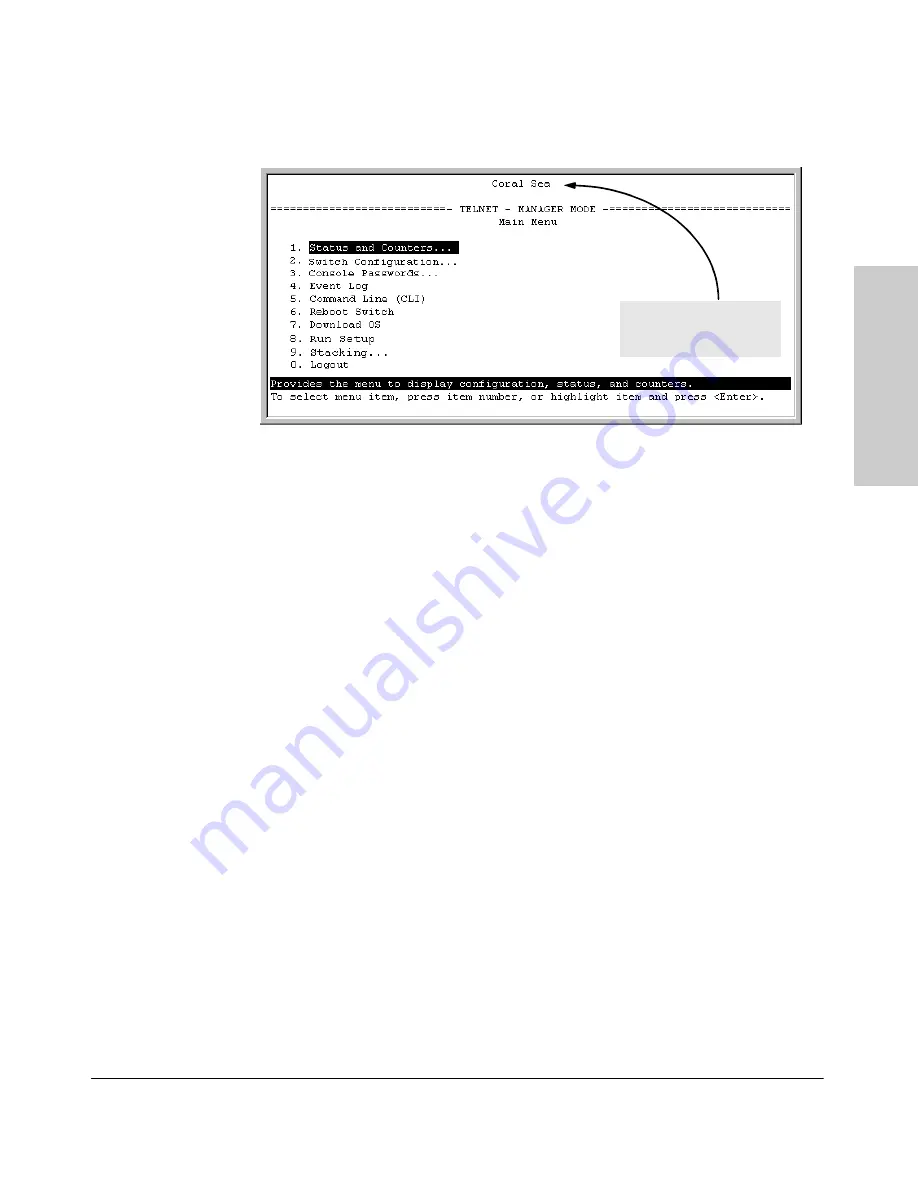
9-27
Configuring Advanced Features
HP ProCurve Stack Management
Co
n
fig
u
rin
g
Ad
va
n
c
e
d
Featu
res
Figure 9-17. The eXecute Command Displays the Console Main Menu for the
Selected Stack Member
2.
You can now make configuration changes and/or view status data for the
selected Member in the same way that you would if you were directly
connected or telnetted into the switch.
3.
When you are finished accessing the selected Member, do the following
to return to the Commander’s Stack Access screen:
a.
Return to the Member’s Main Menu.
b.
Press
[0]
(for Logout), then
[Y]
(for Yes).
c.
Press
[Return]
.
You should now see the Commander’s Stack Access screen. (For an
example, see figure 9-16 on page 9-26.)
Converting a Commander or Member to a Member of Another
Stack
When moving a commander, the following procedure returns the stack mem-
bers to Candidate status (with Auto-Join set to “
No
”) and converts the stack
Commander to a Member of another stack. When moving a member, the
procedure simply pulls a Member out of one stack and pushes it into another.
1.
From the Main Menu of the switch you want to move, select
9. Stacking
2.
To determine the MAC address of the destination Commander, select
2. Stacking Status (All)
Main Menu for stack
Member named "Coral Sea"
(SN = 1 from figure 9-16)
Содержание HP ProCurve series 2500
Страница 1: ...hp procurve series 2500 switches management and configuration guide www hp com go procurve ...
Страница 2: ......
Страница 3: ...HP ProCurve Switches 2512 and 2524 Management and Configuration Guide Software Release F 01or Greater ...
Страница 6: ......
Страница 18: ...xvi Contents ...
Страница 42: ...2 16 Using the Menu Interface Where To Go From Here Using the Menu Interface ...
Страница 84: ...4 26 Using the HP Web Browser Interface Status Reporting Features Using the HP Web Browser Interface ...
Страница 306: ...9 112 Configuring Advanced Features Spanning Tree Protocol STP Configuring Advanced Features ...
Страница 382: ......






























