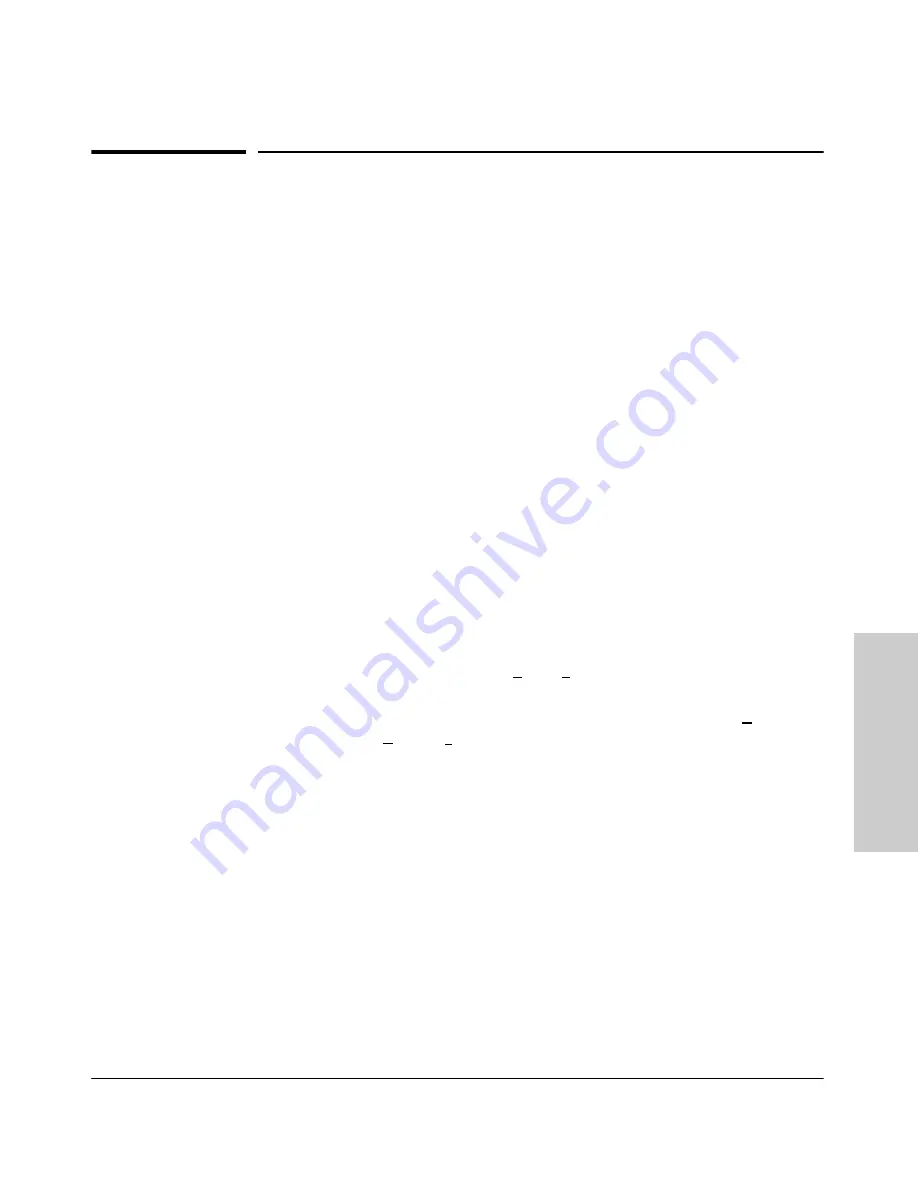
4-5
Using the HP Web Browser Interface
Starting an HP Web Browser Interface Session with the Switch
Usin
g t
h
e HP
Web
Bro
w
ser
In
te
rfa
c
e
Starting an HP Web Browser Interface
Session with the Switch
You can start a web browser session in the following ways:
■
Using a standalone web browser on a network connection from a PC or
UNIX workstation:
•
Directly connected to your network
•
Connected through remote access to your network
■
Using a management station running HP TopTools for Hubs & Switches
on your network
Using a Standalone Web Browser in a PC or UNIX
Workstation
This procedure assumes that you have a supported web browser (page 4-4)
installed on your PC or workstation, and that an IP address has been config-
ured on the switch. (For more on assigning an IP address, refer to "IP
Configuration" on page 5-3.)
1.
Make sure the Java
TM
applets are enabled for your browser. If they are
not, do one of the following:
•
In Netscape 4.03, click on
Edit, Preferences..., Advanced
, then select
Enable Java
and
Enable JavaScript
options.
•
In Microsoft Internet Explorer 4.x, click on
View
,
Internet Options
,
Security
,
Custom
,
[Settings]
and scroll to the
Java Permissions
. Then refer
to the online Help for specific information on enabling the Java
applets.
Содержание HP ProCurve series 2500
Страница 1: ...hp procurve series 2500 switches management and configuration guide www hp com go procurve ...
Страница 2: ......
Страница 3: ...HP ProCurve Switches 2512 and 2524 Management and Configuration Guide Software Release F 01or Greater ...
Страница 6: ......
Страница 18: ...xvi Contents ...
Страница 42: ...2 16 Using the Menu Interface Where To Go From Here Using the Menu Interface ...
Страница 84: ...4 26 Using the HP Web Browser Interface Status Reporting Features Using the HP Web Browser Interface ...
Страница 306: ...9 112 Configuring Advanced Features Spanning Tree Protocol STP Configuring Advanced Features ...
Страница 382: ......






























