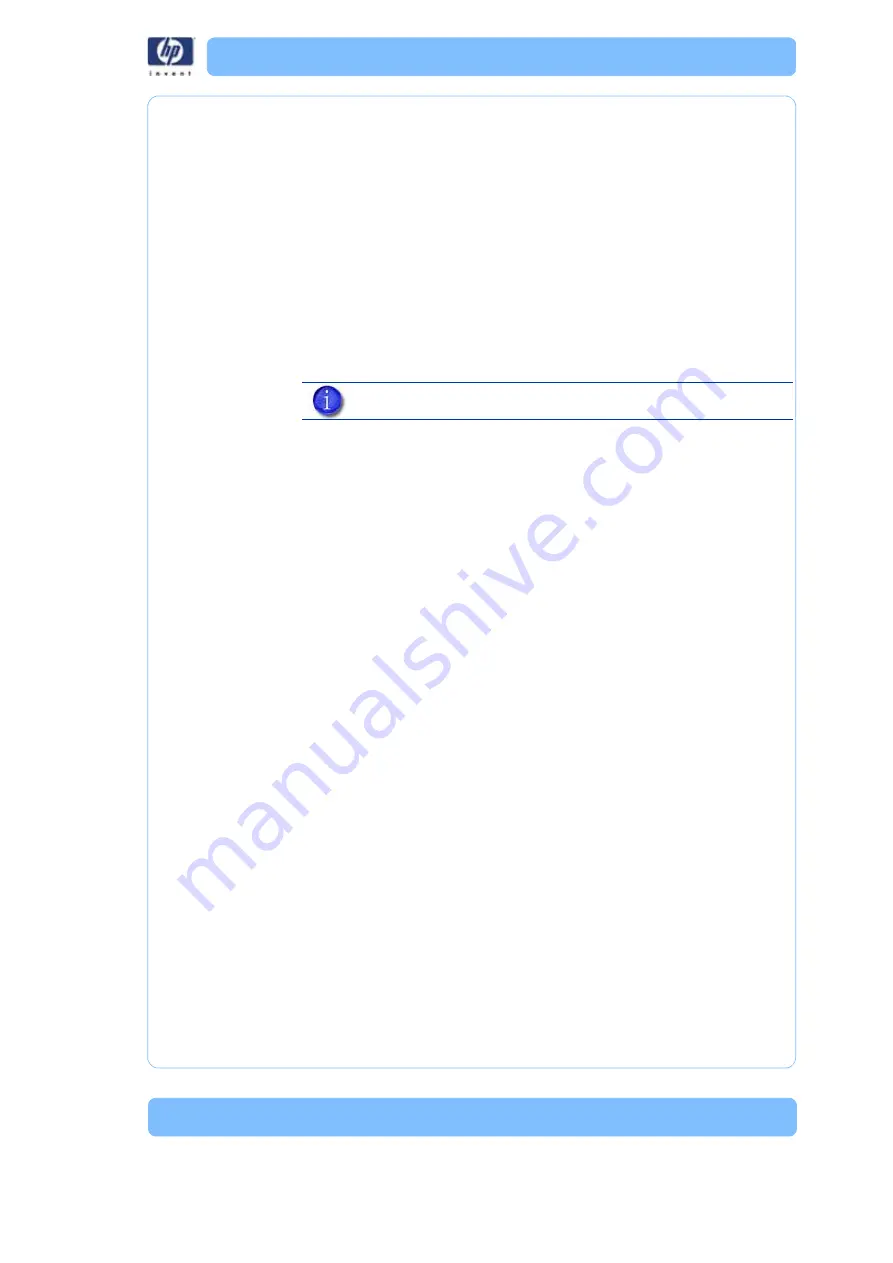
-5
a. Do not press the
Wait for Part
button
b. From your HP Designjet 3D Software Solution work
station, send a part to the printer.
c. The printer panel displays the name of the first
model in the printer queue and
Start Model
is
blinking.
d. From the printer, press the
Start Model
button to
begin building the displayed part.
ii. Remote
‘Start Model’:
- You send a part to the printer
from your HP Designjet 3D Software Solution work
station. The part automatically begins to build.
a. From the printer, press the
Wait for Part
button
b.
Wait for Part
is displayed in the upper window.
Press
Cancel
if you wish
to exit the remote start
mode.
c. From your HP Designjet 3D Software Solution work
station, send a part to the printer. The printer will
automatically start to build the model.
3. If a part has been sent to the printer for build (there is at least one part
in the build queue), but is not building:
A. The panel displays
Ready to Build.
B. The name of the first model in the build queue is displayed.
C.
Start Model
is blinking. Press the
Start Model
button to
begin building the displayed part.
Regardless of the method used to start building a part, the printer will
perform the same sequence of steps:
1. The printer drops (lowers) the substrate sensor.
2. System “touches down” six times which measures the height of the sub-
strate.
3. SBC converts the model file (CMB) into the motion commands that the
controller will execute to build the model.
4. System completes substrate measurement.
5. Z stage moves to bottom of Z travel.
6. Head moves over the purge bucket and prepares to build purging the
appropriate tip.
7. Once purge is complete, the printer will start to build the model.
During model construction, the printer will display the percentage of material
remaining on each spool. During building the keypad will allow you to
pause the printer, or turn on the chamber lights. The printer will stay in the
Building State until the model is finished or the printer pauses. If the printer
pauses, it will enter a Pending Pause state until the current road is finished.
Note: Make sure an empty modeling base is installed, then answer
Yes
to the prompt
Is Model Base Installed?
Содержание DESIGNJET 3D
Страница 1: ...HP Designjet 3D HP Designjet Color 3D Service Guide ...
Страница 3: ......
Страница 4: ... 3 ...
Страница 16: ... 12 ...
Страница 40: ... 24 ...
Страница 52: ... 36 ...
Страница 70: ... 54 ...
Страница 74: ... 58 ...
Страница 90: ... 74 ...
Страница 172: ... 156 ...
Страница 314: ... 298 Figure 272 HP Designjet 3D measurement points and worksheet BL FL FR BR ...
Страница 315: ... 299 Figure 273 HP Designjet Color 3D measurement points and worksheet BL FL FR BR ...
Страница 349: ... 333 Figure 316 HP Designjet 3D measurement points and worksheet BL FL FR BR ...
Страница 350: ... 334 Figure 317 HP Designjet Color 3D measurement points and worksheet BL FL FR BR ...
Страница 352: ... 336 ...
Страница 404: ... 388 Figure 402 HP Designjet 3D measurement points and worksheet BL FL FR BR ...
Страница 405: ... 389 Figure 403 HP Designjet Color 3D measurement points and worksheet BL FL FR BR ...
Страница 458: ... 442 ...






























