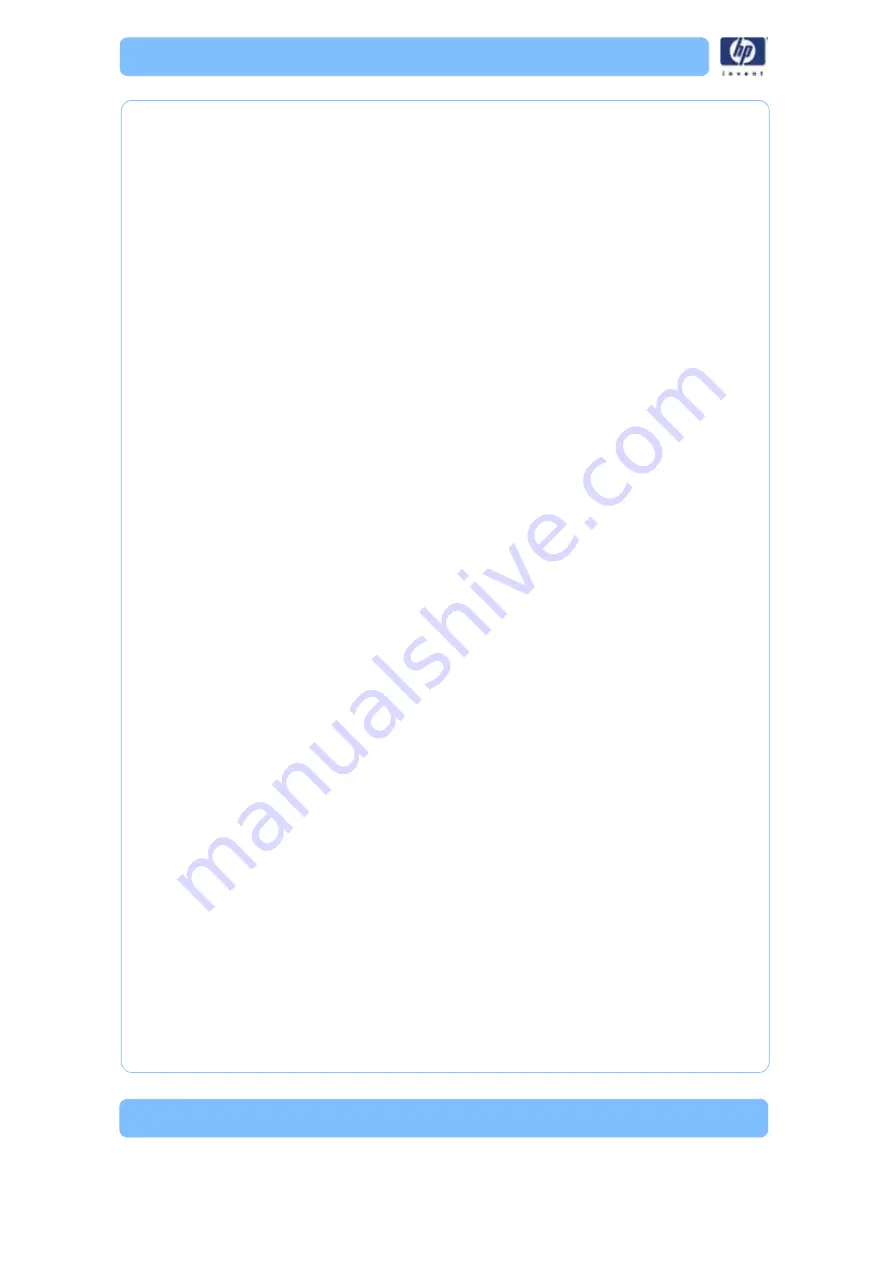
-4
Once the unit is ready to build, the display will show
Idle
(no part in the
queue) or
Ready to build
followed by the part name. Once a part is started
the appropriate liquefier will begin to heat. Once the liquefier and chamber
reach the operating temperature (310C model, 300C support, 77 Chamber)
the system will begin to build a part.
Powering Down
When the Power Switch is turned off the unit begins a controlled shut down.
The software processes are stopped and the power to the liquefier and
chamber heaters are turned off. The controller board continues to monitor
the temperature of the liquefier and the fans will continue to run. During this
time the display will show
“Shutting down”
. The head blower fan continues
to run to cool the liquefier down quickly to prevent back flow of material from
the liquefier. If the material is not cooled down during power down the
system may experience a loss of extrusion due to material build up at the
liquefier. Once the liquefier temperature drops below 102
°
C the SBC
changes the display to
“Shut down”
and turns off.
Loading Material
When the load material button is pressed with carriers installed the SBC will
ask the controller board to unload the carriers requested by the operator.
The most recent value for material remaining is written to the cartridge
EPROM. The material is run in reverse to unload the liquefier. When filament
is clear of the filament sensor the controller board tells the SBC that the
command is complete. The SBC sends
“REMOVE CARRIER”
to the
display, the carriers are unlatched, and the unit waits for you to respond.
If there are no carriers in the printer when the material button is pushed, or if
an unload has just been completed, the SBC will ask the operator to
“INSERT CARRIER”.
The unit will look for a valid carrier EPROM. If there
is no change to the EPROM status in 30 seconds, you are asked if you want
to RETRY. Once valid carriers are read, the unit begins the material load
sequence.
Building a Part
How to start building a part build is dependent upon whether or not a part
is in the printer queue:
1. If a part has not been sent to the printer for building (the build queue is
empty):
A. The panel displays
Idle
and
Queue Empty
.
B.
Wait for Part
is blinking. Choose whether you want to start
the build process from a ‘remote’ location or from the
display panel at the printer.
i. At Printer
‘Start Model’
- You send a part to the printer
from your HP Designjet 3D Software Solution work station.
You start the build of the part from the printer.
Содержание DESIGNJET 3D
Страница 1: ...HP Designjet 3D HP Designjet Color 3D Service Guide ...
Страница 3: ......
Страница 4: ... 3 ...
Страница 16: ... 12 ...
Страница 40: ... 24 ...
Страница 52: ... 36 ...
Страница 70: ... 54 ...
Страница 74: ... 58 ...
Страница 90: ... 74 ...
Страница 172: ... 156 ...
Страница 314: ... 298 Figure 272 HP Designjet 3D measurement points and worksheet BL FL FR BR ...
Страница 315: ... 299 Figure 273 HP Designjet Color 3D measurement points and worksheet BL FL FR BR ...
Страница 349: ... 333 Figure 316 HP Designjet 3D measurement points and worksheet BL FL FR BR ...
Страница 350: ... 334 Figure 317 HP Designjet Color 3D measurement points and worksheet BL FL FR BR ...
Страница 352: ... 336 ...
Страница 404: ... 388 Figure 402 HP Designjet 3D measurement points and worksheet BL FL FR BR ...
Страница 405: ... 389 Figure 403 HP Designjet Color 3D measurement points and worksheet BL FL FR BR ...
Страница 458: ... 442 ...






























