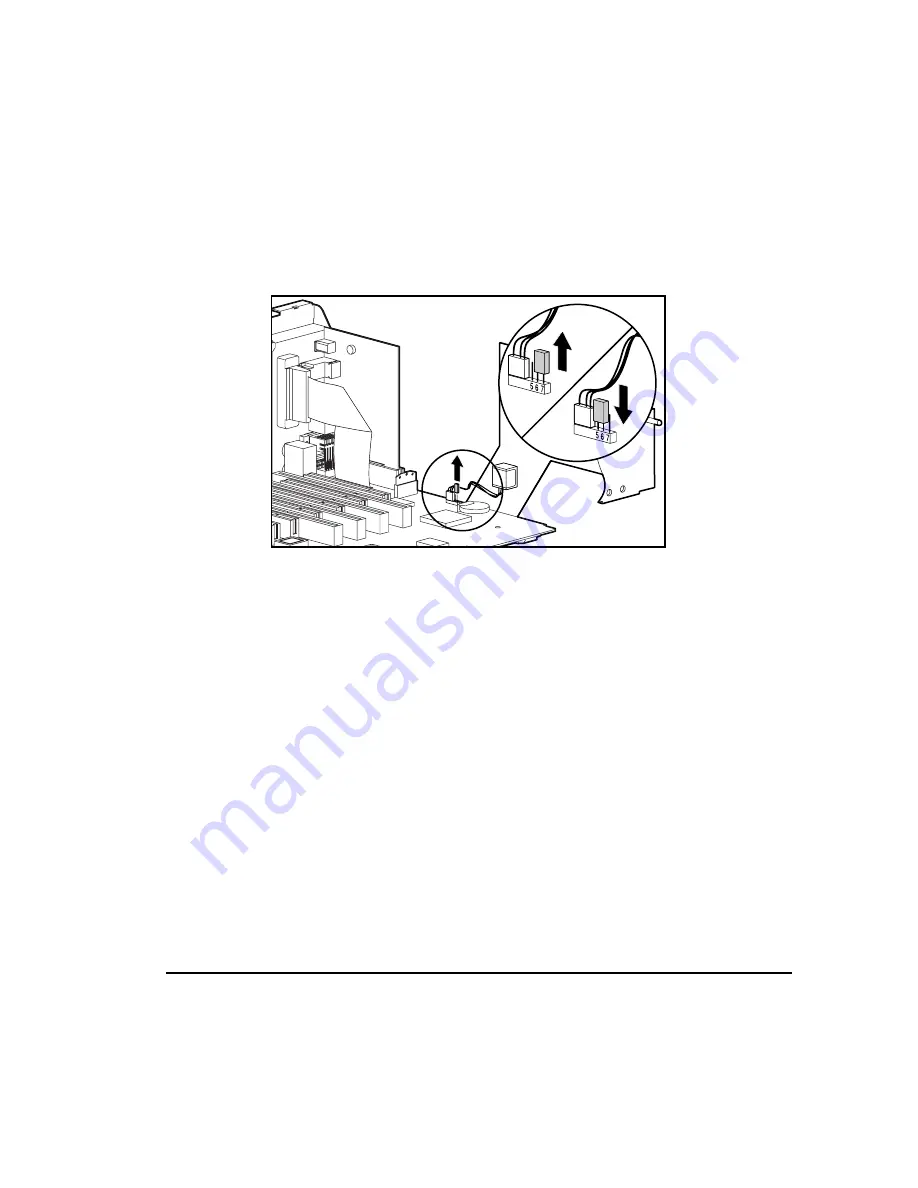
D-4
Installing a New Battery
Writer: Jean Schuck Project: Compaq Professional Workstation 6000 and 8000 Reference Guide Comments: 270217-002
File Name: M-APPD.DOC Last Saved On: 11/3/97 4:14 PM
COMPAQ CONFIDENTIAL - NEED TO KNOW REQUIRED
3. Plug the battery connector onto pins 1-4 on the expansion cage system
board, as shown in Figure D-2.
4. Change the jumper at from pins 6-7 to pins 5-6, as shown.
tulan025.EPS
Figure D-2.
Changing the jumper from pins 6-7 to pins 5-6
5. Place the pale blue sticker (included with the battery kit) above the
power connector on the back of the workstation.
6. Replace the expansion board cage and workstation cover.
7. Plug in the workstation.
8. Turn on the workstation.
9. Run Computer Setup to reconfigure the system.
10. If the workstation has a Compaq hard drive, you have now successfully
completed the installation.
If the workstation has a third-party hard drive, you must reconfigure the hard
drive using the parameters you recorded before you began the installation
procedure.






























