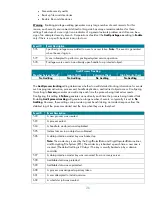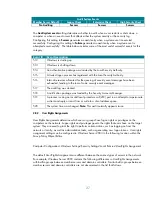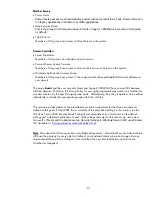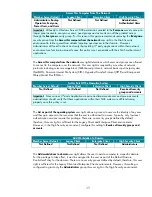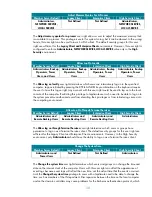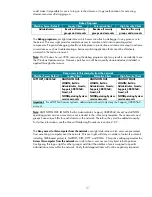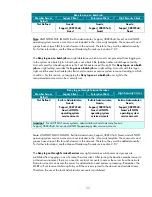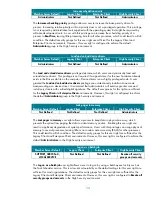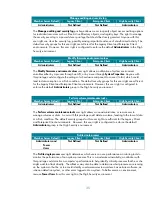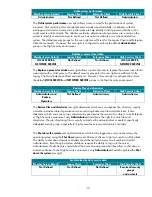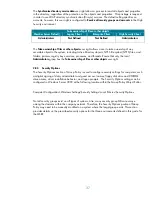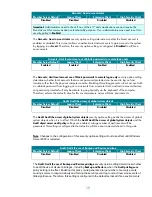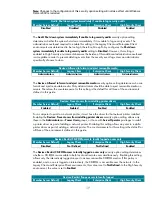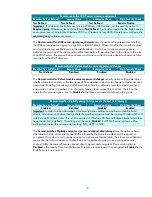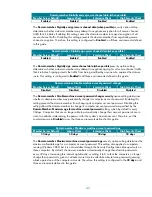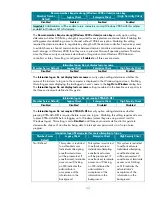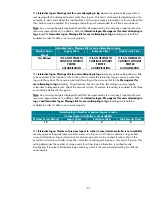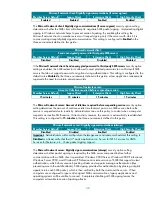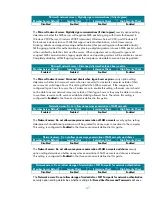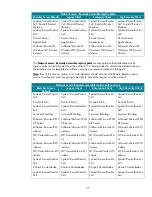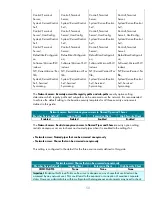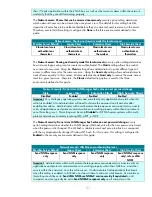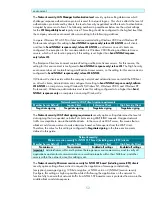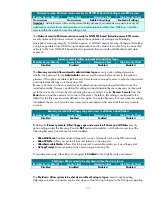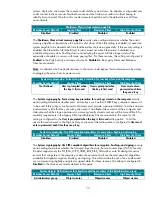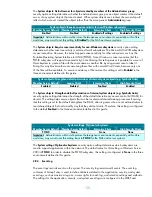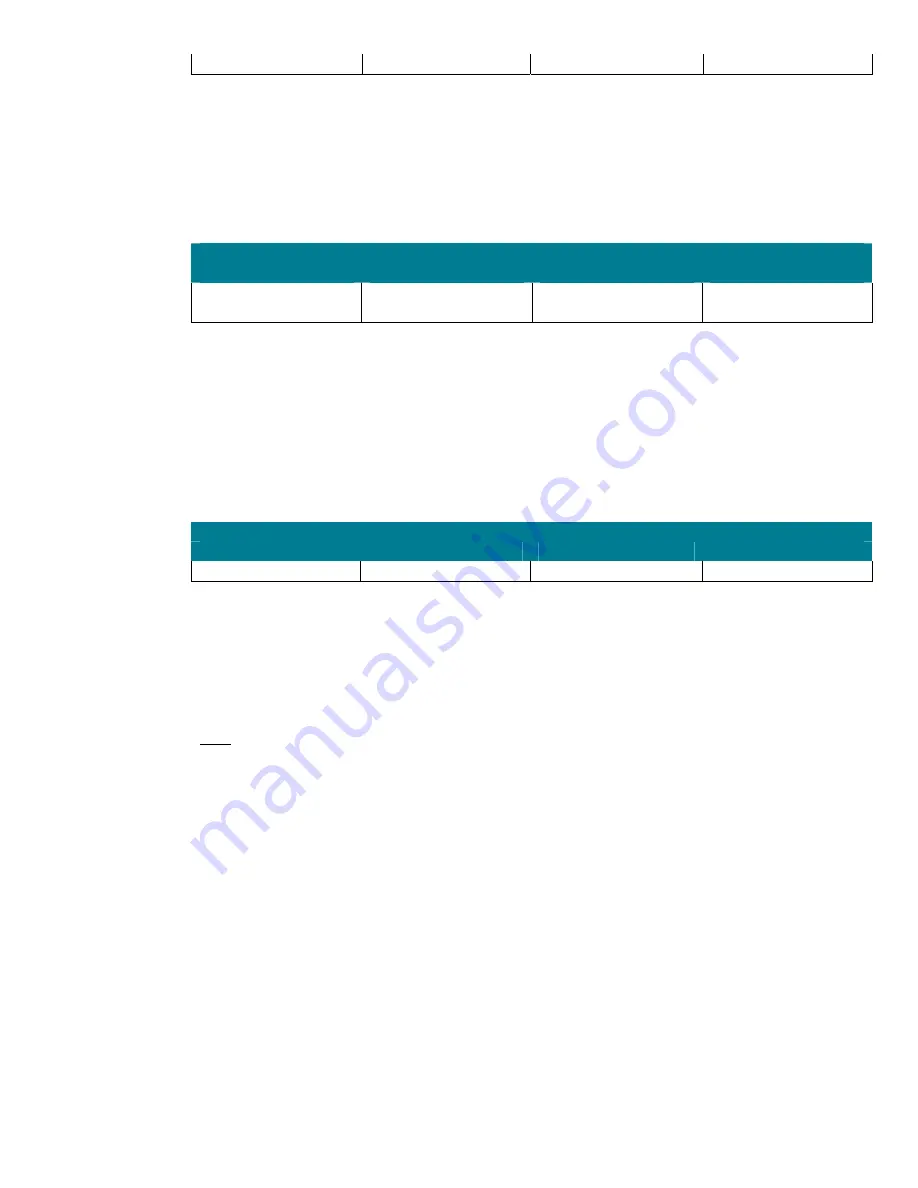
40
Disabled
Not Defined
Not Defined
Enabled
The
Devices: Restrict floppy access to locally logged-on user only
security option setting determines
whether removable floppy media are accessible to both local and remote users simultaneously.
Enabling this setting allows only the interactively logged-on user to access removable floppy media. If
this policy is enabled, and no one is logged on interactively, the floppy media is accessible over the
network. In the
Legacy Client
and
Enterprise Client
environments, this value is set to
Disabled
. In the
High Security environment, the value is set to
Enabled.
Devices: Unsigned driver installation behavior
Member Server Default
Legacy Client
Enterprise Client
High Security Client
Warn but allow
installation
Warn but allow
installation
Warn but allow
installation
Warn but allow
installation
The
Devices: Unsigned driver installation behavior
security option setting determines what happens
when an attempt is made to install a device driver (by means of Setup API) that has not been
approved and signed by the Windows Hardware Quality Lab (WHQL). This option prevents the
installation of unsigned drivers or warns the administrator that an unsigned driver is about to be
installed. This can prevent installing drivers that have not been certified to run on Windows Server
2003. One potential problem with configuring this setting to the
Warn but allow installation
value is
that unattended installation scripts will fail when installing unsigned drivers.
Domain controller: Allow server operators to schedule
Member Server Default
Legacy Client
Enterprise Client
High Security Client
Not
Defined
Disabled Disabled Disabled
The
Domain controller: Allow server operators to schedule tasks
security option setting determines
whether Server Operators are allowed to submit jobs by means of the AT schedule facility. This setting
is disabled in all three environments defined in this guide. The impact of disabling this setting should
be small for most organizations. Users, including those in the
Server Operators
group, will still be
able to create jobs via the Task Scheduler Wizard, but those jobs will run in the context of the
account with which the user authenticates when they set up the job.
Note: AT Service Account
can be modified in order to select a different account rather than the LOCAL
SYSTEM account. To change the account, open
System Tools,
click
Scheduled Tasks,
and then click
Accessories
folder. Then click
AT Service Account
on the
Advanced
menu.