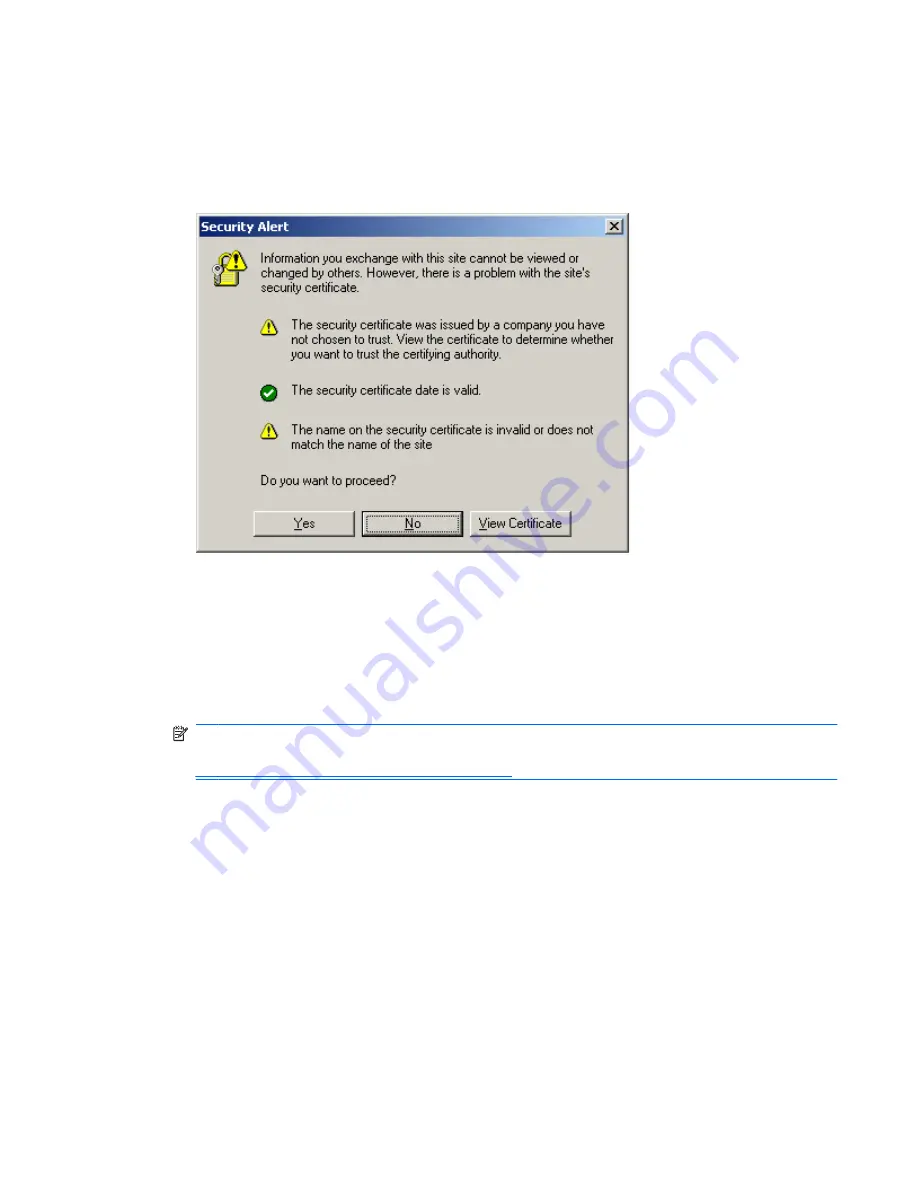
Setting Up the Web-Based User Interface
To set up the Web-based user interface, proceed as follows:
1.
Type the Integrated Administrator IP address or DNS name in the address bar of the Web browser.
A security alert displays as shown below.
If you click
Yes
, the browser continues to the Login window of Integrated Administrator. The alert
message appears each time you access the Integrated Administrator management processor in a
browser.
If you click
No
, you are returned to what was previously displayed on your browser.
If you click
View Certificate
, a popup window displays the certificate information. Installing the
certificate to your browser prevents the security alert message from displaying in the future.
NOTE:
To install your own certificate onto the Integrated Administrator rather than the
automatically generated certificate, see the information on certificate-related commands in
Administering Security Certificates on page 109
.
If the certificate is removed from your browser, the security alert message is displayed again.
2.
Install the certificate to your browser:
a.
Click
Install Certificate
. The Certificate Manager Import Wizard starts.
b.
Click
Next
.
c.
Click
Next
for the browser to automatically select the certificate store when the Certificate
Store window appears.
d.
Click
Finish
when the Completing the Certificate Manager Import Manager Wizard window
displays.
e.
Click
Yes
to confirm the installation of the certificate when the confirmation window displays.
ENWW
Setting Up the Web-Based User Interface
13






























