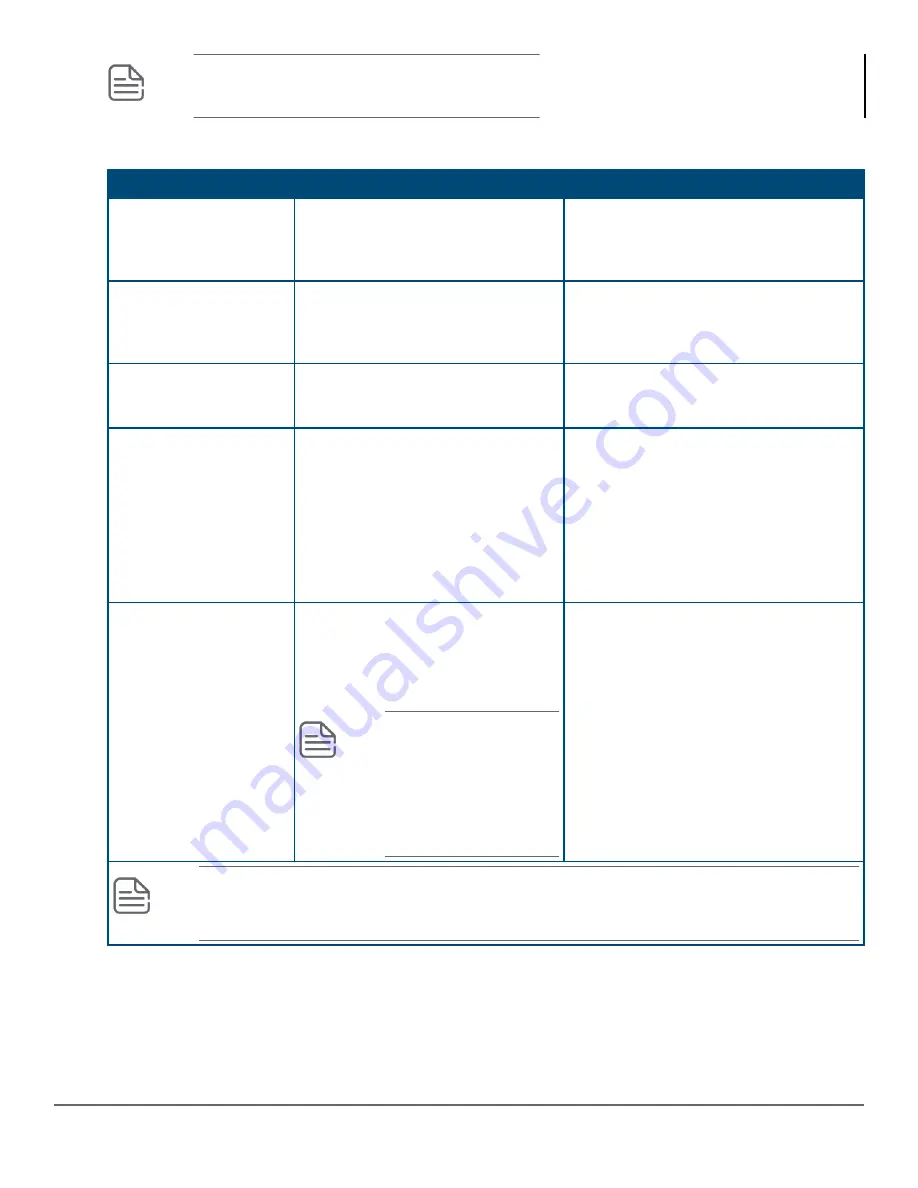
NOTE:
By default, user initiated diagnostic reset is enabled.
Diagnostic table
To accomplish this
Do this
Result
Soft Reset (Standalone
switch)
Press and release the Reset button
The switch operating system is cleared
gracefully (such as data transfer
completion, temporary error conditions are
cleared), then reboots and runs self tests.
Hard Reset (Standalone
switch)
Press and hold the Reset button for
more than 5 seconds (until all LEDs
turn on), then release.
The switch reboots, similar to a power
cycle. A hard reset is used, for example,
when the switch CPU is in an unknown
state or not responding.
Delete console and
management access
passwords
Press Clear for at least one second,
but not longer than 5 seconds.
The switch deletes all access password.
Restore the factory default
configuration
1.
Press Clear and Reset
simultaneously.
2.
While continuing to press Clear,
release Reset.
3.
When the Test LED begins blinking
(after approximately 25 seconds),
release Clear.
The switch removes all configuration
changes, restores the factory default
configuration, and runs self test.
Diagnostic reset
1.
Press Clear to 30–40 seconds.
2.
When the test LED begins blinking
(approximately after 30 seconds),
release Clear.
NOTE:
Releasing the
Clear button when TEST
LED is not blinking
(approximately after 40
seconds ) will not honor
the diagnostic reset
request.
This initiates diagnostic reset, collects
diagnostic information, and reboots the
switch.
NOTE:
These buttons are provided for the user’s convenience. If switch security is a concern,
ensure that the switch is installed in a secure location, such as a locked writing closet. To disable
the buttons, use the
front-panel-security
command.
582
Aruba 2930F / 2930M Management and Configuration Guide
for ArubaOS-Switch 16.08
















































