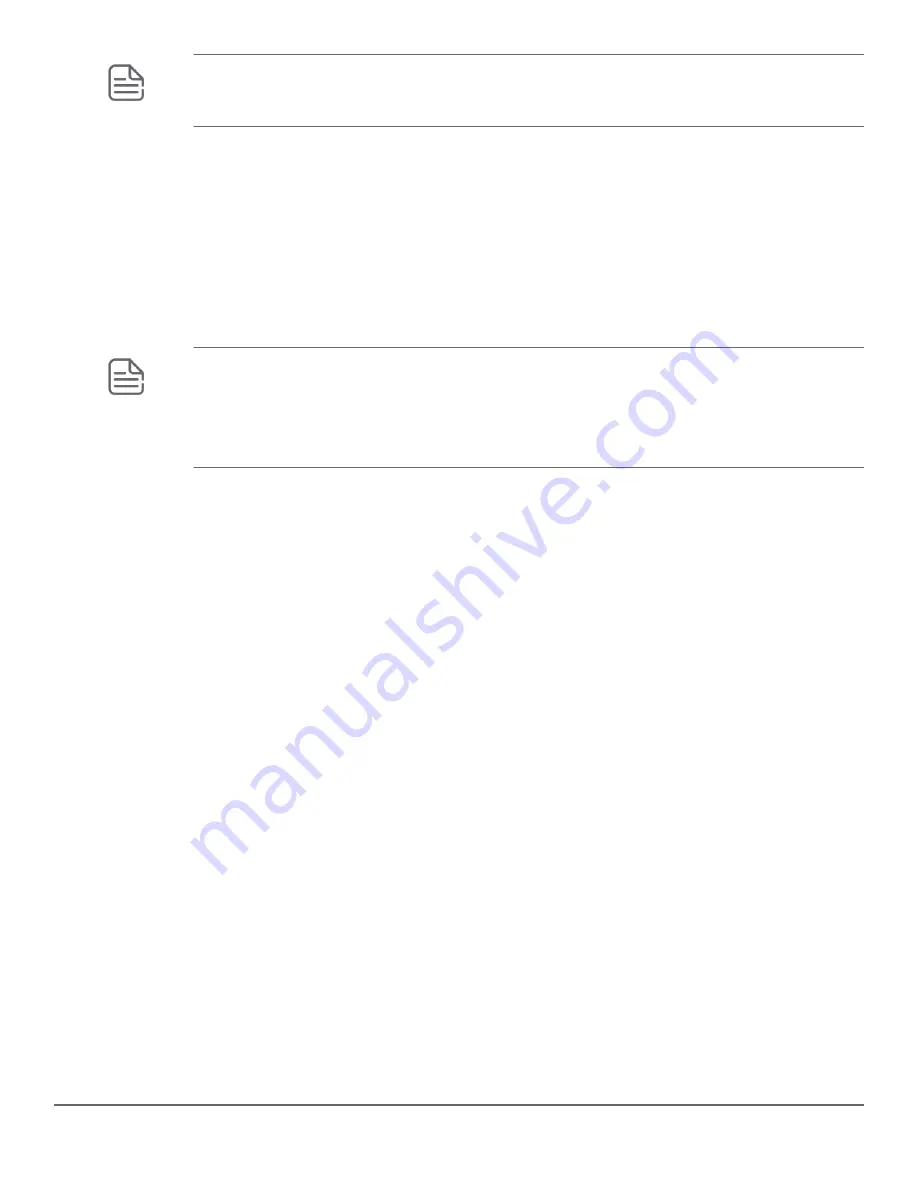
NOTE:
Hewlett Packard Enterprise recommends that you save your configuration to a TFTP server
before resetting the switch to its factory-default configuration. You can also save your configuration
via Xmodem to a directly connected PC.
Resetting to the factory-default configuration
Using the CLI
This command operates at any level
except
the Operator level.
Syntax:
erase startup-configuration
Deletes the startup-config file in flash so that the switch will reboot with its factory-default configuration.
NOTE:
The
erase startup-config
command does not clear passwords unless
include-
credentials
has been set, at which time this command does erase username/password
information and any other credentials stored in the config file. For more information, see the section
on "Saving Security Credentials in a Config File" in the access security guide for your switch.
Using Clear/Reset
Procedure
1.
Using pointed objects, simultaneously press both the
Reset
and
Clear
buttons on the front of the switch.
2.
Continue to press the
Clear
button while releasing the
Reset
button.
3.
When the Self Test LED begins to flash, release the
Clear
button.
The switch then completes its self test and begins operating with the configuration restored to the factory
default settings.
Restoring a flash image
The switch can lose its operating system if either the primary or secondary flash image location is empty or
contains a corrupted OS file and an operator uses the
erase flash
command to erase a good OS image file
from the opposite flash location.
Recovering from an empty or corrupted flash state
Use the switch's console serial port to connect to a workstation or laptop computer that has the following:
• A terminal emulator program with Xmodem capability, such as the HyperTerminal program included in
Windows PC software.
• A copy of a good OS image file for the switch
542
Aruba 2930F / 2930M Management and Configuration Guide
for ArubaOS-Switch 16.08






























