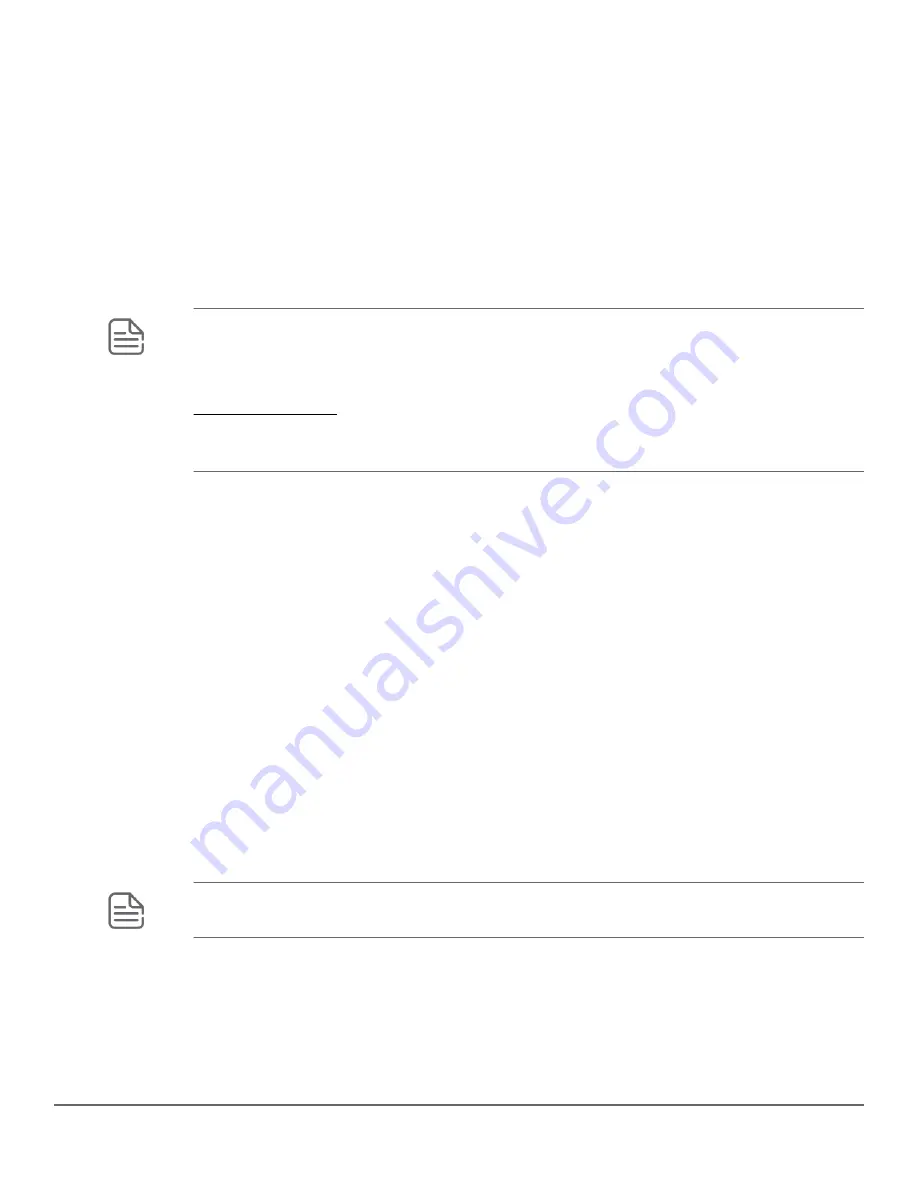
• Enter the
boot system flash primary
command in the CLI.
• With the default flash boot image set to primary flash (the default), enter the
boot
or the
reload
command, or
cycle the power to the switch. (To reset the boot image to primary flash, use
boot set-default flash
primary
.)
Syntax:
auto-tftp <
ip-addr
> <
filename
>
By default, auto-TFTP is disabled. This command configures the switch to automatically download the specified
software file from the TFTP server at the specified IP address. The file is downloaded into primary flash memory
at switch startup; the switch then automatically reboots from primary flash.
NOTE:
To enable auto-TFTP to copy a software image to primary flash memory, the version number
of the downloaded software file (For example, XX_14_01.swi) must be different from the version
number currently in the primary flash image.
The current TFTP client status (enabled or disabled) does not affect auto-TFTP operation. (See
on page 347.)
Completion of the auto-TFTP process may require several minutes while the switch executes the
TFTP transfer to primary flash and then reboots again.
The
no
form of the command disables auto-TFTP operation by deleting the
auto-tftp
entry from the startup
configuration.
The
no auto-tftp
command does not affect the current TFTP-enabled configuration on the switch. However,
entering the
ip ssh filetransfer
command automatically disables both
auto-tftp
and
tftp
operation.
Use USB to transfer files to and from the switch
The switch's USB port (labeled as
Aux Port
) allows the use of a USB flash drive for copying configuration files to
and from the switch.
Operating rules and restrictions:
• Unformatted USB flash drives must first be formatted on a PC (Windows FAT format.) For devices with multiple
partitions, only the first partition is supported. Devices with secure partitions are not supported.
• If they already exist on the device, subdirectories are supported. When specifying a
filename
, you must enter
either the individual file name (if at the root) or the full path name (for example, /subdir/filename.)
• To view the contents of a USB flash drive, use the
dir
command. This lists all files and directories at the root.
To view the contents of a directory, you must specify the subdirectory name (that is,
dir subdirectory
.)
• The USB port supports a single USB device. USB hubs to add more ports are not supported.
NOTE:
Some USB flash drives may not be supported on your switch. Consult the latest
Release
Notes
for information on supported devices.
Using SCP and SFTP
For some situations you may want to use a secure method to issue commands or copy files to the switch. By
opening a secure, encrypted SSH session and enabling ip ssh file transfer, you can then use a third-party
software application to take advantage of SCP and SFTP. SCP and SFTP provide a secure alternative to TFTP
for transferring information that may be sensitive (like switch configuration files) to and from the switch.
Essentially, you are creating a secure SSH tunnel as a way to transfer files with SFTP and SCP channels.
348
Aruba 2930F / 2930M Management and Configuration Guide
for ArubaOS-Switch 16.08
















































