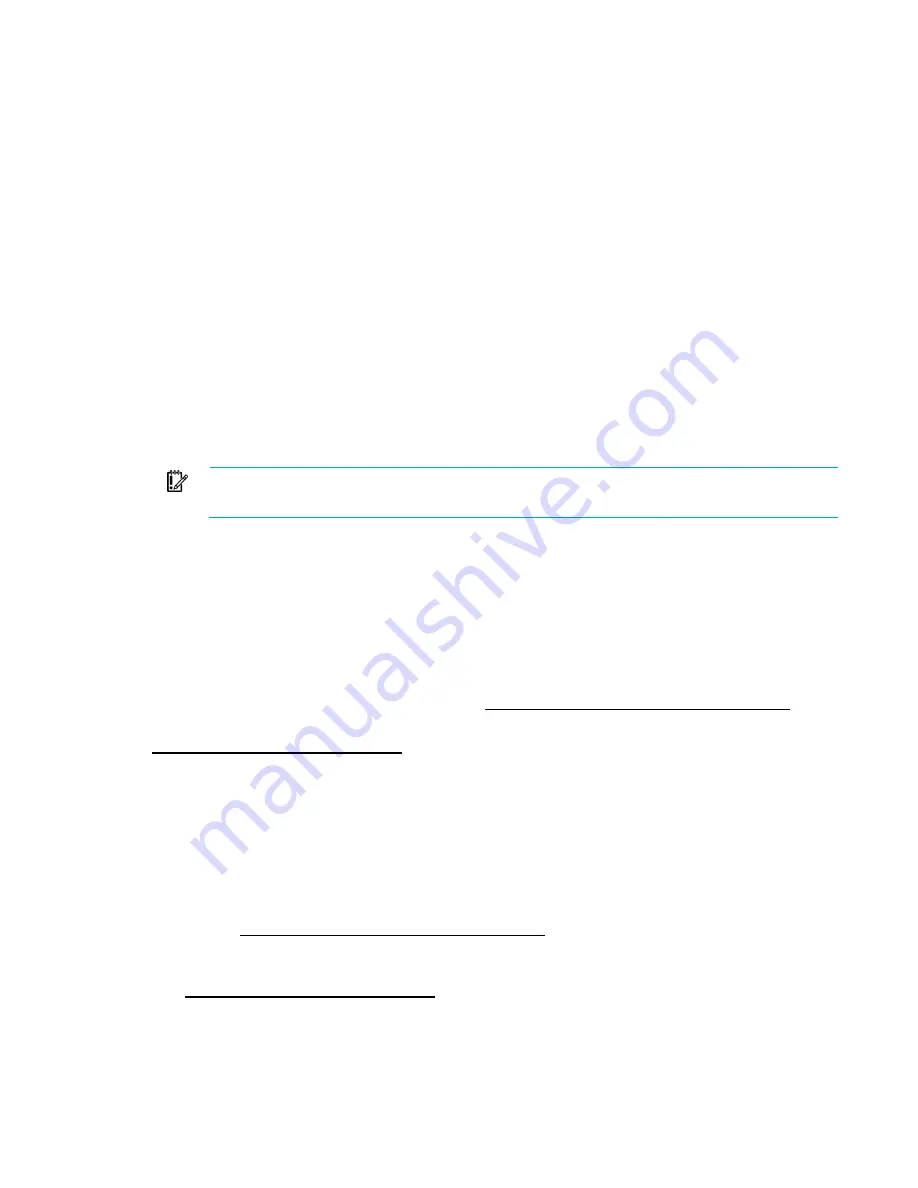
Software and configuration utilities 166
2.
Copy the binary file to a USB media or iLO virtual media.
3.
Attach the media to the server.
4.
During POST, press
F9
to enter System Utilities.
5.
Select
Embedded Applications
→
Firmware Update
→
System ROM
→
Select Firmware File
.
6.
Select the device containing the flash file.
7.
Select the flash file. This step may take a few moments to complete.
8.
Select
Start firmware update
and allow the process to complete.
9.
Reboot the server. A reboot is required after the firmware update for the updates to take effect and
for hardware stability to be maintained.
Online Flash components
This component provides updated system firmware that can be installed directly on supported operating
systems. Additionally, when used in conjunction with the HP SUM ("
" on page
), this Smart Component allows the user to update firmware on remote servers from a central location.
This remote deployment capability eliminates the need for the user to be physically present at the server
to perform a firmware update.
Drivers
IMPORTANT:
Always perform a backup before installing or updating device drivers.
The server includes new hardware that may not have driver support on all OS installation media.
If you are installing an Intelligent Provisioning-supported OS, use Intelligent Provisioning (on page
and its Configure and Install feature to install the OS and latest supported drivers.
If you do not use Intelligent Provisioning to install an OS, drivers for some of the new hardware are
required. These drivers, as well as other option drivers, ROM images, and value-add software can be
downloaded as part of an SPP.
If you are installing drivers from SPP, be sure that you are using the latest SPP version that your server
supports. To verify that your server is using the latest supported version and for more information about
SPP, see the Hewlett Packard Enterprise website (
http://www.hpe.com/servers/spp/download
To locate the drivers for a particular server, go to the Hewlett Packard Enterprise Support Center website
http://www.hpe.com/support/hpesc
). Under
Select your HPE product
, enter the product name or
number and click
Go
.
Software and firmware
Software and firmware should be updated before using the server for the first time, unless any installed
software or components require an older version.
For system software and firmware updates, use one of the following sources:
•
Download the SPP ("
) from the Hewlett Packard Enterprise
website (
http://www.hpe.com/servers/spp/download
•
Download individual drivers, firmware, or other systems software components from the server
product page in the Hewlett Packard Enterprise Support Center website
http://www.hpe.com/support/hpesc
Содержание Apollo 4200 Gen9
Страница 38: ...Operations 38 o Two bay SFF hot plug rear drive cage removal o Six bay SFF hot plug rear drive cage removal ...
Страница 154: ...Cabling 154 Front panel cabling Item Description 1 Front I O cable 2 Front USB 2 0 cable ...
Страница 182: ...Support and other resources 182 ...
Страница 183: ...Support and other resources 183 ...






























