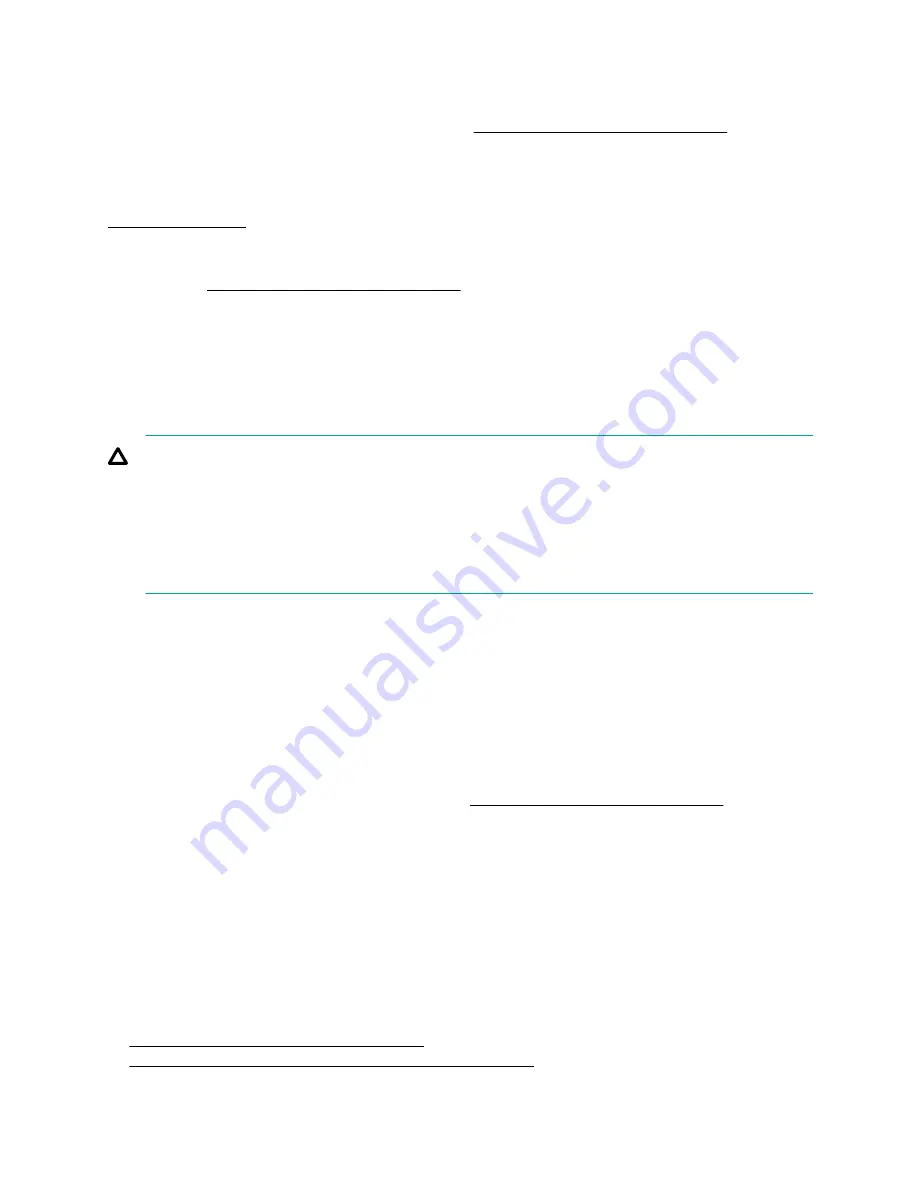
The Insight Diagnostics Online Edition is a web-based application that captures system configuration and
other related data needed for effective node management. Available in Microsoft Windows and Linux
versions, the utility helps to ensure proper system operation.
For more information or to download the utility, see the
Hewlett Packard Enterprise website
. The Insight
Diagnostics Online Edition is also available in the SPP.
Insight Diagnostics survey functionality
provides survey functionality that gathers critical hardware and software information on
ProLiant node s.
This functionality supports operating systems that the node supports. For operating systems supported by the
node , see the
Hewlett Packard Enterprise website
If a significant change occurs between data-gathering intervals, the survey function marks the previous
information and overwrites the survey data files to reflect the latest changes.
Survey functionality is installed with every Intelligent Provisioning-assisted Insight Diagnostics installation, or it
can be installed through the SPP.
Erase Utility
CAUTION:
Perform a backup before running the Erase Utility. The utility completes the following:
• Sets the system to its original factory state
• Deletes the current hardware configuration information, including array setup and disk partitioning
• Erases all connected hard drives completely.
Before using this utility, see the instructions in the Intelligent Provisioning User Guide.
Scripting Toolkit for Windows and Linux
The STK for Windows and Linux is a server deployment product that delivers an unattended automated
installation for high-volume server deployments. The STK is designed to support ProLiant servers. The toolkit
includes a modular set of utilities and important documentation that describes how to apply these tools to
build an automated server deployment process.
The STK provides a flexible way to create standard server configuration scripts. These scripts are used to
automate many of the manual steps in the server configuration process. This automated server configuration
process cuts time from each deployment, making it possible to scale rapid, high-volume server deployments.
For more information or to download the STK, see the
Hewlett Packard Enterprise website
.
Service Pack for ProLiant
The SPP is a comprehensive systems software (drivers and firmware) solution delivered as a single package
with major server releases. This solution uses HP SUM as the deployment tool and is tested on all supported
ProLiant servers including ProLiant Gen8 and later servers.
SPP can be used in an online mode on a Windows or Linux hosted operating system, or in an offline mode
where the server is booted to an operating system included on the ISO file so that the server can be updated
automatically with no user interaction or updated in interactive mode.
For more information or to download SPP, see one of the following pages on the Hewlett Packard Enterprise
website:
•
Service Pack for ProLiant download page
•
Smart Update: Server Firmware and Driver Updates page
178
Insight Diagnostics survey functionality
Содержание Apollo 2000 System
Страница 50: ... 1U left rear I O blank 2U rear I O blank 50 Operations ...
Страница 123: ... AMD FirePro S9150 GPU NVIDIA Quadro K4200 GPU or NVIDIA Quadro M4000 GPU Hardware options installation 123 ...
Страница 130: ... AMD FirePro S9150 GPU 11 Install Accelerator 1 into slot 3 AMD FirePro S7150 GPU 130 Hardware options installation ...
Страница 134: ...AMD FirePro S9150 19 Install Accelerator 2 into slot 4 AMD FirePro S7150 GPU 134 Hardware options installation ...
















































