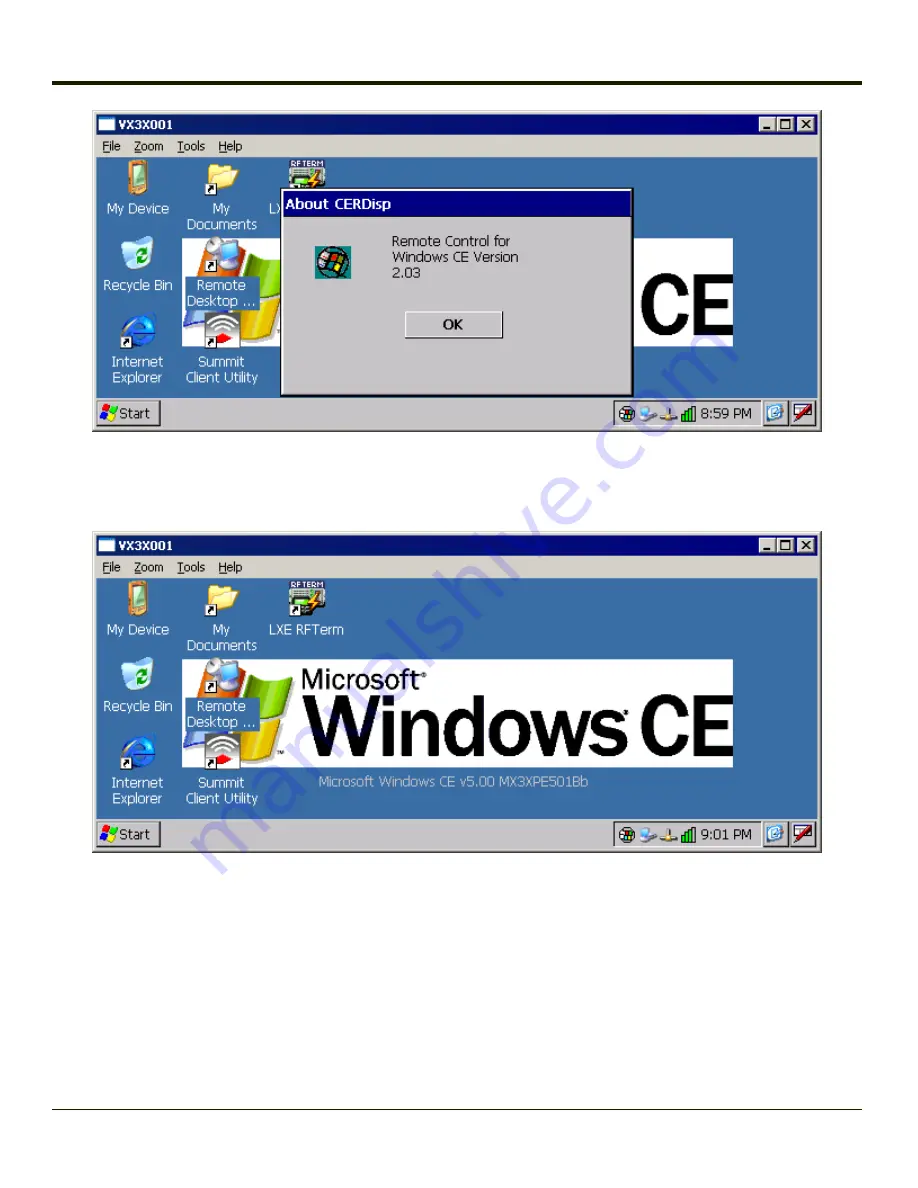
4. Click the OK button to dismiss the About CERDisp dialog box. on the VX3Plus desktop by clicking the OK button in the
LXEConnect window on the PC desktop. The dialog box automatically times out and disappears after approximately 30
seconds.
5. The VX3Plus can now be configured from the LXEConnect window. Input from the PC’s mouse and keyboard are
recognized as if they were attached to the VX3Plus.
6. When the remote session is completed, terminate the LXEConnect program by selecting
File > Exit
or clicking on the X
in the upper right hand corner to close the application, then disconnect the ActiveSync cable.
Note:
VX3Plus cannot go into Suspend mode until after a warmboot. If using Power Management on a
VX3Plus, always warmboot the VX3Plus when finished using LXEConnect.
3-29
Содержание VX3Plus
Страница 1: ...VX3Plus Vehicle Mount Computer Microsoft Windows CE 5 Operating System Reference Guide ...
Страница 14: ...xii ...
Страница 18: ...Back 1 RAM Ball 2 Power Connector 3 Strain Relief Clamp 1 4 ...
Страница 20: ...1 6 ...
Страница 21: ...Chapter 2 Hardware System Hardware 2 1 ...
Страница 129: ...3 89 ...
Страница 130: ...3 90 ...
Страница 149: ...Enter user name password and domain to be used when logging into network resources 3 109 ...
Страница 155: ...3 115 ...
Страница 180: ...Hat Encoding 3 140 ...
Страница 181: ...3 141 ...
Страница 190: ...3 150 ...
Страница 220: ...4 30 ...
Страница 263: ...Click on the advanced certificate request link Click on the Create and submit a request to this CA link 5 43 ...
Страница 270: ...5 50 ...
Страница 280: ...7 4 ...
Страница 282: ...Honeywell Scanning Mobility 9680 Old Bailes Road Fort Mill SC 29707 www honeywellaidc com E EQ VX3PLUSRG Rev S 5 12 ...






























