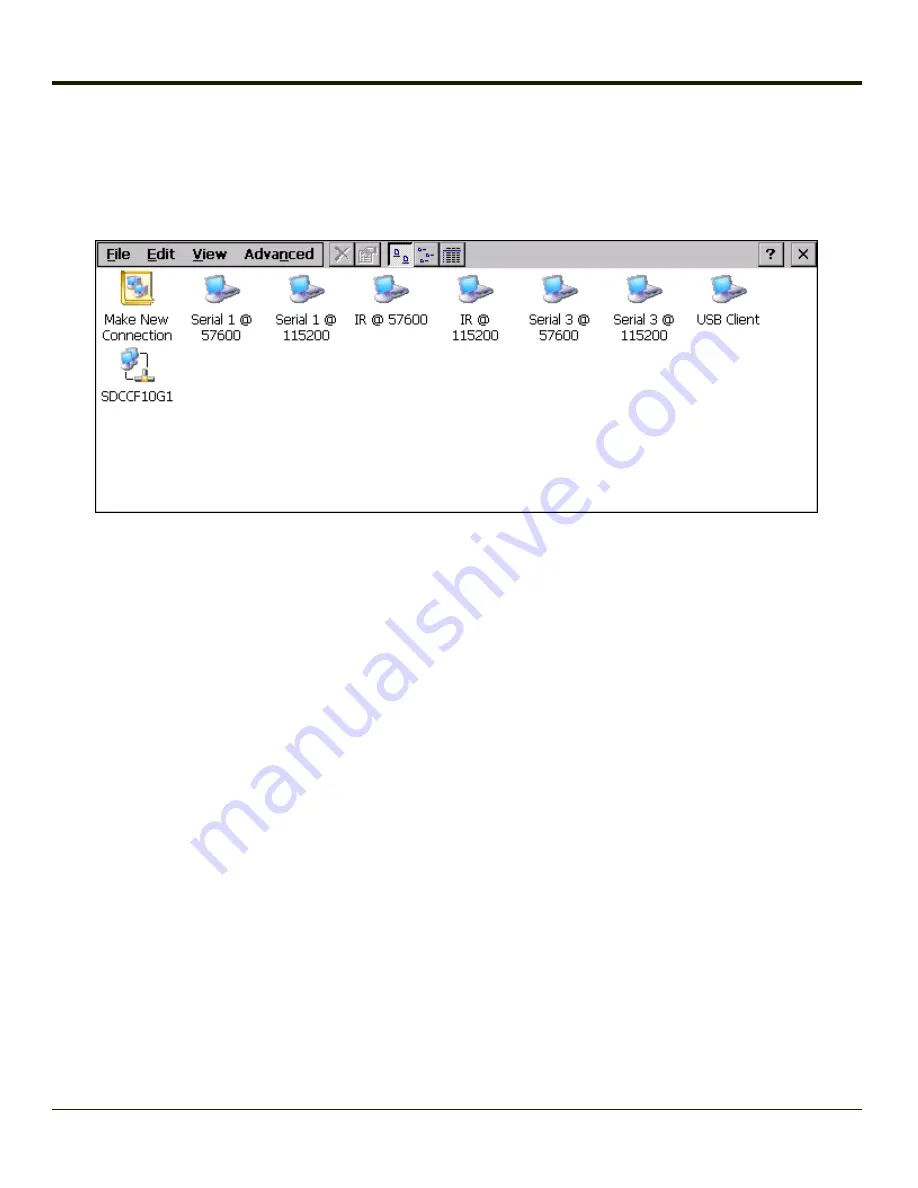
Network and Dialup Options
Start > Settings > Control Panel > Network and Dialup Connections
Set VX3Plus network driver properties and network access properties. Select a connection to use, or create a new connection.
Create a New Connection
1. On the mobile device, select
Start > Settings > Control Panel > Network and Dialup Connections
. A window is
displayed showing the existing connections.
2. Assuming the connection you want does not exist, double-tap
Make New Connection
.
3. Give the new connection an appropriate name (My Connection @ 9600, etc.). Tap the
Direct Connection
radio button.
Tap the
Next
button.
4. From the popup menu, choose the port you want to connect to. Only the available ports are shown.
5. Tap the
Configure...
button.
6. Under the Port Settings tab, choose the appropriate baud rate. Data bits, parity, and stop bits remain at 8, none, and 1,
respectively.
7. Under the
Call Options
tab, be sure to turn off Wait for dial tone, since a direct connection will not have a dial tone. Set
the timeout parameter (default is 5 seconds). Tap
OK
.
8.
TCP/IP Settings
should not need to change from defaults. Tap the
Finish
button to create the new connection.
9. Close the
Remote Networking
window.
10. To activate the new connection select
Start > Settings > Control Panel > PC Connection
and tap the
Change
Connection…
button.
11. Select the new connection. Tap
OK
twice.
12. Close the Control Panel window.
13. Connect the desktop PC to the mobile device with the appropriate cable.
14. Click the desktop
Connect icon
to test the new connection.
You can activate the connection by double-tapping on the specific connection icon in the Remote Networking window, but this
will only start an RAS (Remote Access Services) session, and does not start ActiveSync properly.
3-104
Содержание VX3Plus
Страница 1: ...VX3Plus Vehicle Mount Computer Microsoft Windows CE 5 Operating System Reference Guide ...
Страница 14: ...xii ...
Страница 18: ...Back 1 RAM Ball 2 Power Connector 3 Strain Relief Clamp 1 4 ...
Страница 20: ...1 6 ...
Страница 21: ...Chapter 2 Hardware System Hardware 2 1 ...
Страница 129: ...3 89 ...
Страница 130: ...3 90 ...
Страница 149: ...Enter user name password and domain to be used when logging into network resources 3 109 ...
Страница 155: ...3 115 ...
Страница 180: ...Hat Encoding 3 140 ...
Страница 181: ...3 141 ...
Страница 190: ...3 150 ...
Страница 220: ...4 30 ...
Страница 263: ...Click on the advanced certificate request link Click on the Create and submit a request to this CA link 5 43 ...
Страница 270: ...5 50 ...
Страница 280: ...7 4 ...
Страница 282: ...Honeywell Scanning Mobility 9680 Old Bailes Road Fort Mill SC 29707 www honeywellaidc com E EQ VX3PLUSRG Rev S 5 12 ...






























