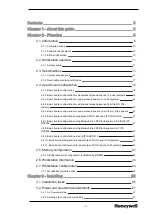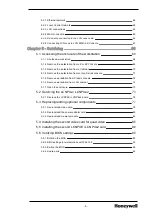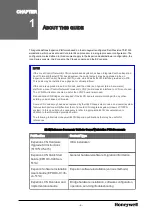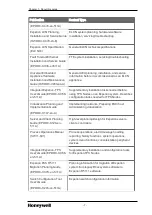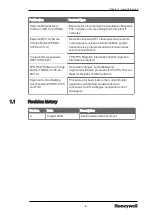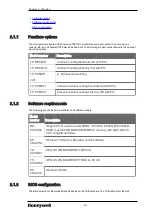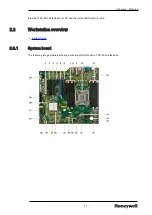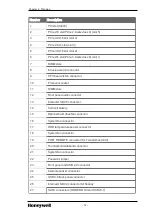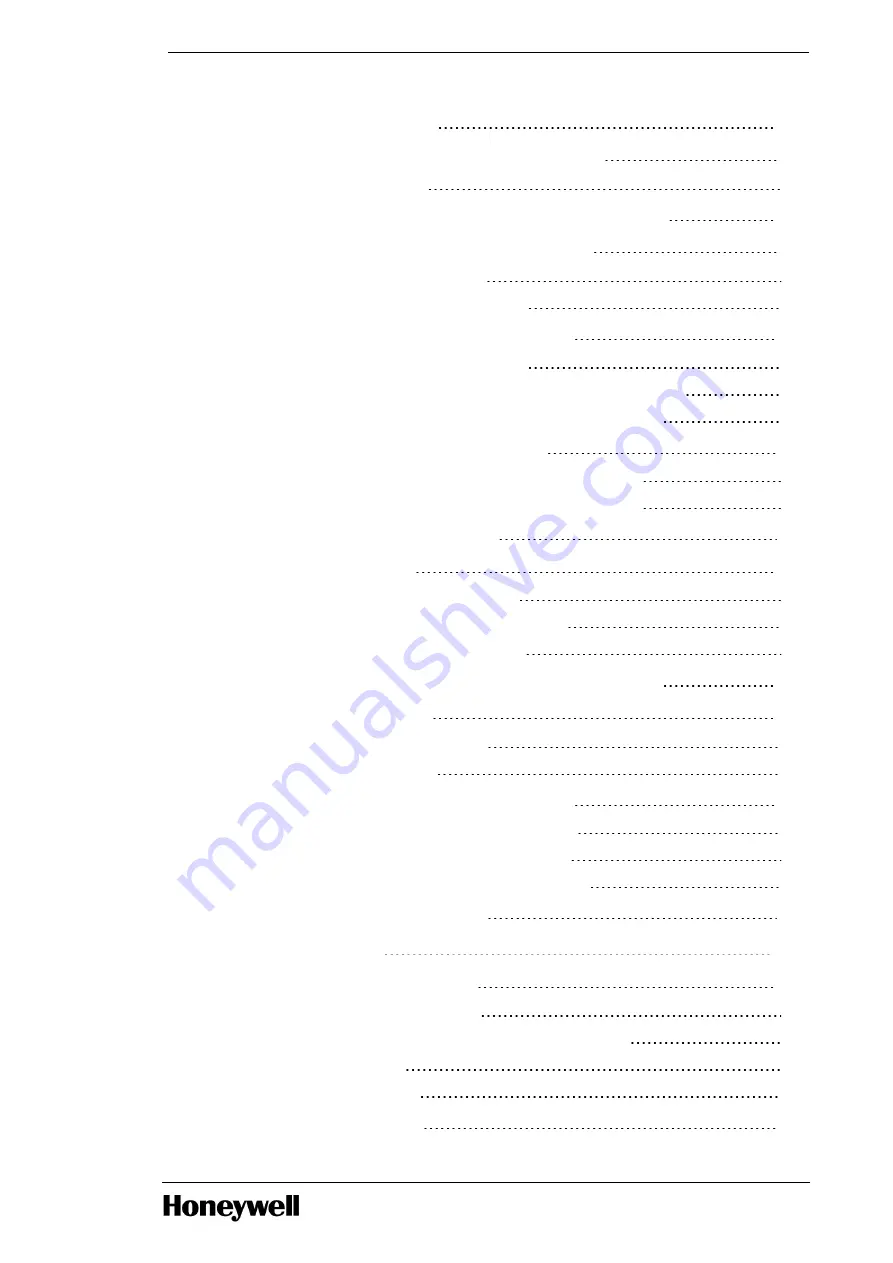
3.4 Installing workstation in Icon Series console
3.5 Installing workstation in the Experion Orion Console
3.6 Installing workstation in Z and EZ Console
3.6.1 Z and EZ mounting requirements
3.6.2 Installing workstation in Z or EZ console
3.7 Installing workstation in Classic console
3.7.1 Classic console mounting requirements
3.7.2 Install workstation in Classic console using the fixed mount option
3.7.3 Install workstation in Classic console using slide mount option
3.8 Installing workstation in LCN cabinet
3.8.1 Install workstation in LCN cabinet using fixed mount option
3.8.2 Install workstation in LCN cabinet using slide mount option
3.9 Installing optional components
3.10.1 Connecting cables to the workstation
3.10.2 Connect remaining cables and power cables
3.10.3 Connect Icon Series console monitors
3.11 Connecting to the Experion Orion console monitor
3.12.1 OEP/IKB adapter configurations
3.12.2 Install OEP/IKB adapter
3.13 Connecting touchscreen adapter cable
3.13.2 Connect touchscreen and OEP adapter cables
3.13.3 Connect touchscreen and IKB adapter cables
3.13.4 Connect the mixed USB and serial port solutions
3.14 Remote Peripheral Solution
4.1 Starting up your workstation
4.1.1 Turn on power and check status
4.1.2 Configuring RAID in Dell Precision T5810XL workstation
- 4 -