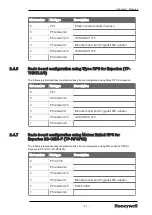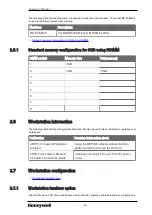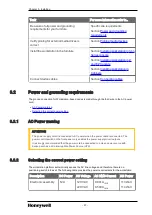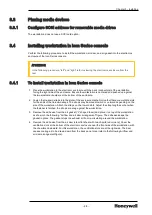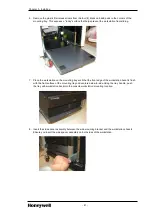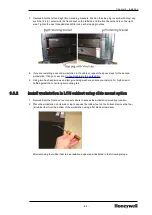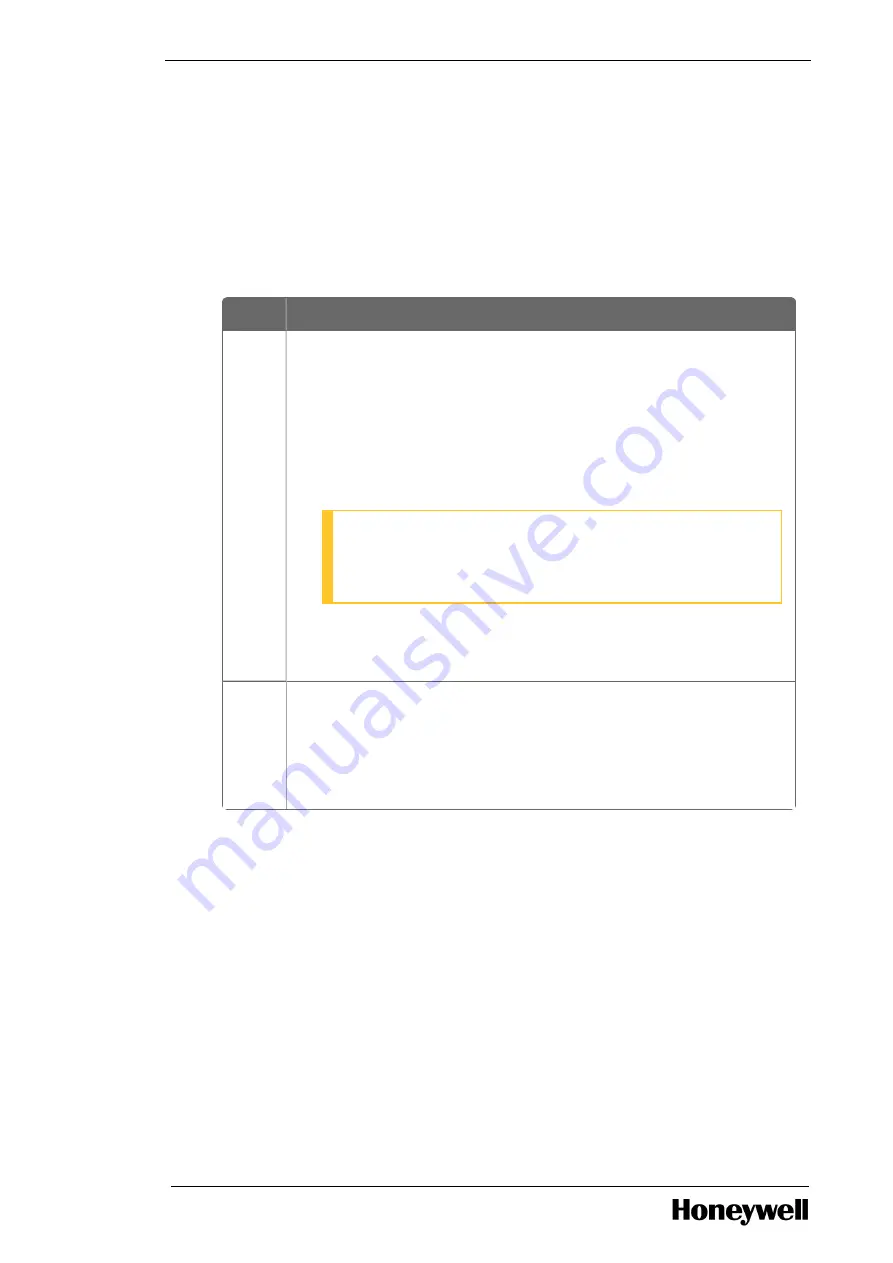
Chapter 3 - Installing
1. Connect the USB mouse and USB keyboard extension cables to the USB 2.0 connectors.
You can skip this step if you are not using the USB mouse and keyboard.
2. Connect the audio cable from the amplifier to the audio (green) port
3. If you are not using Fault Tolerant Ethernet (FTE), connect the Ethernet cable to the RJ-45
connector on the onboard Network Interface port. This port can be located near the USB ports at
the back of the workstation.
If you are using FTE, connect the FTE cables according to the instructions in the Fault Tolerant
Ethernet Installation and Service Guide.
4. Perform the following steps for dual video adapters and quad video adapters.
Option Description
Dual
video
adapt
ers
The dual display controller nVIDIA NVS 315 supports two monitors.
The following are the two types of monitor connection interface
adapter used with workstation MZ-PCWS92 (51156044-100)
l
For analog monitor: Use the DMS59 to DVI-I plus DVI to VGA
adapter.
l
For digital monitor: Use the DMS59 to DVI-I adapter.
ATTENTION
By default, these cables are shipped with the workstation
along with nVIDIA NVS 315 video card.
Connect the primary display to DVI port1, and the secondary display
to DVI port2.
Quad
video
adapt
ers
a. Connect the first monitor to primary display controller DVI port1
and second monitor to primary display controller DVI port2.
b. Connect the third monitor to secondary display controller DVI
port1 and fourth monitor to secondary display controller DVI
port2.
5. Check the other ends of all the video cables to make sure they are connected to the appropriate
connector on the monitors.
6. If your console has an OEP, connect the serial cable from the OEP adapter to the COM1 port of the
workstation.
7. If LCN MAU is present, and is pre-installed in the treadle area, connect the LCN MAU cable to the
MAU connector on the LCNP4E / LCNP4e2 card. If other networks are being used, configure their
MAU and cables appropriately.
8. Connect one or two USB Hub cables to the workstation USB 2.0 port (s).
9. Connect the workstation power cable to the workstation.
10. Arrange all cables so that the enclosure can be raised and lowered without pinching, jamming, or
straining any cable.
- 30 -