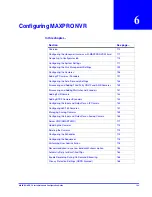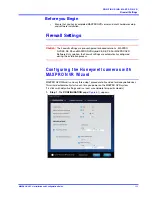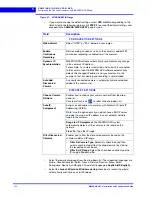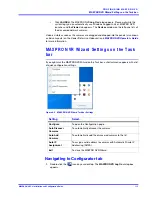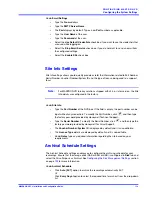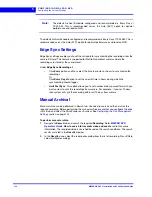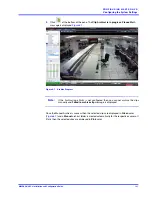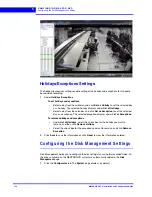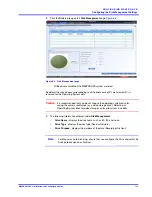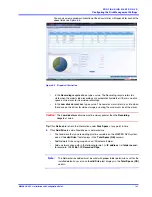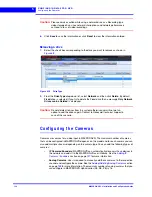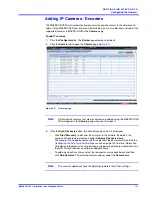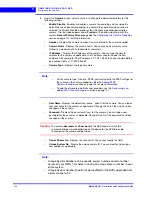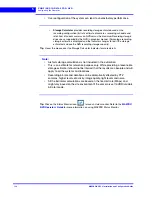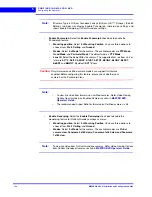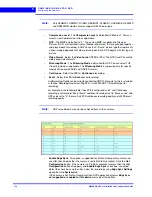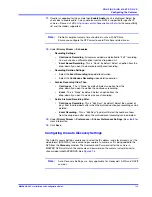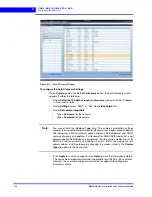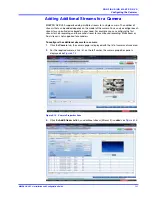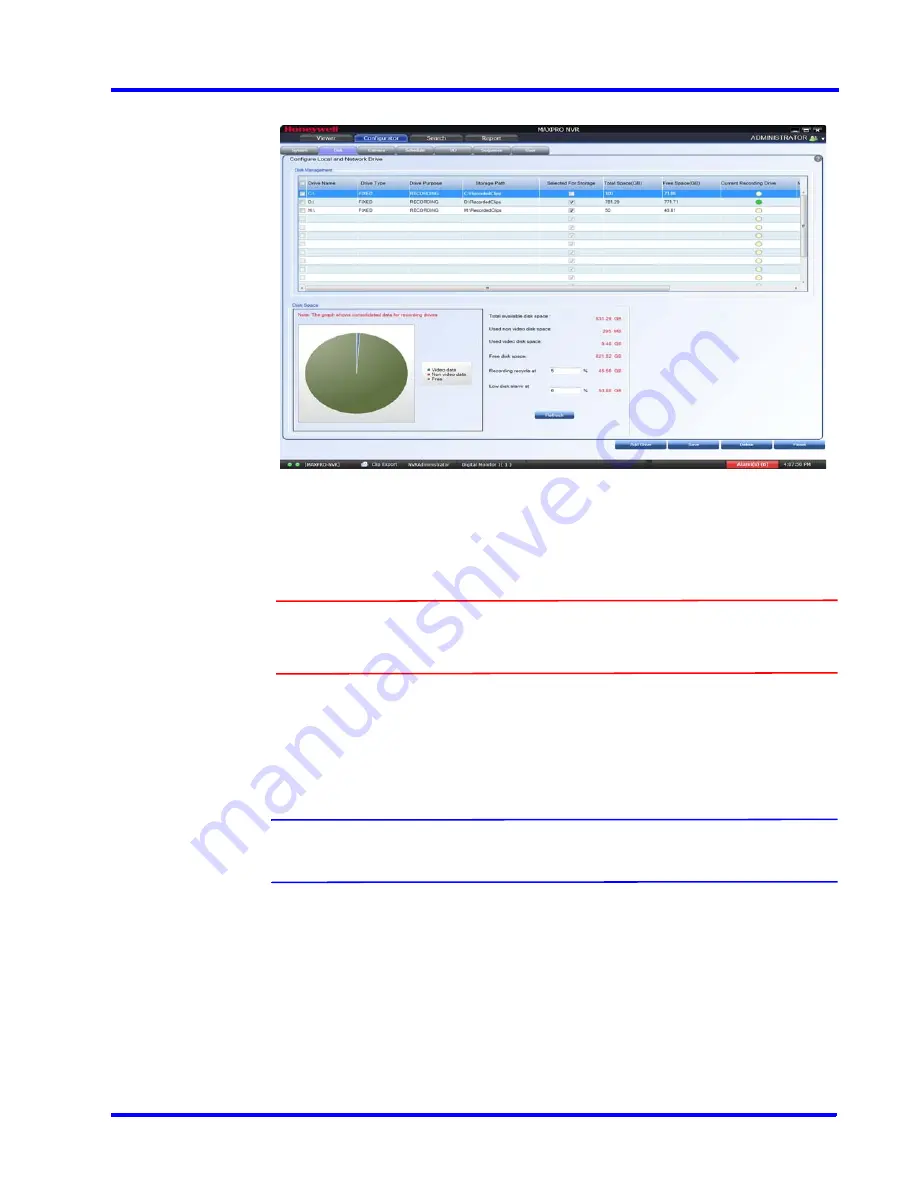
. . . . .
C O N F I G U R I N G M A X P R O N V R
Configuring the Disk Management Settings
MAXPRO NVR 5.0 Installation and Configuration Guide
123
2.
Click the
Disk
tab to open the
Disk Management
.
Figure 6-8 Disk Management page
All the drives available on the MAXPRO
NVR system are listed.
By default, the check boxes corresponding to all the drives except
C:\
are selected.
C:\
is
reserved for the Operating System data.
Caution:
It is recommended that you do not choose the operating system drive for
saving the camera recordings (as a video storage drive). Selecting an
Operating System drive for video storage can lead to system instability.
3.
The following information displays under
Disk Management
.
•
Drive Name
- displays the drive name such as
C:\
,
D:\
and so on.
•
Drive Type
- displays the drive type (Fixed or Network).
•
Drive Purpose
- displays the purpose of the drive (Recording/ Archival)
Note:
For Manual or Auto Archiving, ensure that you configure the Drive and select the
Drive purpose option as Archival.
Содержание MAXPRO NVR Hybrid PE
Страница 1: ...Document 800 16419V5 Rev D 6 2018 MAXPRO NVR 5 0 Installation and Configuration Guide ...
Страница 2: ...This page is intentionally left blank ...
Страница 4: ...This page is intentionally left blank ...
Страница 14: ...M A X P R O N V R 5 0 Table of Contents This page is intentionally left blank ...
Страница 359: ......