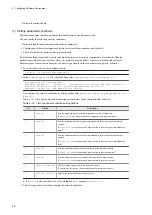Figure 5‒18: Configuration for connecting the keyboard, display, and USB flash drive to the unit
5.15.2 Creating and formatting partitions in the external media
In the external media to be used for the functions, create and format partitions in advance. The following describes
how to create partitions in the external media and then create a file system.
1. Check the block device of the unit.
Run the
lsblk
command to check the block device before the external media is connected. If the external media
is not connected, only
sda
is displayed.
$ lsblk -d
NAME MAJ:MIN RM SIZE RO TYPE MOUNTPOINT
sda 8:0 0 80G 0 disk
$
2. Connect the external media to the unit.
3. Check the block device of the unit.
Run the
lsblk
command to check the block device before the external media is connected. The part added to the
information shown in step 1 indicates the device name assigned to the external media. In the following example,
sdb
is the device name assigned to the external media.
$ lsblk -d
NAME MAJ:MIN RM SIZE RO TYPE MOUNTPOINT
sdb 9:0 0 16G 0 disk
$
4. Create a partition in the external media.
Run the
gdisk
command to create new partitions in the external media.
Perform steps 2 to 10 in (2) Creating partitions.
$ gdisk /dev/sdb
5. Create a file system in the partition.
Use the
mkfs
command to create a file system in the partition you created. You can create a FAT32 or an EXT4
file system. FAT32 can be used in Linux and Windows, but individual files must not exceed 4 GB. EXT4 can be
used in Linux only.
•
Example of running the command to create a FAT32 file system
$ sudo mkfs -t vfat /dev/sdb1
$
•
Example of running the command to create an EXT4 file system
$ sudo mkfs -t ext4 /dev/sdb1
$
5. Configuring Software Environment
78
Содержание CE50-10
Страница 1: ...Hitachi Industrial Edge Computer CE50 10 Instruction Manual CC 65 0171 ...
Страница 10: ......
Страница 16: ...H 1 List of log capacities 176 H 2 Updating the encryption algorithm 176 I Communication Sheet 178 Contents vi ...
Страница 23: ...Figure 1 6 Attaching mounting brackets 4 1 Installing the CE50 10 7 ...
Страница 26: ......
Страница 38: ......
Страница 42: ...4 2 5 Connection diagram Figure 4 2 Connection diagram 4 External Contact Functions 26 ...
Страница 44: ......
Страница 52: ... gsettings set org gnome desktop background show desktop icons true 5 Configuring Software Environment 36 ...
Страница 87: ... sudo etc init d netfilter persistent save 5 Configuring Software Environment 71 ...
Страница 117: ...version information 13 Log out from the unit exit 5 Configuring Software Environment 101 ...
Страница 143: ...6 Managing User Accounts This chapter describes how to add and delete user accounts for the CE50 10 127 ...
Страница 148: ......
Страница 149: ...7 Maintaining the CE50 10 This chapter describes maintenance of the CE50 10 133 ...
Страница 157: ...8 Troubleshooting This chapter describes troubleshooting of the CE50 10 141 ...
Страница 159: ...Figure 8 2 Troubleshooting flow chart 8 1 1 Smoke or unusual odor WARNING 8 Troubleshooting 143 ...
Страница 162: ...8 1 14 Cannot turn off the power to the unit Please contact us 8 Troubleshooting 146 ...