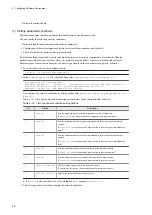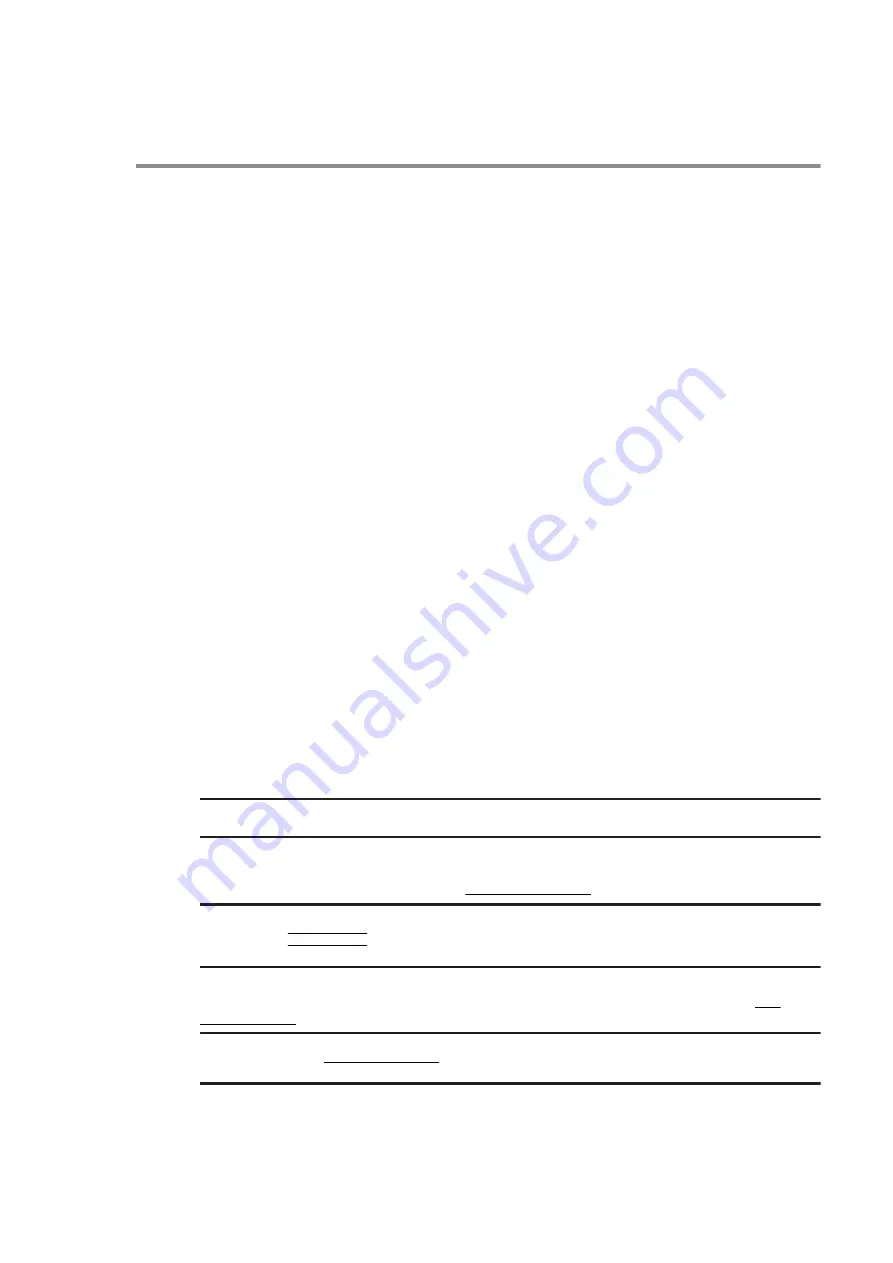
5.14 Changing OS operation mode
5.14.1 What is the OS operation mode?
You must change the OS operation mode depending on whether you perform normal operation or maintenance work.
(1) Normal mode
This mode allows you to start the OS and then operate user programs such as application programs. The factory
default of the unit is normal mode.
To change maintenance mode to normal mode, specify
normal mode
for the next startup mode, and then restart the
unit.
(2) Maintenance mode
This mode allows the OS to start without starting user programs such as application programs. To change normal
mode to maintenance mode, specify
maintenance mode
for the next startup mode, and then restart the unit.
In all places marked with
maintenance mode
in this manual, you need to change the operation mode to maintenance
mode before performing the relevant operation.
5.14.2 How to change the OS operation mode
Use the OS startup mode change command (
ecmodeset
) to change the OS operation mode. The following describes
how to change the OS operation mode.
For details about the user name and password used to log in to the unit, see 5.2 Logging in to the unit after powering
it on for the first time. For details about the commands used in each step, see 5.18 Command reference.
5.14.3 Changing normal mode to maintenance mode
NOTICE
Application programs do not operate in maintenance mode. After maintenance work is finished, you must return
the mode to normal mode.
1. Log in to the unit.
login: edgeadm
Password: *******
2. Check the current OS operation mode.
Run the
showecmode
command to check the current OS operation mode. Confirm that
Normal
mode
is
displayed for both
Current
and
Next
(see the
bold underlined parts
).
$ sudo showecmode
Current :
Normal mode
Next :
Normal mode
$
3. Set the next OS operation mode to maintenance mode.
Run the
ecmodeset
command to set maintenance mode for the next startup mode of the OS (see the
bold
underlined part)
.
$ sudo ecmodeset -enable
Set next boot :
Maintenance mode
$
4. Check the setting of the next OS operation mode.
5. Configuring Software Environment
73
Содержание CE50-10
Страница 1: ...Hitachi Industrial Edge Computer CE50 10 Instruction Manual CC 65 0171 ...
Страница 10: ......
Страница 16: ...H 1 List of log capacities 176 H 2 Updating the encryption algorithm 176 I Communication Sheet 178 Contents vi ...
Страница 23: ...Figure 1 6 Attaching mounting brackets 4 1 Installing the CE50 10 7 ...
Страница 26: ......
Страница 38: ......
Страница 42: ...4 2 5 Connection diagram Figure 4 2 Connection diagram 4 External Contact Functions 26 ...
Страница 44: ......
Страница 52: ... gsettings set org gnome desktop background show desktop icons true 5 Configuring Software Environment 36 ...
Страница 87: ... sudo etc init d netfilter persistent save 5 Configuring Software Environment 71 ...
Страница 117: ...version information 13 Log out from the unit exit 5 Configuring Software Environment 101 ...
Страница 143: ...6 Managing User Accounts This chapter describes how to add and delete user accounts for the CE50 10 127 ...
Страница 148: ......
Страница 149: ...7 Maintaining the CE50 10 This chapter describes maintenance of the CE50 10 133 ...
Страница 157: ...8 Troubleshooting This chapter describes troubleshooting of the CE50 10 141 ...
Страница 159: ...Figure 8 2 Troubleshooting flow chart 8 1 1 Smoke or unusual odor WARNING 8 Troubleshooting 143 ...
Страница 162: ...8 1 14 Cannot turn off the power to the unit Please contact us 8 Troubleshooting 146 ...