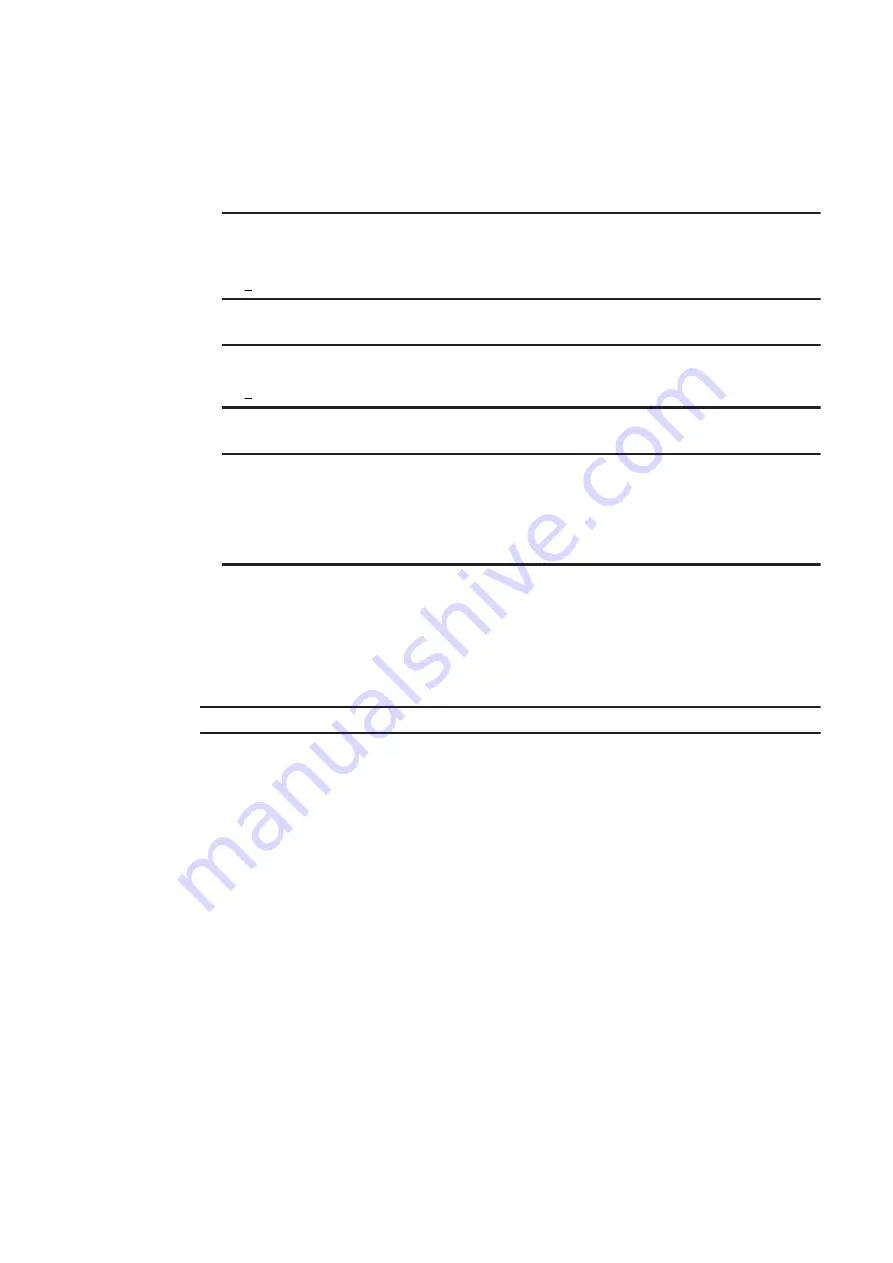
Run the
ecrestore
command to save the backup files from the external media to the unit. The following
example shows how to run the
ecrestore
command.
•
When the restoration menu appears, enter
1
(see the underlined part), and then press the
Enter
key to start
restoration.
$ sudo ecrestore
Please select a restore mode.
1. Restore from external media
2. Restore from maintenance PC
q. quit
> 1 <- Restore from external media.
•
When restoration starts, a list of directories containing backup files stored in the external media appears. Enter
the number of the directory to be restored (see the underlined part), and then press the
Enter
key.
Backup directory list:
1. ecbackup_20210525101010
q. quit
> 1 <- Directory to be restored
•
The restored file name and processing progress and time are displayed. Then, a message asking you whether
you want to verify the restored files appears. Enter
y
to verify the files, or enter
N
to skip the verification.
Making partitions finished
Restoring: 20210525101010_sda8_01.gz
31MiB 0:00:01 [16.1MiB/s] [====> ] 25% ETA 0:00:02
Will you verify restored area(y / N)?N <- Whether to verify files
Finished: 20210525101010_sda8_01.gz
(snip)
Successfully completed
•
After running the command, wait for the command to terminate, displaying the
Successfully
complete
message.
If the command terminates displaying a message other than
Successfully
completed
, the restoration
processing has been interrupted due to an error. Take corrective action against the error, and then rerun the
restoration command.
6. Unmount the external media from the unit
After restoration finishes, unmount the connected external media from the unit.
$ sudo umount /mnt/ecbackup_data
7. Remove the external media from the unit.
8. Change the OS operation mode to normal mode.
To change the OS operation mode to normal mode, see 5.14.4 Changing maintenance mode to normal mode.
5.15.5 Updating the OS
Use this function when you need to update the OS because, for example, measures must be taken for security threats
or new functions are required. Only OSs supplied by Hitachi for CE50-10 can be used.
(1) Overview of the active area and inactive area
Two partitions in the unit are assigned to system area 1 and system area 2 (device file names:
/dev/sda2
and
/dev/sda3
). Each system area stores image data of the OS.
When the unit starts, either system area is activated to boot the unit. The system area that is active when the unit starts
is called
active area
. The system area that is inactive when the unit starts is called
inactive area
.
When replacing the OS of the unit, update the OS in the inactive area, and then perform the operation to change the
inactive area to the active area the next time the unit starts.
5. Configuring Software Environment
91
Содержание CE50-10
Страница 1: ...Hitachi Industrial Edge Computer CE50 10 Instruction Manual CC 65 0171 ...
Страница 10: ......
Страница 16: ...H 1 List of log capacities 176 H 2 Updating the encryption algorithm 176 I Communication Sheet 178 Contents vi ...
Страница 23: ...Figure 1 6 Attaching mounting brackets 4 1 Installing the CE50 10 7 ...
Страница 26: ......
Страница 38: ......
Страница 42: ...4 2 5 Connection diagram Figure 4 2 Connection diagram 4 External Contact Functions 26 ...
Страница 44: ......
Страница 52: ... gsettings set org gnome desktop background show desktop icons true 5 Configuring Software Environment 36 ...
Страница 87: ... sudo etc init d netfilter persistent save 5 Configuring Software Environment 71 ...
Страница 117: ...version information 13 Log out from the unit exit 5 Configuring Software Environment 101 ...
Страница 143: ...6 Managing User Accounts This chapter describes how to add and delete user accounts for the CE50 10 127 ...
Страница 148: ......
Страница 149: ...7 Maintaining the CE50 10 This chapter describes maintenance of the CE50 10 133 ...
Страница 157: ...8 Troubleshooting This chapter describes troubleshooting of the CE50 10 141 ...
Страница 159: ...Figure 8 2 Troubleshooting flow chart 8 1 1 Smoke or unusual odor WARNING 8 Troubleshooting 143 ...
Страница 162: ...8 1 14 Cannot turn off the power to the unit Please contact us 8 Troubleshooting 146 ...






























