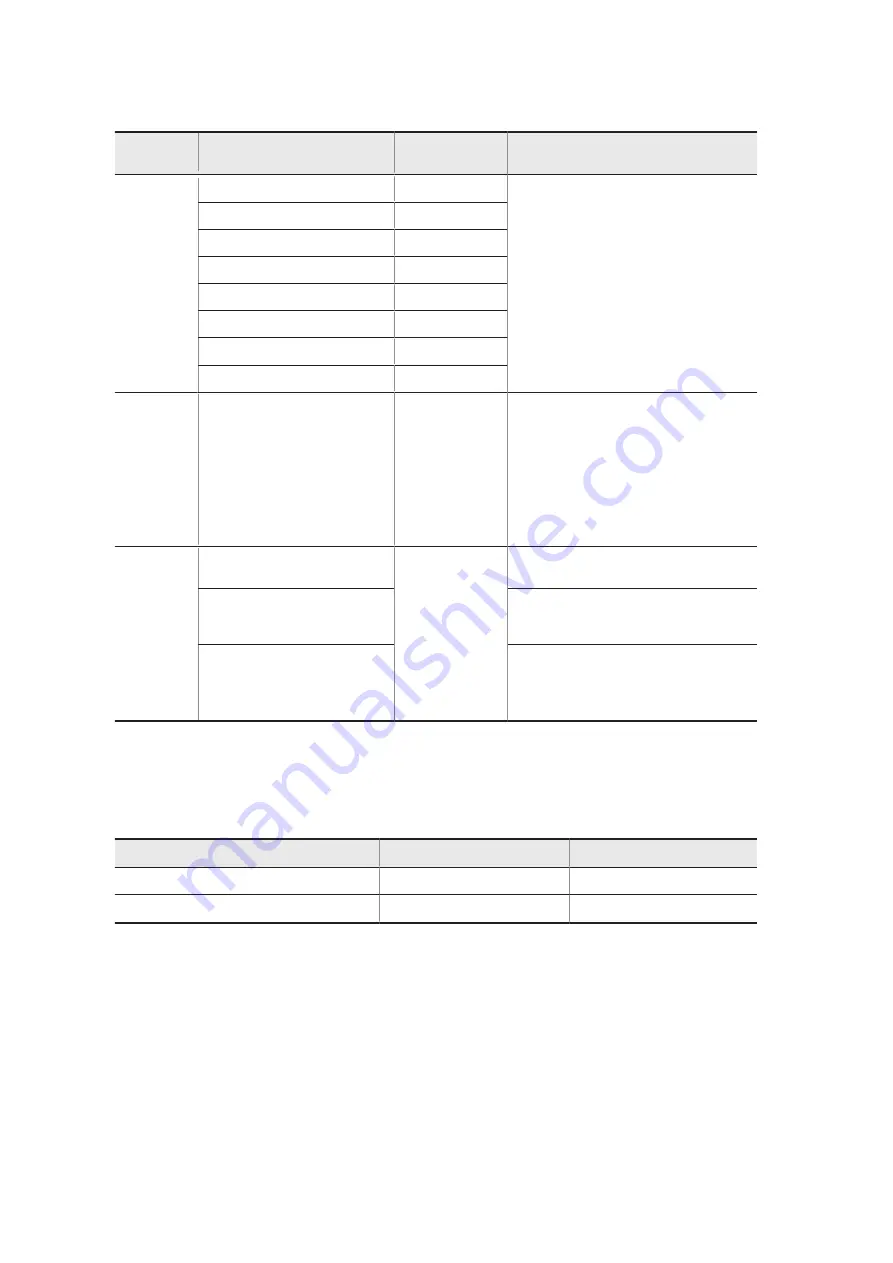
High order
menu
Set item
Default
Notes
Security
Secure Boot Configuration
--
Do not change the settings.
Supervisor Password is:
Cleared
User Password is:
Cleared
Set Supervisor Password
Enter
Supervisor Hint String
Blank
Set User Password
Enter
User Hint String
Blank
Min. password length
8
Boot
Boot Priority Order
1.
ubuntu
2.
PCI LAN
3.
USB CD
4.
USB HDD
5.
ATA HDD0
6.
Internal Shell
Specify the priority of devices for starting the
OS and whether the OS starts from each device.
Do not change the settings.
Note that the defaults (shown on the left) were
specified at the time of product shipment, and
are different from the settings specified by
clicking
Load Setup Defaults
. If you click
Load Setup Defaults
, change the setting of
Boot Priority Order
to the defaults.
Exit
Exit Saving Changes
--
Click this item to save the setup changes to
ROM, and then reboot the system.
Exit Discarding Changes
Click this item to discard the setup changes, and
then reboot the system with the information that
was saved in ROM the last time.
Load Setup Defaults
Click this item to read the BIO default settings.
This only reads the defaults, without saving
them to ROM. To save the settings to ROM, use
Exit Saving Changes
.
#1
The date and time are applied to the RTC (real time clock) as soon as they are changed.
#2
The CPU frequency and TDP are changed depending on the CPU operation mode (
CPU Frequency
) as shown below.
Table 7‒3: List of CPU operation modes
CPU Frequency
CPU frequency
TDP
Normal Frequency
1.6 GHz
12 W
Low Frequency
1.3 GHz
7 W
Change the setting of CPU operation mode (CPU Frequency) according to the operating environment (average ambient temperature
and operation conditions of the unit). For details about the average ambient temperature and operation conditions of the unit, see A.
Unit Specifications.
(5) How to resume the default settings
To resume the default settings of the setup menu items:
1. Start the setup menu (see
(1) Starting the setup menu
).
2. Open
Exit
in the high order menu. Position the cursor to
Load Setup Defaults
, and then press the
Enter
key.
The following message appears:
Load
default
configuration
now?
3. Select
Yes
, and then press the
Enter
key.
7. Maintaining the CE50-10
136
Содержание CE50-10
Страница 1: ...Hitachi Industrial Edge Computer CE50 10 Instruction Manual CC 65 0171 ...
Страница 10: ......
Страница 16: ...H 1 List of log capacities 176 H 2 Updating the encryption algorithm 176 I Communication Sheet 178 Contents vi ...
Страница 23: ...Figure 1 6 Attaching mounting brackets 4 1 Installing the CE50 10 7 ...
Страница 26: ......
Страница 38: ......
Страница 42: ...4 2 5 Connection diagram Figure 4 2 Connection diagram 4 External Contact Functions 26 ...
Страница 44: ......
Страница 52: ... gsettings set org gnome desktop background show desktop icons true 5 Configuring Software Environment 36 ...
Страница 87: ... sudo etc init d netfilter persistent save 5 Configuring Software Environment 71 ...
Страница 117: ...version information 13 Log out from the unit exit 5 Configuring Software Environment 101 ...
Страница 143: ...6 Managing User Accounts This chapter describes how to add and delete user accounts for the CE50 10 127 ...
Страница 148: ......
Страница 149: ...7 Maintaining the CE50 10 This chapter describes maintenance of the CE50 10 133 ...
Страница 157: ...8 Troubleshooting This chapter describes troubleshooting of the CE50 10 141 ...
Страница 159: ...Figure 8 2 Troubleshooting flow chart 8 1 1 Smoke or unusual odor WARNING 8 Troubleshooting 143 ...
Страница 162: ...8 1 14 Cannot turn off the power to the unit Please contact us 8 Troubleshooting 146 ...






























