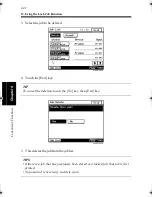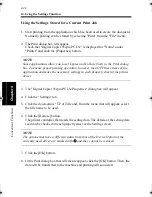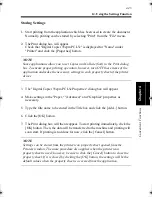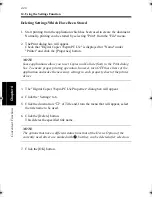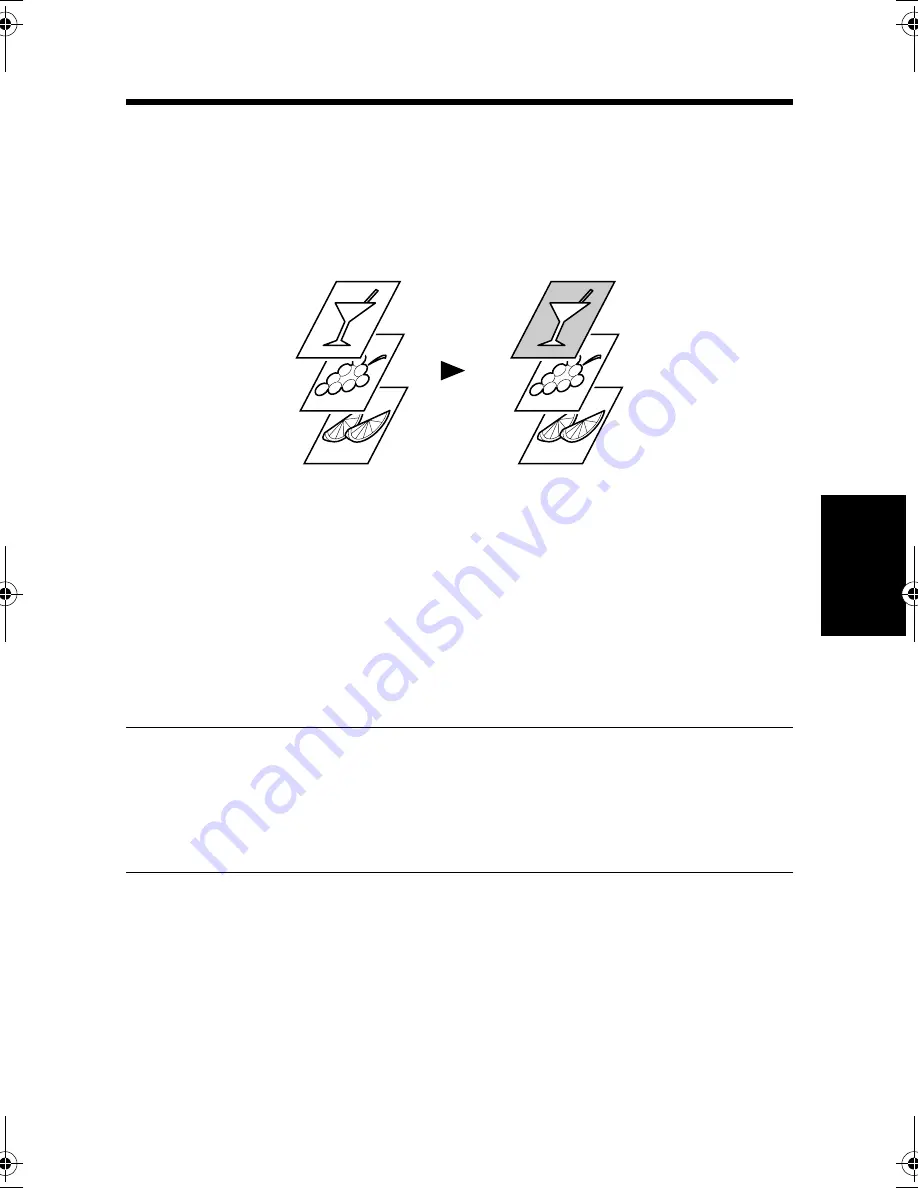
4-31
C
onven
ie
nt
Fun
ct
ions
Chapter
4
12. Adding a Cover to Each Copy Set
Overview
This section explains how to add a front cover and/or a back cover to each of your
copy sets. Four different modes are available to choose from. Select the appropriate
one according to your needs.
Procedure
1. Start printing from the application which has been used to create the document.
Normally, printing can be started by selecting "Print" from the "File" menu.
2. The Print dialog box will appear.
Check that "Digital Copier 35cpm PCL5e" is displayed for "Name" under
"Printer" and click the [Properties] button.
NOTE
Some applications allow you to set Copies and Collate (Sort) in the Print dialog
box. To ensure proper printing operation, however, turn OFF these items of the
application and make the necessary settings in each property sheet of the printer
driver.
3. The "Digital Copier 35cpm PCL5e Properties" dialog box will appear.
4. On the "Paper" property sheet, check that "Paper Size" and other items are set
properly.
1149O013AA
Print data
Printout
win.book Page 31 Wednesday, January 26, 2000 11:31 AM
Содержание Hi-35pc
Страница 9: ...Before Using the Printer Controller Chapter 1 1 1 Chapter 1 Before Using the Printer Controller ...
Страница 19: ...Installing the Printer Driver Chapter 2 2 1 Chapter 2 Installing the Printer Driver ...
Страница 69: ...3 1 Property Sheet Chapter 3 Chapter 3 Property Sheet ...
Страница 104: ...8 Conflict Settings Validation Dialog Box 3 36 Property Sheet Chapter 3 ...
Страница 105: ...Convenient Functions Chapter 4 4 1 Chapter 4 Convenient Functions ...
Страница 153: ...5 1 Chapter 5 Troubleshooting Chapter 5 Troubleshooting ...
Страница 162: ...1 Troubleshooting 5 10 Chapter 5 Troubleshooting ...
Страница 163: ...Appendix A A 1 Appendix A ...
Страница 179: ...Appendix B B 1 Appendix B ...
Страница 184: ...1 Glossary B 6 Appendix B ...
Страница 185: ...Appendix C C 1 Appendix C ...