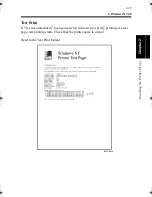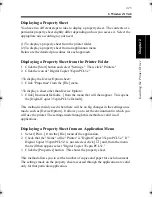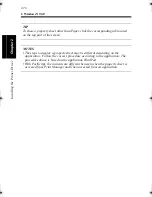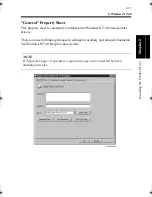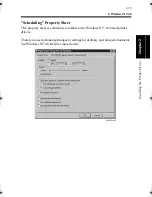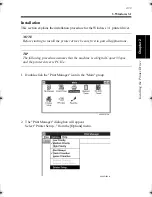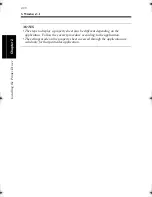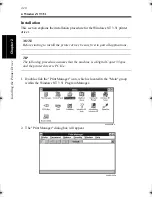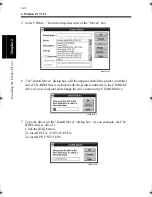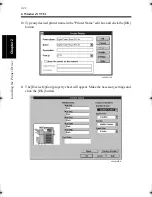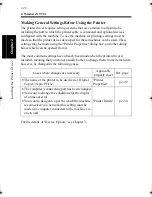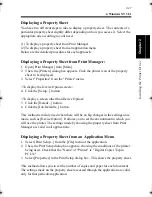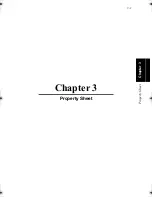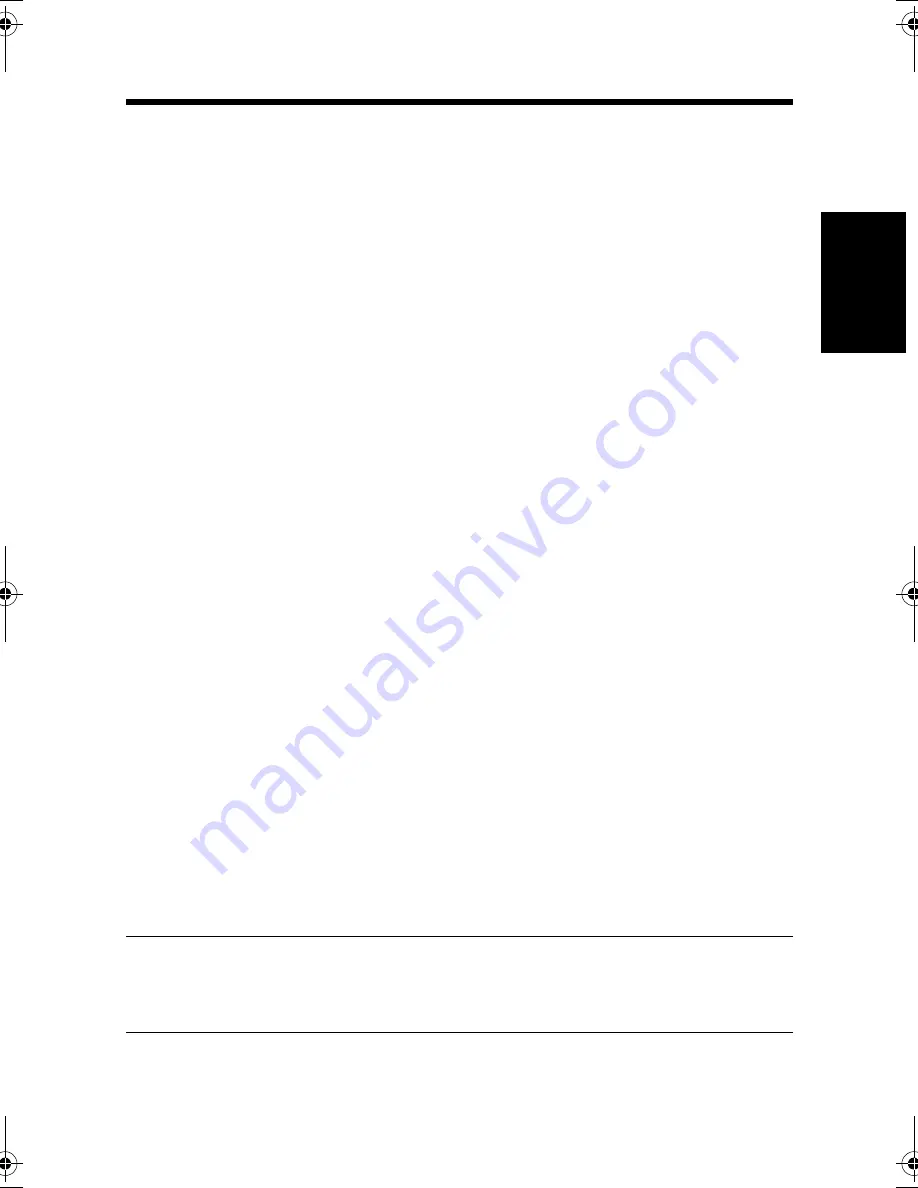
3. Windows 3.1
2-37
Ins
ta
llin
g th
e Prin
ter Dr
iver
Cha
p
ter
2
Displaying a Property Sheet
You have two different steps to take to display a property sheet. The contents of a
particular property sheet slightly differ depending on how you access it. Select the
appropriate one according to your need.
(1) To display a property sheet from Print Manager
(2) To display a property sheet from an application menu
Below are the detailed procedures for each approach.
Displaying a Property Sheet from Print Manager
1. Open [Print Manager] from [Main].
2. Select "Printer" whose properties are to be shown.
3. Select [Printer Setup...] from [Options] on the menu.
4. Then, the [Printers] dialog box appears. Click the printer icon of the property
sheet to be displayed.
5. Click the [Setup...] button to show the property sheet.
This method is mainly used when there will be no big changes in the settings once
made, such as [Device Option]. It allows you to set the environment in which you
will use the printer. The settings made by showing the property sheet from the
control panel are valid in all applications.
Displaying a Property Sheet from an Application Menu
1. Select [Print Setup...] from the [File] menu of the application.
2. Then, the Print Setup dialog box appears. Check that the "Default Printer" of
"Printer" is "Digital Copier 35cpm PCL5e."
3. Select [Options...] in the Print Setup dialog box. This shows the property sheet.
This method allows you to set the number of copies and paper for each document.
The settings made on the property sheet accessed through the application are valid
only for that particular application.
TIP
To show a property sheet other than Paper, click the corresponding tab located
on the bottom part of the screen.
win.book Page 37 Wednesday, January 26, 2000 11:31 AM
Содержание Hi-35pc
Страница 9: ...Before Using the Printer Controller Chapter 1 1 1 Chapter 1 Before Using the Printer Controller ...
Страница 19: ...Installing the Printer Driver Chapter 2 2 1 Chapter 2 Installing the Printer Driver ...
Страница 69: ...3 1 Property Sheet Chapter 3 Chapter 3 Property Sheet ...
Страница 104: ...8 Conflict Settings Validation Dialog Box 3 36 Property Sheet Chapter 3 ...
Страница 105: ...Convenient Functions Chapter 4 4 1 Chapter 4 Convenient Functions ...
Страница 153: ...5 1 Chapter 5 Troubleshooting Chapter 5 Troubleshooting ...
Страница 162: ...1 Troubleshooting 5 10 Chapter 5 Troubleshooting ...
Страница 163: ...Appendix A A 1 Appendix A ...
Страница 179: ...Appendix B B 1 Appendix B ...
Страница 184: ...1 Glossary B 6 Appendix B ...
Страница 185: ...Appendix C C 1 Appendix C ...