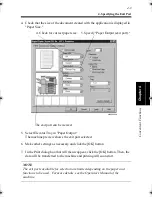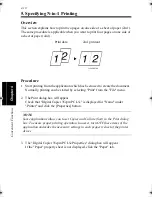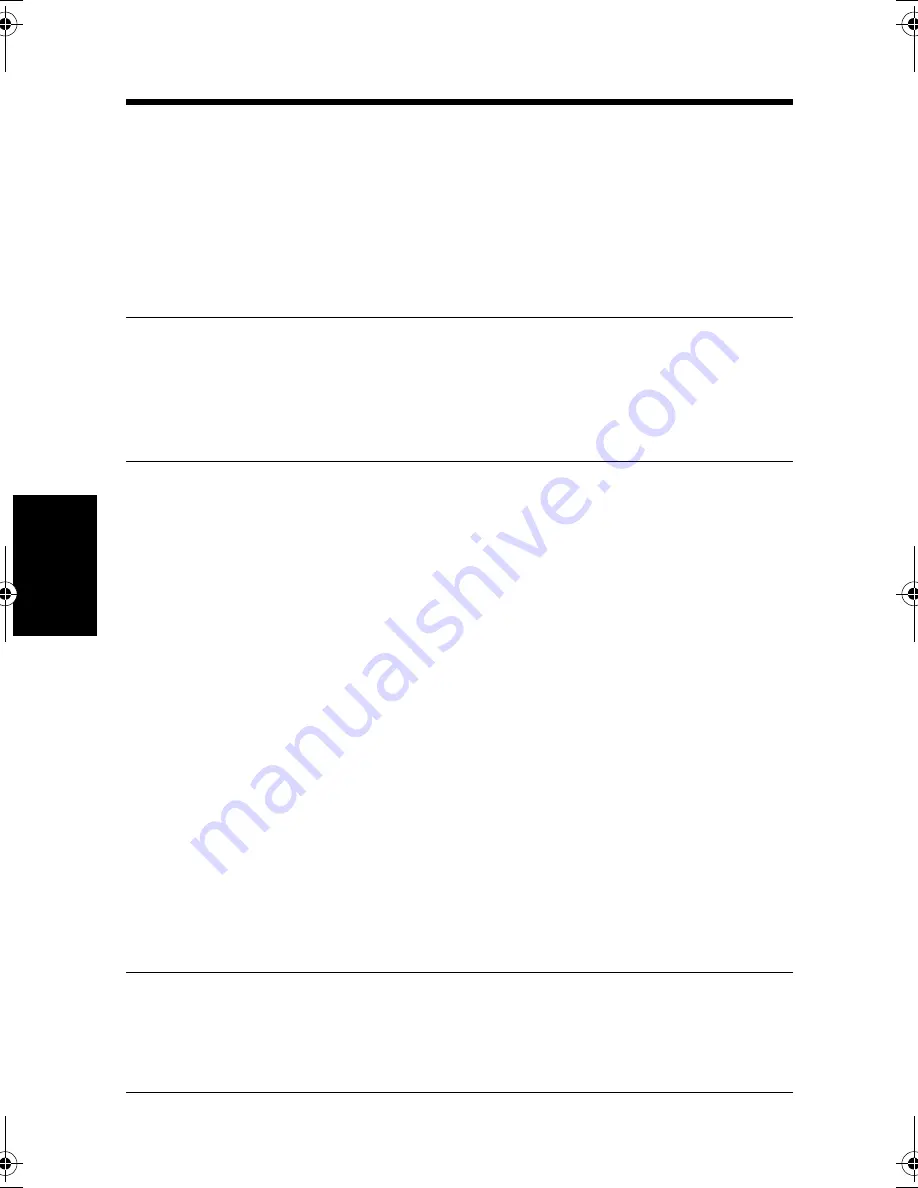
8. Using the Copy Track Function
4-22
C
onven
ie
nt
Fun
ct
ions
Chapter
4
Procedure Applicable to Windows 3.1
1. Set up printing on the application that has been used to create the document.
Normally, select "Print Setup..." from the "File" menu to set up for printing.
2. The Print Setup dialog box will appear.
Check that "Digital Copier 35cpm PCL5e" is displayed for "Printer" and then
click the [Options...] button.
NOTE
Some applications allow you to set Copies and Collate (Sort) in the Print dialog
box. To ensure proper printing operation, however, turn OFF these items of the
application and make the necessary settings in each property sheet of the printer
driver.
3. The "Digital Copier 35cpm PCL5e Properties" dialog box will appear.
4. Check that the size of the document created with the application is displayed in
"Paper Size."
5. Select "Access Code."
6. Make other settings as necessary and click the [OK] button.
7. The Print Setup dialog box will reappear. Click the [OK] button to go back to the
application.
8. Run the print cycle from the application with which the document has been
created. To run a print cycle, select [Print] from the [File] menu.
9. The Security dialog box appears. Type your access number and click the [OK]
button.
10. Then, the data will be transferred to the machine and printing will soon start.
NOTE
When the [Cancel] button is clicked on the Security dialog box, the data is
transmitted with Access Code and Lock Job not specified. It does not mean the
cancellation of data transmission.
win.book Page 22 Wednesday, January 26, 2000 11:31 AM
Содержание Hi-35pc
Страница 9: ...Before Using the Printer Controller Chapter 1 1 1 Chapter 1 Before Using the Printer Controller ...
Страница 19: ...Installing the Printer Driver Chapter 2 2 1 Chapter 2 Installing the Printer Driver ...
Страница 69: ...3 1 Property Sheet Chapter 3 Chapter 3 Property Sheet ...
Страница 104: ...8 Conflict Settings Validation Dialog Box 3 36 Property Sheet Chapter 3 ...
Страница 105: ...Convenient Functions Chapter 4 4 1 Chapter 4 Convenient Functions ...
Страница 153: ...5 1 Chapter 5 Troubleshooting Chapter 5 Troubleshooting ...
Страница 162: ...1 Troubleshooting 5 10 Chapter 5 Troubleshooting ...
Страница 163: ...Appendix A A 1 Appendix A ...
Страница 179: ...Appendix B B 1 Appendix B ...
Страница 184: ...1 Glossary B 6 Appendix B ...
Страница 185: ...Appendix C C 1 Appendix C ...