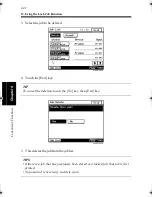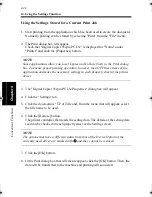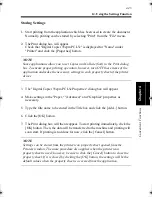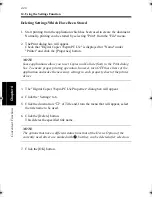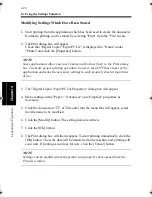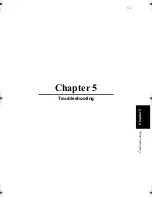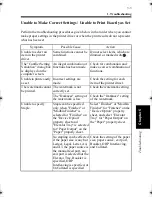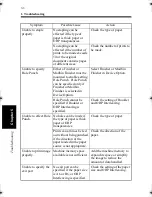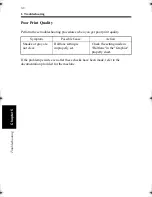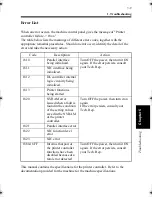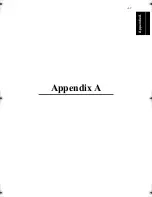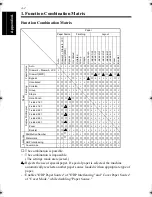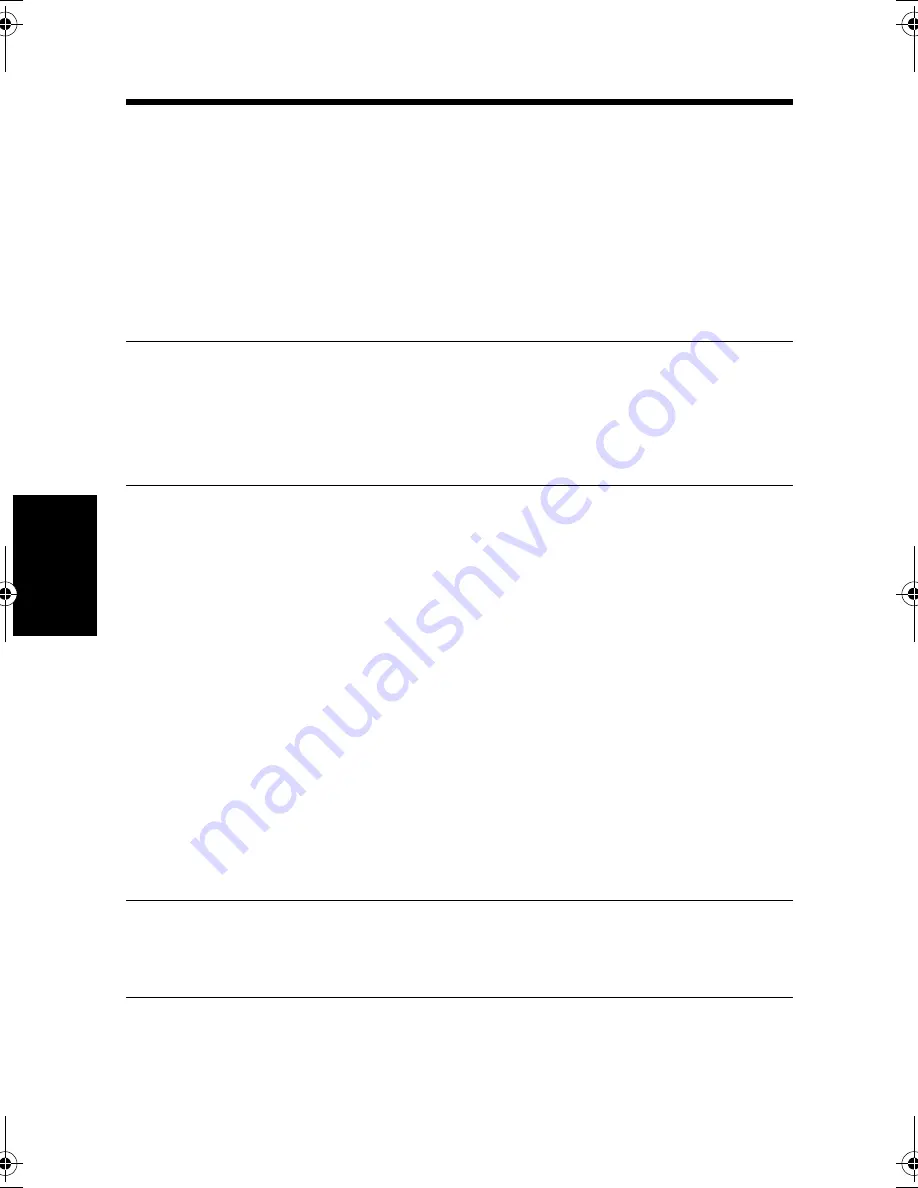
14. Using the Settings Function
4-48
C
onven
ie
nt
Fun
ct
ions
Chapter
4
Modifying Settings Which Have Been Stored
1. Start printing from the application which has been used to create the document.
Normally, printing can be started by selecting "Print" from the "File" menu.
2. The Print dialog box will appear.
Check that "Digital Copier 35cpm PCL5e" is displayed for "Name" under
"Printer" and click the [Properties] button.
NOTE
Some applications allow you to set Copies and Collate (Sort) in the Print dialog
box. To ensure proper printing operation, however, turn OFF these items of the
application and make the necessary settings in each property sheet of the printer
driver.
3. The "Digital Copier 35cpm PCL5e Properties" dialog box will appear.
4. Make settings in the "Paper," "Advanced," and "Graphics" properties as
necessary.
5. Click the down arrow "
▼
" of Title and, from the menu that will appear, select
the title name to be modified.
6. Click the [Modify] button. The setting data is rewritten.
7. Click the [OK] button.
8. The Print dialog box will then reappear. To start printing immediately, click the
[OK] button. Then, the data will be transferred to the machine and printing will
soon start. If printing is not done for now, click the [Cancel] button.
NOTE
Settings can be modified from the printer icon property sheet opened from the
Printers window.
win.book Page 48 Wednesday, January 26, 2000 11:31 AM
Содержание Hi-35pc
Страница 9: ...Before Using the Printer Controller Chapter 1 1 1 Chapter 1 Before Using the Printer Controller ...
Страница 19: ...Installing the Printer Driver Chapter 2 2 1 Chapter 2 Installing the Printer Driver ...
Страница 69: ...3 1 Property Sheet Chapter 3 Chapter 3 Property Sheet ...
Страница 104: ...8 Conflict Settings Validation Dialog Box 3 36 Property Sheet Chapter 3 ...
Страница 105: ...Convenient Functions Chapter 4 4 1 Chapter 4 Convenient Functions ...
Страница 153: ...5 1 Chapter 5 Troubleshooting Chapter 5 Troubleshooting ...
Страница 162: ...1 Troubleshooting 5 10 Chapter 5 Troubleshooting ...
Страница 163: ...Appendix A A 1 Appendix A ...
Страница 179: ...Appendix B B 1 Appendix B ...
Страница 184: ...1 Glossary B 6 Appendix B ...
Страница 185: ...Appendix C C 1 Appendix C ...