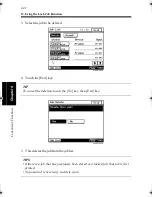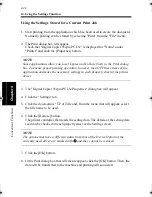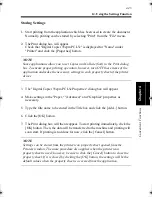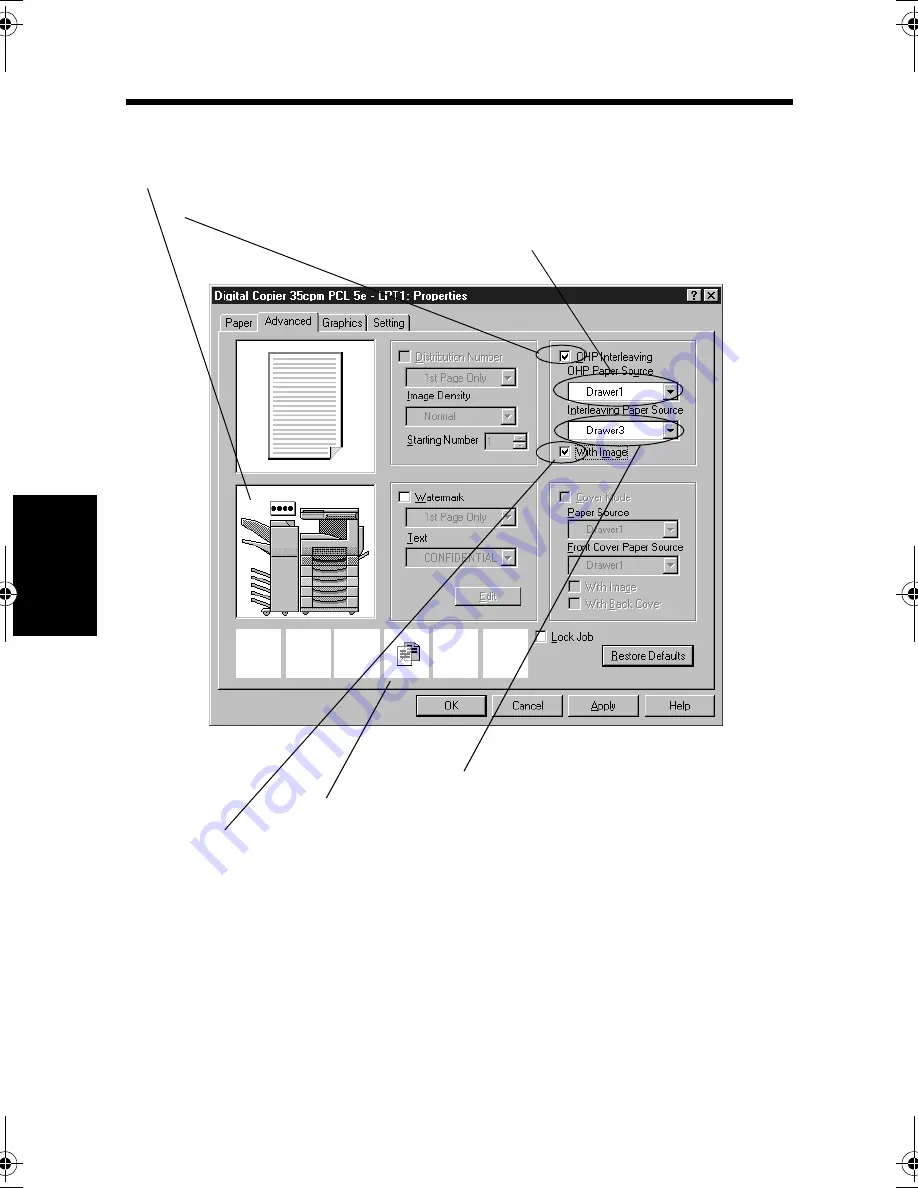
11. Printing on OHP Transparencies
4-30
C
onven
ie
nt
Fun
ct
ions
Chapter
4
5. Click the "Advanced" tab and select "OHP Interleaving."
6. Select the paper source for OHP transparencies under "OHP Paper Source."
7. Select the paper source for interleaves under "Interleaving Paper Source."
8. Select the "with Image" box if you want the OHP data printed on the interleaves.
9. Make other settings as necessary and click the [OK] button.
10. In the Print dialog box that will then reappear, click the [OK] button. Then, the
data will be transferred to the machine and printing will soon start.
4608P235CA
Shows the paper source for OHP transparencies and that for interleaves.
5. Select "OHP Interleaving."
7. Select the paper source for interleaves.
8. Select this box if you want the OHP data printed on the interleaves.
The icon tells that OHP Interleaving has been enabled.
6. Select the paper source for OHP transparencies.
win.book Page 30 Wednesday, January 26, 2000 11:31 AM
Содержание Hi-35pc
Страница 9: ...Before Using the Printer Controller Chapter 1 1 1 Chapter 1 Before Using the Printer Controller ...
Страница 19: ...Installing the Printer Driver Chapter 2 2 1 Chapter 2 Installing the Printer Driver ...
Страница 69: ...3 1 Property Sheet Chapter 3 Chapter 3 Property Sheet ...
Страница 104: ...8 Conflict Settings Validation Dialog Box 3 36 Property Sheet Chapter 3 ...
Страница 105: ...Convenient Functions Chapter 4 4 1 Chapter 4 Convenient Functions ...
Страница 153: ...5 1 Chapter 5 Troubleshooting Chapter 5 Troubleshooting ...
Страница 162: ...1 Troubleshooting 5 10 Chapter 5 Troubleshooting ...
Страница 163: ...Appendix A A 1 Appendix A ...
Страница 179: ...Appendix B B 1 Appendix B ...
Страница 184: ...1 Glossary B 6 Appendix B ...
Страница 185: ...Appendix C C 1 Appendix C ...